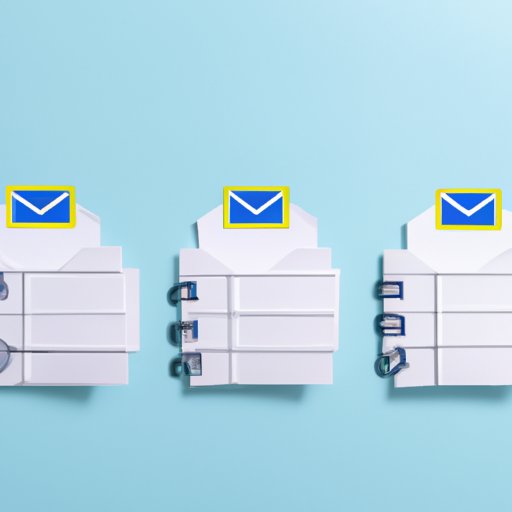
I. Introduction
A. Explanation of the purpose of the article: In this article, we will explore the process of creating rules in Outlook for improved email management. We will provide a step-by-step guide for creating basic and custom rules, discuss the benefits of using rules to manage your inbox, and offer tips for maximizing the potential of Outlook rules.
B. Brief overview of the content of the article: This article is divided into several sections, each providing valuable insights on creating and using rules in Outlook. We will begin with a step-by-step guide on creating a rule in Outlook and move on to the many benefits of using rules in organizing your inbox. We will provide examples of rules that can be created and tips and tricks for maximizing their potential. Lastly, we will explore advanced tips and hacks for creating rules and overview third-party tools that can enhance email workflows.
C. Importance of creating rules in Outlook for managing emails: Without effective email management, emails can quickly pile up, leading to missed deadlines, unanswered queries, and even important messages going unnoticed. Creating rules in Outlook is essential to streamline your email workflows, stay organized, and remain productive.
II. Step-by-Step Guide: Creating Rules in Outlook for Improved Email Management
A. Introduction to the concept of creating rules in Outlook: Rules in Outlook are a set of conditions that you can set to manage emails automatically. These rules can be designed to sort, flag, or delete emails based on specific criteria, improving your inbox management and productivity.
B. Step-by-step guide to creating a rule in Outlook:
- Open Outlook and navigate to “Rules and Alerts”: In the Home tab, click on Rules and select “Manage Rules and Alerts.”
- Click “New Rule”: Select “New Rule” under the “Email Rules” tab.
- Choose a template or start from scratch: Outlook provides several templates to start from, or you can create your own rule from scratch.
- Set the conditions that trigger the rule: Determine the criteria that trigger the rule. For instance, you can set the sender’s name, a particular word in the subject, or messages addressed to a group.
- Choose the actions you want the rule to take: For example, you can choose to move the email to a specific folder, flag it for follow-up, or delete it immediately.
- Test and activate the rule: Once you create a rule, you can test it to see if it’s working as anticipated by running it on your existing emails.
C. Examples of rules that can be created in Outlook: Some common examples of rules that you can create in Outlook include:
- Automatically moving newsletters to a designated folder
- Flagging emails from a manager or a client
- Creating a rule to release specific emails from the spam filter
III. Maximizing Outlook’s Potential: Creating Rules to Organize Your Inbox
A. Explanation of the benefits of creating rules in Outlook: Rules can be incredibly helpful in organizing an overflowing inbox. They’re an effective way of managing unwanted emails, filtering important messages and reducing the amount of time spent reading and responding to emails.
B. How creating rules can help organize an overflowing inbox: By creating rules that designate emails to specific folders (e.g., newsletters, spam, etc.), you can free up your inbox and focus solely on the emails that require your attention. This method can help keep your inbox clean, organized, and easier to navigate.
C. Specific examples of rules that can be used to organize emails in Outlook:
- Moving emails to specific folders based on sender or subject
- Flagging emails based on priority or due date
- Automatically responding to certain emails
IV. Streamlining Your Emails: Creating Custom Rules in Outlook
A. Explanation of the flexibility of creating custom rules in Outlook: Custom rules give you full control over how you manage your emails. You can customize them to automate email workflows, inbox organization, or email responses, making your email management process streamlined and efficient.
B. Discussion of how custom rules can help streamline email management: Custom rules can be designed to perform specific tasks that wouldn’t be feasible with a standard rule. For instance, you can automatically acknowledge receipt of specific emails, set up automatic email forwarding, or activate specific rules based on the sender’s location.
C. Examples of custom rules that can be created in Outlook:
- Setting up auto-replies for specific emails
- Forwarding specific emails to a designated person/group
- Deleting or moving emails that match certain criteria.
V. Become an Outlook Pro: Easy Ways to Create Rules for Your Inbox
A. Tips and tricks for creating effective rules in Outlook: Here are some tips and tricks to help you create effective rules in Outlook:
- Avoid creating too many rules as it can make email management more complex.
- Put the most critical rules at the top of the list.
- Regularly evaluate existing rules to ensure they remain useful and relevant
B. Explanation of common mistakes to avoid when creating rules: The most common mistake people make when creating rules for their Outlook inbox is setting up too many rules that overlap and conflict with each other. It is important to create rules with the collaboration of all team members, considering the strategy and needs of the organization.
C. Expert advice on how to troubleshoot problems with rules in Outlook: If you encounter any issues with the Outlook rule system, there are several troubleshooting steps you can take. Start by checking the settings, evaluating the rule steps, and testing the rule on different devices. If the problem persists, you can consult Microsoft’s technical support or engage specialized third-party support.
VI. Managing Your Inbox: Tips for Creating Outlook Rules
A. General best practices for managing an inbox with rules in Outlook: Here are some general tips to keep in mind when managing your inbox with Outlook rules:
- Regularly evaluate and adjust your email management system to ensure its effectiveness
- Before creating a new rule, check whether an existing rule already handles the situation.
- Automate as much as possible while avoiding unnecessary communication breakdowns or inefficiencies.
B. Tips on how to regularly evaluate and update rules to keep them effective: Regularly evaluating and updating your rules can lead to better management of your inbox. By checking on your rules periodically, you can ensure that they remain helpful and relevant to your email management workflow. Some of the evaluation criteria include whether the rule helps manage the inflow of emails and whether it is efficient in separating important emails from spam.
C. Suggestions for managing work and personal emails in the same inbox using rules: For those who use their personal and work email together, it’s important to separate them in the inbox. One way to separate personal and work email in the same inbox is to color code them or create separate folders. Creating rules that send personal email to another inbox can also be helpful
VII. Outlook Hacks: How to Create Effective Rules for Your Email Workflow
A. Advanced tips and hacks for creating rules in Outlook: Here are some advanced tips and hacks for creating rules in Outlook:
- Use AND/OR operators to make your rules more selective and reduce conflicts between rules.
- Copy one or more rules from one account or computer to another by exporting them as a template.
- Use third-party applications that offer supplementary features for better email management.
B. Overview of third-party tools and integrations that can enhance email workflow: There are several third-party tools and integrations available that can make your email management a lot easier. Some examples include Boomerang, Hiver, Unroll.Me, and Zapier. These tools let you manage your mailbox, set reminders and automate your most essential email tasks.
C. Discussion of how artificial intelligence tools can be used to create even smarter rules in Outlook: With the advent and increased adoption of AI and machine learning, advanced rules can be created using these technologies. AI can automatically classify, prioritize, and categorize incoming emails for easier sorting. Additionally, the underlying technologies can learn from previous interactions and thus make more accurate predictions, leading to better email management and organization.
VIII. Getting Organized: Creating Rules in Outlook to Keep Your Inbox Tidy
A. Recap of key points from the article: We have discussed the importance of creating rules in Outlook to streamline your email management processes. We have outlined step-by-step guides for creating basic and custom rules, discussed their benefits, and provided tips on how to optimize their potential. Lastly, we have explored tips and tricks for successfully managing your inbox and provided advanced hacks and techniques.
B. Encouragement for readers to implement rules in their email management: Creating rules in Outlook is essential for managing your inbox and maximizing your productivity. By using rules to automate tasks, manage emails, and streamline workflows, you can avoid spending valuable time on email management and focus on the tasks that require your attention.
C. Final thoughts on the value of creating rules in Outlook for staying organized and productive: With the right set of rules in place, your inbox can become a well-managed and organized workspace. Being able to find emails quickly, manage your workflow efficiently, and keep your inbox clean and tidy all add up to a more productive and enjoyable workday.
IX. Conclusion
A.




