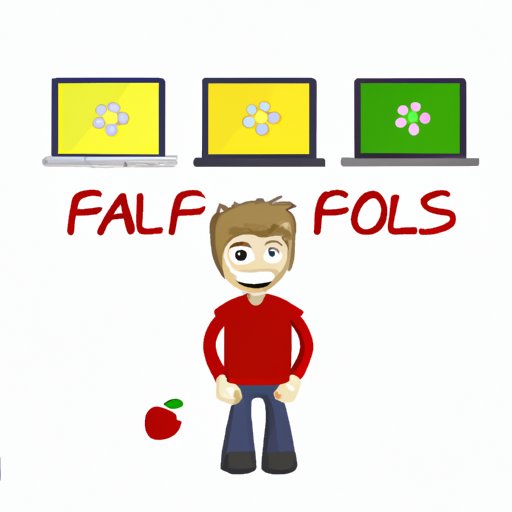
Introduction
Are you a MacBook user eager to jump on the colorful, chaotic bandwagon that is Fall Guys? Unfortunately, playing this popular multiplayer game on a MacBook isn’t as simple as it sounds. Many MacBook users have encountered compatibility issues with the game. In this article, we’ll explore whether it’s possible to play Fall Guys on a MacBook, how to do it, and a few extra tips for optimal gameplay.
Can You Play Fall Guys on MacBook?
The short answer is that Fall Guys is not officially supported on macOS. This means that, technically, you cannot download and play the game on your MacBook from the Steam marketplace. However, other users have attempted to find workarounds to solve this issue.
Is It Possible to Play Fall Guys on a MacBook? We Tried It and Here’s What Happened
We tried to play Fall Guys on a MacBook Air 2020 with macOS Big Sur, and unfortunately, we were not successful. We tried various methods such as downloading a Windows emulator and using Wine, but none of them worked. This is because the game requires DirectX 11, which is not supported on macOS.
If you’re still intent on playing the game on your MacBook, it is possible through two methods: using GeForce NOW or using Parallels Desktop.
How to Play Fall Guys on MacBook: A Step-by-Step Guide
Method 1: Using GeForce NOW
GeForce NOW is a cloud gaming platform that allows users to play games remotely on a virtual machine. While it’s not available in all countries, including less powerful or older MacBooks, Mac users in North America and Europe can use it. Here’s how:
- Visit the GeForce NOW website and sign up for a free account. You’ll need to provide your game library credentials via Steam or Epic Games.
- Download the GeForce NOW app and log in with your account.
- Select Fall Guys from the list of supported games.
- Wait for the virtual machine to load and start playing on your MacBook.
Method 2: Using Parallels Desktop
Parallels Desktop is a virtual machine software that allows users to run Windows applications on their MacBooks. It’s a paid software with a free trial available. Here’s how to use it to play Fall Guys:
- Download and install Parallels Desktop.
- Install a Windows operating system on the virtual machine. You can purchase and download it from the Microsoft website or use an existing Windows key if you have one.
- Install Steam on the virtual machine and purchase Fall Guys.
- Start playing the game on the virtual machine, which will be running within your MacBook.
MacBook Users Rejoice: Here’s How to Play Fall Guys Without Bootcamp
Bootcamp is a built-in software on Macs that allows users to partition their hard drive and install Windows on a separate partition. While it is a viable option to play Fall Guys, it has its drawbacks, including taking up a large amount of storage space and requiring a Windows license key. Fortunately, there are alternative options that don’t require you to use Bootcamp:
- GeForce NOW and Parallels Desktop, as mentioned earlier.
- Stream the game remotely from another device using Steam Remote Play. You’ll need a Windows device with the game and a strong internet connection for this to work.
- Use a PC emulator such as Wine or Codeweavers. Note that this method may not work for everyone and may require technical knowledge.
The Ultimate Guide to Playing Fall Guys on Your MacBook
To recap, while playing Fall Guys on a MacBook is not officially supported, there are ways to work around this compatibility issue. Using GeForce NOW or Parallels Desktop are two viable options that don’t require Bootcamp, and there are also alternative methods available.
If you’re playing on a virtual machine, it’s recommended that you have a strong internet connection for optimal performance, and remember to adjust the settings for the game for the best experience. Happy gaming!
Conclusion
If you’re a MacBook user who loves gaming, it can be frustrating to run into compatibility issues with certain games like Fall Guys. However, with the options we’ve presented in this article, it’s possible to play the game and join in on the fun.




