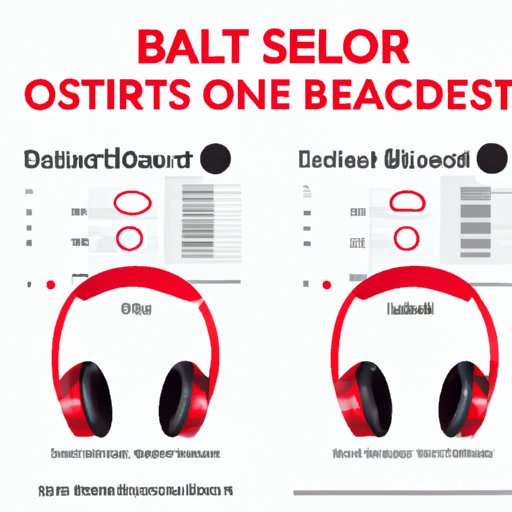
Introduction
Beats Solo 3 headphones are a popular choice for those who want to enjoy their music with high-quality audio and a sleek design. However, pairing headphones with various devices can often be a frustrating process. Whether you’re using an iPhone, Android, or Mac, the Beats Solo 3 headphones require proper pairing to ensure they work as intended. In this guide, we’ll provide you with a step-by-step guide on how to properly pair your Beats Solo 3 headphones, troubleshoot common issues, and provide some tips and tricks to improve your user experience. We’ll also share some user reviews and expert opinions to give you an overview of what others are saying about Beats Solo 3 headphones.
Step-by-Step Guide
Importance of Properly Pairing Beats Solo 3
Properly pairing your Beats Solo 3 headphones is essential for optimal performance. Without a proper connection, you may experience issues with sound quality or connectivity. Follow these steps to ensure your Beats Solo 3 connection is correctly established.
How to Pair Beats Solo 3 with Various Devices
Pairing your Beats Solo 3 headphones with your device is simple and only requires a few easy steps.
Pairing with iPhone
1. Turn on your Beats Solo 3 headphones and set them to pairing mode.
2. Go to the settings menu of your iPhone and select “Bluetooth.”
3. Look for your Beats Solo 3 headphones on the list of available devices and tap to connect.
Pairing with Android
1. Turn on your Beats Solo 3 headphones and set them to pairing mode.
2. Go to the settings menu of your Android device and select “Bluetooth.”
3. Look for your Beats Solo 3 headphones on the list of available devices and tap to connect.
Pairing with Mac
1. Turn on your Beats Solo 3 headphones and set them to pairing mode.
2. Click on the Apple icon on your Mac and select “System Preferences.”
3. Click on “Bluetooth” and choose your Beats Solo 3 headphones from the list of available devices to connect.
How to Troubleshoot Common Beats Solo 3 Pairing Issues
The Beats Solo 3 failing to connect
If your Beats Solo 3 headphones fail to connect, follow these steps:
1. Ensure that your headphones are on and in pairing mode.
2. Make sure that the device you’re attempting to connect to is turned on and in range.
3. Restart your device and your headphones and attempt to reconnect.
Connection only lasting for a short time
1. Ensure that your headphones are charged fully.
2. Try resetting your headphones by holding down the power button for ten seconds.
3. Try resetting your device by restarting it then attempting to reconnect.
If the issue persists, contact the support team of Beats for guidance.
Comparison Article
As a market leader in headphone manufacturing, Beats Solo 3 is among premium headphone brands available. To know how they compare to other brands, we’ll discuss compatibility, ease of use, sound quality and other relevant features.
Compatibility
The Beats Solo 3 headphones are compatible with many devices, including iOS and Android phones, Mac and Windows computers. They also support a wide range of Bluetooth connections and pairing options.
Ease of Use
Both the pairing and the controls of the Beats Solo 3 are intuitive and straightforward. This makes the headphones a popular choice for those looking for headphones that are easy to set up and use.
Sound Quality
Beats Solo 3 headphones produce a high-quality and rich sound that is pleasing to the ears. They have a good balance of treble and bass and provide a clear and precise audio experience.
Tips and Tricks
Getting the most out of Beats Solo 3 when pairing
1. Always ensure that your headphones are fully charged before attempting to pair them.
2. Update the software on your device and your headphones to ensure they’re entire correctly connected.
3. If you experience any issues, try resetting your headphones and your device before attempting to reconnect.
User Reviews
Reviews from users show that the Beats Solo 3 headphones are easy to pair, user-friendly, and produce excellent sound quality.
Expert Opinion
According to David Carnoy, an expert in the headphone industry, Beats Solo 3 headphones are a top choice for those who want both comfort and high-quality sound. He also praised the headphones for their ease of use.
Conclusion
Paring your Beats Solo 3 headphones with various devices can be simple and easy, provided you follow the right steps and maintain the right settings. If you experience any issues during the pairing process, follow our troubleshooting guide to facilitate the process. By incorporating our tips and tricks, users will be empowered to maintain a seamless audio experience throughout the life of their headphones.




