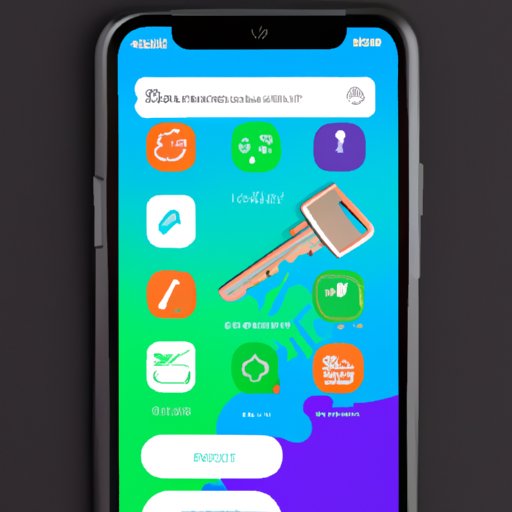
Introduction
As a user of an iPhone, you might have experienced the struggle of organizing your phone’s home screen. Having apps that are not in the right place can cause unnecessary stress and slow down your navigation experience. This article serves as an ultimate guide to help you move your apps on your iPhone easily and efficiently.
Step-by-Step Guide: Rearranging App Icons on Your iPhone
The process of moving apps on an iPhone screen is quite simple. The following is a step-by-step guide on how to move your apps with ease.
Step 1: Locate the app you want to move
Step 2: Press and hold the app icon until all of the app icons on your screen start to wiggle.
Step 3: Drag your app to where you want it to be on the screen.
Step 4: Release the app icon to set it in its new location.
This guide will help when moving any app icon around on your home screen. Additionally, there are a few tips and tricks that can be applied to customize your home screens further.
Tips for customizing home screens:
– Arrange apps according to how frequently you use them.
– Make use of empty spaces by decluttering the home screen.
– Build themes for your home screen.
Organize Your iPhone: How to Group and Move Apps into Folders
Grouping apps in folders is a great way to organize your home screen and make it more navigable. The following is a guide to create and manage app folders on your iPhone.
Step 1: Press and hold the app icon you want to move and add to a folder until it starts to wiggle.
Step 2: Drag the app to the top of another app that you want in the same folder.
Step 3: Release the app and the folder will automatically be created with both apps you selected inside.
Tips for keeping apps organized:
– Group apps based on categories such as entertainment or productivity.
– Revisit folders often and curate them according to their usefulness.
– Keep the most important apps on separate pages or screens to have them easily accessible.
Save Time on Your iPhone: Shortcut Keys for Moving Apps Faster
Using shortcut keys makes rearranging apps on your iPhone screen quicker and more efficient. Here is a guide on how to use lesser-known shortcuts.
Step 1: Open the Home screen on your iPhone.
Step 2: Press and hold the app that you want to move by using a shortcut.
Step 3: While holding the app, swipe to navigate to the right screen or folder.
Step 4: Drop the app and voila!
Customizing Your Home Screen: How to Move and Hide Apps on iPhone
Moving and hiding apps on iPhone improves the visual appeal of the home screen. The following is a guide on how to hide apps on an iPhone.
Step 1: Press and hold the app that you want to hide.
Step 2: From the quick menu that appears, select “Remove App.”
Step 3: Choose “Remove from Home Screen.”
To move apps to the “App Library” page, simply long-press an app, tap on “Remove App,” and then select “Move to App Library.” This process shifts the app to the last page of the home screen.
Tips for shifting apps:
– Hiding seldom-used apps gives the home screen a cleaner look.
– Move apps that you don’t use frequently to the App Library Page.
– For frequently accessed apps, consider creating shortcuts on your home screen instead of burying them in folders.
Getting the Right Layout – How to Perfectly Place Your Apps on Your iPhone
Creating the perfect layout for your iPhone’s home screen is essential, especially for your work or entertainment needs. There are various arranging tactics you can apply, including:
– Alphabetical Order: Arrange apps in alphabetical order.
– Color Coding: Match app icons to their background colors to make them more visually appealing.
– Category-Based: Arrange apps by categories like entertainment, productivity, or health.
Conclusion
This guide provides a comprehensive overview of how to rearrange apps on your iPhone screen easily. Organizing your home screen can seem daunting if you don’t know how to start. Using these techniques, however, makes it easy to rearrange and keep your apps organized. Apply the steps and tips mentioned above today and enjoy using your iPhone much more efficiently than ever before.




