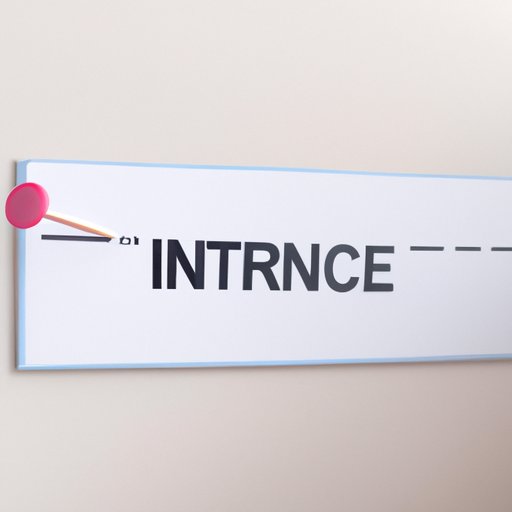
How to Delete Pins on Pinterest: A Step-by-Step Guide to Decluttering Your Boards
Pinterest is an immensely popular social media platform where users can save and share their favorite images, articles, and videos. While it’s a great tool for curating inspiration and ideas, it’s not uncommon for boards to become cluttered with pins that are no longer relevant or interesting. Fortunately, deleting pins is a quick and easy process that can help keep your boards fresh and organized. In this article, we’ll provide a detailed guide to removing pins from your Pinterest account and offer tips for maintaining a streamlined, visually appealing profile.
A Step-by-Step Guide to Deleting Pins on Pinterest
The first step in deleting pins from your Pinterest account is to locate the pin you want to remove. Here’s a step-by-step guide to removing individual pins:
- Log in to your Pinterest account
- Locate the pin you want to delete and click on it to open it
- Click on the three dots (ellipsis) in the top-right corner of the pin
- Select the “Delete Pin” option from the dropdown menu
- Confirm that you want to delete the pin by clicking “Delete” on the pop-up message
It’s important to note that deleting a pin will remove it from your profile and any boards it was previously saved to. However, it will not affect any repins or saved copies of the pin that other users may have.
Clearing Your Boards: How to Remove Pins from Pinterest
Deleting individual pins is a straightforward process, but what if you want to remove multiple pins from one board at once? Here’s how:
- Log in to your Pinterest account
- Navigate to the board you want to clear
- Click “Edit” at the top of the board
- Select the pins you want to remove by clicking on them
- Click “Remove” at the top of the board
- Confirm that you want to remove the selected pins
Clearing your boards regularly is an important step in keeping them organized and visually appealing. It’s also an opportunity to reevaluate the pins you’ve saved and determine if they are still relevant to your interests or overall theme.
Decluttering Your Pinterest: Tips for Deleting Unwanted Pins
Knowing how to remove pins is half the battle, but how do you identify which pins to delete in the first place? Here are a few tips:
- Focus on outdated content: If a pin is no longer relevant or current, it might be time to remove it from your profile
- Eliminate duplicates: It’s easy to accidentally save the same pin multiple times. Take some time to comb through your boards and remove any duplicates you come across
- Remove irrelevant pins: If a pin no longer fits the overall theme or aesthetic of your board, it’s best to let it go
By regularly cleaning up your Pinterest boards, you can maintain a streamlined and relevant profile that accurately reflects your interests and personality.
Simplifying Your Boards: The Best Methods for Deleting Pins on Pinterest
While deleting pins is a great way to declutter your Pinterest account, it’s not the only option. Here are a few additional methods to consider:
- Archive pins: Rather than deleting a pin outright, you can choose to archive it for future reference. This allows you to keep your profile streamlined while still keeping track of pins you might want to revisit later
- Bulk editing: If you have a large number of pins to remove, you can utilize Pinterest’s built-in bulk editing tools to make the process more efficient. Simply select the pins you want to delete and choose the “Delete” option
With these methods in your arsenal, you can take control of your Pinterest account and keep it focused and relevant to your interests.
Getting Rid of the Clutter: How to Delete Pins on Pinterest Quickly and Easily
We’ve covered a lot of ground so far, but it’s important to remember that deleting pins is a simple and easy process. Whether you’re removing one pin or dozens, the steps are straightforward and easy to follow. By taking a little time to review your boards and identify pins that can be removed, you’ll be able to maintain a visually appealing and relevant Pinterest account that accurately reflects your personality and interests.
Maximizing Your Pinterest Experience: A Guide to Deleting Pins You No Longer Need
At the end of the day, regularly deleting pins on Pinterest is all about keeping your account relevant and useful. By clearing out outdated, duplicate, or irrelevant pins, you can ensure that your boards accurately reflect your interests and personal style. As you move forward with your Pinterest account, remember to take some time to regularly evaluate your pins and boards, and don’t be afraid to hit that delete button when necessary!
Conclusion
Deleting pins on Pinterest is a simple and effective way to keep your account organized and visually appealing. Whether you’re removing individual pins or clearing out entire boards, the process is straightforward and easy to follow. By regularly decluttering your account and identifying pins that are no longer relevant or interesting, you can ensure that your Pinterest account accurately reflects your interests and personality.




