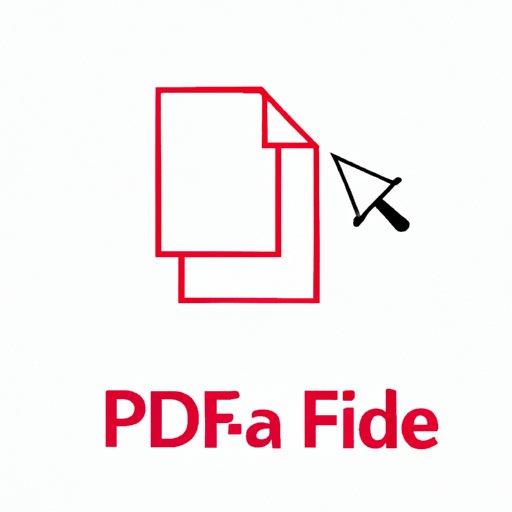
How to Resize a PDF
PDF files are a popular format for documents, presentations, and images because they retain their formatting on different screens. However, PDF files can sometimes be too large or too small for a specific purpose, and you may need to resize them. Resizing a PDF file can be a challenge, but this article will give you a detailed guide on how to resize a PDF file, using different software and online tools.
Step-by-Step Guide
The process of resizing PDF files is relatively straightforward. However, the method varies depending on the software or online tool you use. In this article, we’ll show you how to resize a PDF file using Adobe Acrobat and an online tool.
Resize a PDF Using Adobe Acrobat
Adobe Acrobat is a popular tool for managing and editing PDF files. Here is how you can resize a PDF using Adobe Acrobat:
- Open your PDF file in Adobe Acrobat
- Click on the “Tools” tab on the right-hand side of your screen
- Select “Edit PDF” and choose “Resize PDF”
- Select the desired size from the “Page Sizes” dropdown or enter custom dimensions
- Click on “OK” and save the document
You have now successfully resized your PDF file using Adobe Acrobat!
Resize a PDF Using an Online Tool
If you don’t have Adobe Acrobat or want to use an online tool instead, several options are available. Here is how you can resize your PDF using one such online tool:
- Go to a PDF resizing website such as “SmallPDF”
- Select the “Resize PDF” function
- Upload your PDF file
- Select the desired size for your PDF file
- Click on “Resize PDF” and download the file
It’s as easy as that! Note that there are many different online tools available, and some may offer different features and functions, but the process is similar.
Comparison of Different Tools
There are many different tools available online and offline that can resize PDF files. Here, we’ll compare two popular tools: Adobe Acrobat and SmallPDF.
Adobe Acrobat: Adobe Acrobat is one of the most popular programs for PDF document management and editing. It offers many features and functions, including the ability to resize PDF files. Adobe Acrobat is paid software, and you would need to purchase a license to use most of its features.
SmallPDF: SmallPDF is a popular online tool for resizing PDF files. It’s a free, simple, and easy-to-use tool that offers a quick way to resize your PDF files. SmallPDF also offers a range of PDF tools that are accessible on the web.
Both Adobe Acrobat and SmallPDF offer resizing functionality, but Adobe Acrobat offers many more features, including the ability to edit text and images, while SmallPDF is a quicker, more straightforward solution.
Tips and Tricks
Here are some tips and tricks when resizing PDF files:
- Resize your PDF file before adding text or images
- Use the “Optimize PDF” function to balance file size and quality
- Use higher quality images to maintain the document’s visual quality
- Choose an aspect ratio that suits the orientation of your images
Industry Insights
Experts in the field of document management use many different tools and techniques to resize and manage PDF files, particularly in large organizations. Common challenges include working with large volumes of PDF files, maintaining document formatting, and ensuring all files meet the necessary legal and regulatory standards.
Some expert tips include using software to batch resize PDF files and applying scaling uniformly across all pages of the document. Also, some tools can optimize files without compromising image or document quality when scaling and resizing PDF files.
Common Mistakes to Avoid
When resizing PDF files, beginners often make mistakes that affect the document’s quality, resolution, or image sharpness. Here are some common mistakes to avoid:
- Reducing the file size too much, which affects the document quality
- Resizing images without considering their aspect ratio, which distorts the image and reduces sharpness
- Cropping images instead of resizing them accurately
- Using pixelated images that lose quality when resized
Conclusion
Resizing PDF files is a simple task if you follow the right steps and use the right tools. In this article, we showed you how to resize PDF files using Adobe Acrobat and online tools. We also discussed some tips, tricks, and common mistakes to avoid when resizing PDF files. The right tool depends on your specific task requirements.




