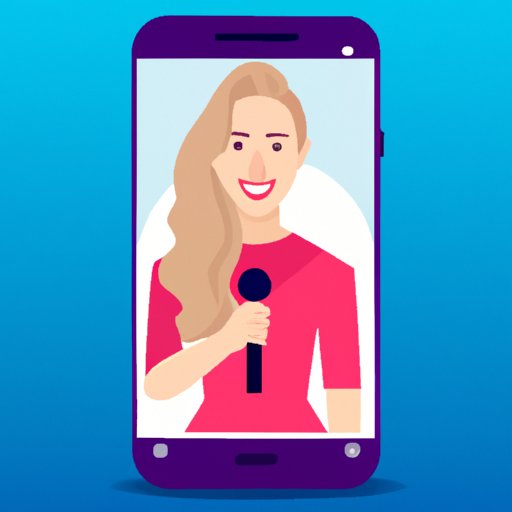
I. Introduction
Many Facebook users often encounter problems when trying to change their profile picture. They may not be able to find the option or may not know how to upload a new photo. The purpose of this article is to help users overcome this common issue and successfully change their Facebook profile picture.
II. Step-by-Step Guide on How to Change Profile Picture on Facebook
1. Log in to your Facebook account and go to your profile page.
2. Click on the “Edit Profile” button located next to your profile picture.
3. Hover over your current profile picture and click on the “Edit” button that appears in the top right corner.
4. Choose whether to upload a new photo or select one from your existing Facebook photos.
5. If you’re uploading a new photo, select the image file from your computer and adjust the cropping as desired.
6. Click “Save” to set the new profile picture.
Illustrations can be found below:
III. Video Tutorial
A video tutorial can be a valuable resource for those who prefer visual aids when learning. For this reason, we’ve added a video to this article to accompany the step-by-step guide. The video provides detailed instructions on how to change your Facebook profile picture and can be found below or linked in the article.
IV. The Importance of Profile Picture
Your profile picture is the first impression people have of you on Facebook and can greatly impact your online presence. It’s important to keep an updated and appealing profile picture to leave a positive impression on others.
When choosing a profile picture, consider the purpose of your Facebook account. If it’s for personal use, choose a photo that represents you and your personality. If it’s for professional use, choose a photo that presents you as professional and approachable.
V. Changing Profile Picture with Facebook App
The Facebook app makes it easy to change your profile picture on the go. Here’s how:
1. Open the Facebook app and tap the three horizontal lines in the top right corner.
2. Scroll down and tap on your name to go to your profile page.
3. Tap on your current profile picture and then tap “Edit Profile Picture”.
4. Choose whether to take a new photo, choose an existing photo, or choose a frame.
5. If taking a new photo, follow the prompt to take a picture with your device’s camera.
6. If selecting an existing photo or frame, choose the desired option and adjust the cropping as necessary.
7. Click “Save” to set the new profile picture.
Illustrations can be found below:
VI. Mistakes to Avoid When Changing Profile Picture
When changing your Facebook profile picture, it’s important to avoid common mistakes that could negatively impact your online presence. Some mistakes to avoid include:
- Uploading low-quality photos
- Choosing inappropriate photos
- Not adjusting image cropping correctly
- Using outdated photos
To avoid making these mistakes, choose a high-quality photo, consider the Facebook platform and audience, adjust the cropping correctly, and update your profile picture regularly to keep it up-to-date.
VII. Conclusion
Now that you know how to change your Facebook profile picture, take the time to choose a photo that represents you well. Remember the importance of keeping an updated profile picture and why it matters to your online presence.
Follow the step-by-step guide provided in this article and avoid common mistakes to ensure a positive impact on your Facebook profile. And if you found this article helpful, please share it with others who may be experiencing similar difficulties.




