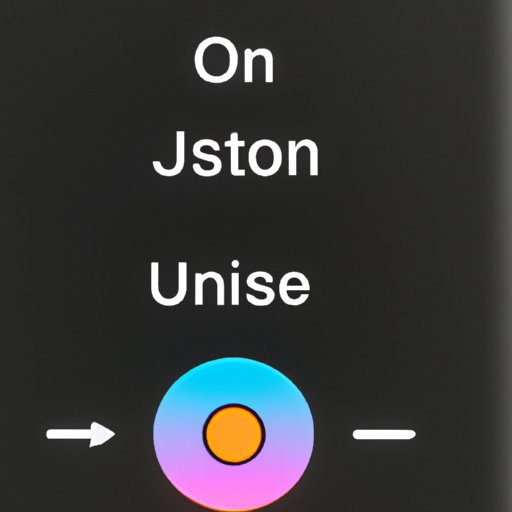
Introduction
One of the common issues that iPhone XR users face is not knowing how to turn off their phones. Many people assume that pressing the power button once will turn off the phone, but instead, it only locks the screen. This can be frustrating for users who want to conserve battery life or need to turn off their phones during an important meeting or event.
This article’s purpose is to provide a detailed guide on how to turn off iPhone XR using different methods and troubleshooting tips to help you solve any problems related to shutting down your phone.
Step by Step Guide
To turn off your iPhone XR, follow these easy steps:
- Press and hold the side button and one of the volume buttons simultaneously for a few seconds until the “Slide to Power Off” slider appears.
- Swipe the slider to the right to turn off your phone.
- To turn your phone back on, press and hold the side button until the Apple logo appears.
Here’s what each step looks like:
![]()
Video Tutorial
If you prefer watching videos to reading guides, check out this video tutorial on how to turn off iPhone XR:
Different Methods
There are three different methods for turning off your iPhone XR:
- Using the power button and volume buttons
- Using the AssistiveTouch feature
- Using Siri
Here’s how to use each method:
Using the Power Button and Volume Buttons
Follow the step-by-step guide provided earlier in this article (under Step by Step Guide).
Using AssistiveTouch
AssistiveTouch is a handy feature that allows you to perform various functions on your phone using a virtual button. Here’s how to turn off your iPhone XR using AssistiveTouch:
- Go to Settings > Accessibility > Touch > AssistiveTouch.
- Turn on AssistiveTouch.
- Tap the AssistiveTouch button on your screen.
- Tap Device.
- Tap and hold the Lock Screen icon.
- Swipe the “Slide to Power Off” slider to the right to turn off your phone.
To turn your phone back on, connect it to a power source or press and hold the side button until the Apple logo appears.
Using Siri
You can also turn off your iPhone XR using Siri by following these steps:
- Activate Siri by pressing and holding the side button or saying “Hey Siri.”
- Say “Turn off my phone.”
- Siri will confirm your request, then turn off your phone.
To turn your phone back on, press and hold the side button until the Apple logo appears.
Troubleshooting Tips
If you’re having trouble turning off your iPhone XR, try the following tips:
- Make sure your phone is unlocked before trying to turn it off.
- Ensure your phone is not in Low Power Mode. In this mode, your phone will not turn off completely to conserve battery life.
- Restart your phone by pressing and holding the side button until the “Slide to Power Off” slider appears, then swipe to turn off your phone. After a few seconds, press and hold the side button until the Apple logo appears to turn on your phone again.
Advantages of Turning Off
Here are some of the benefits of turning off your iPhone XR:
- Save battery life: Turning off your phone can help save battery life, especially if you won’t be using it for an extended period.
- Reduce phone usage: By turning off your phone, you can avoid unnecessary distractions and reduce your screen time.
- Improved performance: Restarting your phone regularly can help improve its performance and avoid crashes or freezes.
FAQs
Q: Will turning off my iPhone XR delete my data?
A: No, turning off your phone will not delete any data. Your photos, contacts, messages and other files will remain intact.
Q: How long should I wait before turning my iPhone XR back on after turning it off?
A: You can turn your phone back on immediately after turning it off. There is no need to wait for a specific period to turn it back on.
Q: Can I receive calls or messages when my iPhone XR is turned off?
A: No, you will not receive any calls or messages when your phone is turned off.
Conclusion
Taking the time to turn off your iPhone XR can help save battery life, reduce phone usage and improve performance. With the different methods and troubleshooting tips provided in this article, turning off your phone has never been easier. We hope this article has helped you turn off your iPhone XR and answered any questions you may have had about the topic.




