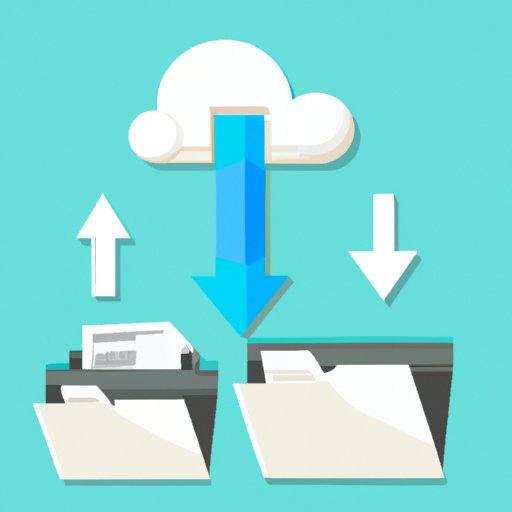
Introduction
Uploading documents has become an essential part of both personal and professional life. From submitting assignments to sharing files with colleagues, document uploading has made our lives easier than ever before. Yet, with so many file formats, security concerns, and size limitations, knowing how to upload documents effectively has become increasingly important. In this article, we’ll guide you through everything you need to know about uploading documents.
Step-by-Step Tutorial on Uploading Documents
The good news is that most platforms and websites have similar, straightforward processes for uploading documents. Here’s a step-by-step guide:
Step 1: Locate the Upload Button. Look for an option that says “upload” or “add files.” It’s usually located in the top or bottom menu bar, or as a button on the landing page.
Step 2: Browse Your Files. Once you’ve found the upload button, select it. You’ll then be directed to browse your computer or device for the file you want to upload. Select the file and click upload.
Step 3: Wait for the File to Upload. Depending on the size of your file and the speed of your internet, it might take a few seconds or minutes to upload. You’ll be notified once the upload is complete.
Step 4: Add Additional Information. Some platforms might require you to add tags, descriptions, or select a folder where you want the document to save. Fill out any required information and click save.
Note: if you’re uploading multiple files, you can select more than one file at a time.
Guide to Different File Formats and Conversions
Certain file formats can be uploaded directly, while others might need to be converted before uploading. The most commonly accepted file formats for uploading documents are PDF, Microsoft Office documents (Word, Excel, PowerPoint), and image files like JPG, PNG, and GIF.
If you have a file format that isn’t accepted by the platform or website you’re using, don’t worry. There are plenty of free online tools that allow you to convert files, such as Zamzar, Online Convert, and CloudConvert.
Ensuring File Security During the Upload Process
Security should always be your top priority when uploading documents, especially sensitive information such as personal financial data, legal documents, or health information. Here are some tips for ensuring file security during the upload process:
Choose a Secure Platform. Make sure that the website or platform you’re using has proper security measures in place, such as SSL encryption.
Password Protect Your Files. If your file contains sensitive information, consider password protecting it before uploading.
Use a Virtual Private Network. A VPN is an encrypted connection that can help protect your documents from hacking during the upload process.
Use Encrypted Cloud Storage. Some cloud storage services, such as Google Drive and Dropbox, offer end-to-end encryption for maximum file security.
Benefits of Uploading Documents to the Cloud
Cloud storage has become one of the most popular ways to upload documents. Here are some benefits of storing your documents on the cloud:
Accessibility. With cloud storage, you can access your documents from any device with an internet connection.
Collaboration. Cloud storage allows multiple people to work on the same document, even if they’re in different locations.
Automatic Backup. When you store your documents on the cloud, they’re automatically backed up, so you don’t have to worry about losing them in case of hardware failure or theft.
Cost Savings. Cloud storage is often cheaper than traditional storage options, such as external hard drives or physical storage units.
Tips on Uploading Large Files
Uploading large files can be a bit tricky, but there are ways to do it effectively. Here are some tips:
Compress the File. If your file is too big, consider compressing it using software like WinZip or 7-Zip.
Use Cloud Services for Large Files. Consider using cloud services for uploading large files, such as Google Drive, Dropbox, or OneDrive.
Check Your Internet Speed. Make sure your internet speed is sufficient for uploading large files. If not, you might want to upgrade your internet plan or consider using a platform that offers a resume upload feature in case of interruptions.
Devices and Gadgets for Uploading Documents
While most people upload documents from their computers, there are other devices and gadgets that can be used. Here are some examples:
Mobile Devices. Most smartphones and tablets have built-in cameras and can be used to scan and upload documents directly to the cloud.
USB Drives. USB drives are a portable and convenient way to transport documents and can be used to upload files to a computer or cloud storage.
Portable Scanners. Portable scanners are designed for on-the-go scanning, making them ideal for uploading documents while away from the office.
Importance of Proper Naming Conventions, Tags and Descriptions
Proper naming conventions, tags, and descriptions are essential when it comes to organizing and finding your documents. Here are some best practices:
Include Dates. Always include the date in the file name or description to help you quickly find the document you need.
Use Descriptive Names. Name your files something descriptive, like “John’s presentation on finances” instead of something vague like “presentation.”
Tag Your Files. Use tags to help categorize your documents. You might use tags like “personal,” “work,” or “taxes.”
Write a Description. Always write a brief description of the document, including what it’s about and who it’s for.
Conclusion
Uploading documents might seem like a simple task, but there’s a lot to consider. From file security to proper naming conventions and cloud storage, there are many ways to make document uploading easier and more efficient. By following the tips and strategies outlined in this article, you can make the uploading process less stressful and more productive. Remember, the key to successful document uploading is planning and organization.




