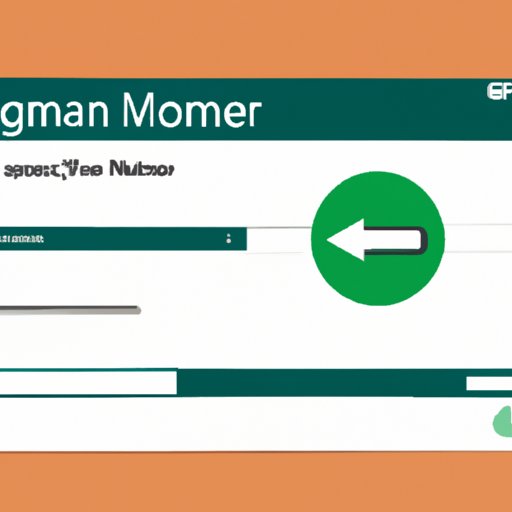
Introduction
Downloading files is a common and crucial task for most of us, whether it’s for work, entertainment, or personal use. Unfortunately, many internet users struggle with slow downloads, failing downloads, and incomplete transfers. This can be frustrating, especially when we are in a hurry. But did you know that using a download manager can streamline your downloading process and make it more reliable? And the best part is, some of the best download managers are available for free!
In this article, we’ll explore Free Download Manager (FDM), one of the most popular and feature-rich download managers available. We’ll explain how to use FDM, optimize it for your individual needs, and take advantage of its advanced features. Whether you’re a beginner or a pro, you’ll learn everything you need to know to make the most of your downloads with FDM.
5 Easy Steps to Optimize Your Downloads with Free Download Manager
Step 1: Download and Install Free Download Manager
The first step is to download and install Free Download Manager on your PC. You can download it from the official website or other trusted sources online. Once you download the FDM set-up file, double-click on it to initiate the installation process. Follow the on-screen instructions to complete the installation.
Step 2: Configure Settings
After installation, the FDM window will open. Before starting any downloads, it’s essential to configure the settings. Click on the “Options” button and go to “Settings.” Here you can adjust various settings, including download speed limits, file type filters, and more. Customize them based on your specific needs and preferences.
Step 3: Add Download Links
Once you’ve configured the settings, it’s time to add download links. There are several ways to do so; one of the easiest is to copy and paste the link into the “Add download” section. You can also drag and drop download links from your internet browser straight to FDM.
Step 4: Monitor and Manage Downloads
Monitor and manage your downloads in real-time by going to the “Downloads” tab. In this tab, you can pause, resume, or cancel any download. You can also organize your downloads into different categories, such as complete, incomplete, and failed downloads.
Step 5: Enjoy Faster and More Reliable Downloads
Now that you’ve completed all the previous steps, it’s time to enjoy your downloads with improved speed and reliability. FDM will optimize your downloads and even resume interrupted downloads automatically if you experience any connection issues.
Maximizing Your Download Experience: A Beginner’s Guide to Using a Free Download Manager
In this section, we’ll cover the basic features of FDM and provide step-by-step instructions on how to use the essential features.
Basic Features of Free Download Manager
FDM has several basic features that make it stand out from other download managers:
- Accelerated Downloads: FDM splits files into smaller parts and downloads them simultaneously, allowing for faster download speeds.
- Resume Capability: FDM automatically resumes downloads that were paused or interrupted due to network errors.
- File Previewing: FDM has the ability to preview files while they are being downloaded.
- Security: FDM checks all downloaded files for viruses and malware, protecting your computer from security threats.
Instructions for Key Features
Here are step-by-step instructions for using some of FDM’s key features:
Download Acceleration
- Click the “+” button in FDM to add a download task.
- In the “New Download” window, select the file you want to download, and click “OK.”
- Wait while FDM searches for mirrors that can accelerate the download.
- When the download starts, FDM will split the file into several parts and download them simultaneously.
Download Resuming
- If you need to pause a download, click the “Pause” button in the “Downloads” tab.
- When you’re ready to resume the download, click the “Resume” button in the “Downloads” tab.
- FDM will automatically resume the download from where it left off.
File Previewing
- Click on the “Preview” button next to the downloading file.
- An FDM media player will open, and the file will begin streaming.
Power Up Your Downloads: How to Use Free Download Manager Like a Pro
Now that you’ve learned the basics of FDM, it’s time to take advantage of its advanced features. In this section, we’ll explore some powerful features that will maximize your download experience.
Advanced Features of Free Download Manager
- BitTorrent Support: FDM allows you to download torrent files and manage your torrents.
- Remote Control: FDM allows you to monitor and control your downloads remotely through a web interface.
- Site Explorer: FDM allows you to explore and download files from a specific website using its built-in site explorer tool.
- Video Downloading: FDM has a built-in video downloader that allows you to download videos from popular video hosting sites like YouTube and Vimeo.
Tips and Tricks for Maximizing Free Download Manager
Here are some tips and tricks to help you get the most out of Free Download Manager:
- Take advantage of FDM’s scheduling feature to start your downloads at a specific time automatically.
- Customize your download speed according to your internet connection speed to maximize download speeds without overloading your bandwidth.
- Use FDM’s bandwidth usage mode to allocate more bandwidth to downloads when the internet connection is idle.
Examples of How These Features Can Improve Your Download Experience
- The video downloading feature is particularly useful if you want to save a video for offline viewing.
- The remote control feature allows you to monitor your downloads while you’re away from your PC, so you don’t have to worry about missing an important download.
- The site explorer feature is perfect if you need to download files from a specific website consistently.
Simplify Your Downloads: A Comprehensive Guide to Free Download Manager
In this section, we’ll explain how FDM simplifies the download process and provide an overview of some of its other features.
How Free Download Manager Simplifies the Download Process
FDM simplifies the download process by providing one central location to manage and organize all your downloads. You don’t have to worry about file extensions or compatibility since FDM can handle a wide variety of file types. Moreover, FDM’s advanced features make it possible to download files from different sources and locations with ease.
Overview of Other Features of Free Download Manager
- Download Speed Regulation: FDM allows you to regulate the download speed so that it doesn’t slow down your browsing experience.
- Scheduler: FDM’s scheduler lets you schedule downloads for a specific time automatically.
- Site Explorer: FDM’s site explorer feature allows you to explore and download files from different websites without navigating through the site manually.
- Adjustable Traffic Usage Mode: With FDM’s adjustable traffic usage mode, you can limit the download speed to prevent it from overloading your internet connection when you need it for other tasks.
Tips on Using these Features Effectively
All these features are customizable, and you can adjust them to fit your specific needs. For instance, if you have a slow internet connection, you can use the adjustable traffic usage mode to allocate most of your bandwidth to downloads to speed up the download process.
Conclusion
Free Download Manager is an exceptional tool that everyone who downloads files frequently should have. It’s packed with advanced features that make downloads faster, more reliable, and more enjoyable. In this article, we’ve covered the basics of using FDM, how to optimize it for your needs, and how to take advantage of its advanced features. By using FDM and implementing the tips and tricks we’ve shared, you’ll enjoy a streamlined download experience that will make your life easier. Try it for yourself and see the difference it can make!
Final Tips for Optimizing Your Download Experience
Here are some final tips to help you optimize your download experience:
- Use FDM’s scheduling feature to start your downloads at a specific time automatically.
- Take advantage of FDM’s adjustable traffic usage mode to prevent it from overloading your internet connection when you need it for other tasks.
- Use FDM’s site explorer tool to find and download files from specific websites quickly.
Call-to-Action:
Ready to start optimizing your download experience? Download and install Free Download Manager today and take advantage of all its features.




