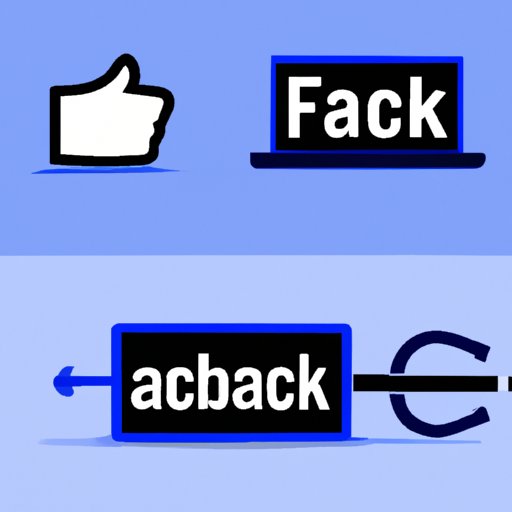
Introduction
Facebook cache refers to the temporary data that is stored on your device when you access the Facebook app or website. While it can help reduce loading times and improve performance, it can also lead to glitches and slow performance. Clearing Facebook cache regularly can help ensure optimal performance and prevent issues. In this article, we will explore step-by-step guides for clearing cache on mobile and desktop devices, as well as the benefits and troubleshooting tips.
How to Clear Facebook Cache From Your Mobile Device
To clear Facebook cache on your mobile device, follow these steps:
iOS Devices
- Go to “Settings” and select “General.”
- Select “iPhone Storage” or “iPad Storage.”
- Scroll down and select “Facebook.”
- Select “Offload App” and follow the prompts to confirm.
- Once it is offloaded, select “Reinstall App” and follow the prompts to reinstall.
Android Devices
- Open “Settings” and select “Apps.”
- Select “Facebook.”
- Select “Storage.”
- Click “Clear Cache.”
For both iOS and Android devices, it is recommended to restart your device after clearing cache to ensure a thorough clear. Additionally, disable background app refresh and turn off notifications for Facebook to minimize cache accumulation.
A Step-by-Step Guide to Clear Facebook Cache on Your Desktop
To clear Facebook cache on your desktop, follow these walkthroughs:
Chrome Browser
- Open “Chrome” browser and click on the three-dot menu in the top right corner.
- Select “More tools” and then click “Clear browsing data.”
- Check “Cached images and files.”
- Select “All time” for the time range, then click “Clear data.”
Firefox Browser
- Open “Firefox” browser and click on the three-line menu in the top right corner.
- Select “Options” and then click “Privacy & Security.”
- Under “History,” click “Clear History.”
- Check “Cache,” then select “Everything” for the time range. Click “Clear Now.”
Safari Browser
- Open “Safari” browser and select “Safari” in the top menu.
- Select “Preferences” and click on “Privacy.”
- Click “Manage Website Data.”
- Select “Remove All” and click “Done.”
Edge Browser
- Open “Edge” browser and click on the three-dot menu in the top right corner.
- Select “Settings” and click “Privacy & Security.”
- Under “Clear browsing data,” click “Choose what to clear.”
- Select “Cached data and files” and click “Clear now.”
It is important to note that clearing cache on desktop may result in signing out of websites and losing saved passwords. Make sure to save important information before clearing cache.
Understanding the Benefits of Clearing Facebook Cache and When to Do It
Clearing Facebook cache can lead to various benefits, including:
- Improved performance and faster loading times
- Reduced chance of glitches or errors
- Increased storage space on your device
It is recommended to clear Facebook cache after updating the app or if you notice slow performance on the app or website. You can also monitor cache usage through settings on your device and optimize performance by minimizing unnecessary usage or storage.
Troubleshooting: How Clearing Facebook Cache Can Help Fix Common Issues
Common issues experienced by Facebook users, such as freezing, crashing, or slow loading times, can often be resolved through clearing cache. Clearing cache can help improve loading times and reduce the chances of errors or glitches. Real-world examples include users who reported freezing issues resolved after clearing cache.
Tips and Tricks for Maintaining Optimal Facebook Performance Through Clearing Cache
For optimal Facebook performance, it is recommended to clear cache regularly. Some additional tips include:
- Setting reminders or clearing cache at set intervals
- Reducing the number of saved passwords or autofill information
- Disabling unnecessary features or limiting usage on battery-saving mode
Recommended Tools and Techniques for Quickly Clearing Facebook Cache
There are various tools and apps available for quick cache clearing, including:
- CCleaner
- Chrome Cleaner
- iPhone Cleaner
It is important to consider the pros and cons of using third-party software before downloading. Browser extensions and incognito mode are other recommended techniques for minimizing cache accumulation.
Conclusion
Clearing Facebook cache regularly can lead to improved performance, reduced chance of errors, and increased storage space. By following the step-by-step guides provided in this article, users can easily clear cache on both mobile and desktop devices. Additional tips and techniques for optimizing Facebook performance and troubleshooting common issues are also provided. Try out these methods for a better Facebook experience.




