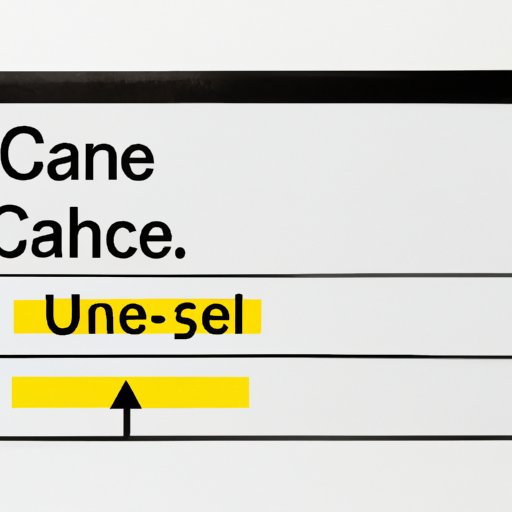
How to Cancel an eBay Order: A Step-by-Step Guide
Canceling an eBay order can be a stressful and confusing process, especially if you’ve never done it before. Whether you’ve changed your mind about a purchase or the item is no longer available, it’s essential to know how to cancel an order to avoid any negative consequences.
Why Cancelling an eBay Order is Important
Canceling an eBay order is a crucial part of the online shopping experience for both buyers and sellers. It allows you to avoid any misunderstandings or discrepancies and ensures that you’re getting exactly what you paid for.
In addition, canceling an order is also a necessary step to initiate a refund or dispute process. If you don’t cancel an order and still have a problem with the item, it may complicate the resolution process with the seller or eBay.
Now that we’ve covered the importance of canceling an eBay order, let’s dive into a step-by-step guide to help you cancel your purchase quickly and efficiently.
A Step-by-Step Guide on How to Cancel an eBay Purchase
Follow these simple steps to cancel an eBay order:
Step 1: Log in to Your eBay Account
First, make sure you’re logged in to your eBay account. This is a necessary step to access your purchase history and make any changes to your orders.
Step 2: Go to Your Purchase History
Once you’re logged in, navigate to your purchase history. You can find this page by clicking on the “My eBay” tab, scrolling down to “Purchase history,” and clicking on it.
Step 3: Find the Item You Want to Cancel
Next, locate the item you want to cancel. You can search by name or filter by the purchase date, total cost, or other criteria.
Step 4: Click the “More Actions” Dropdown Menu
When you find the item, click the “More actions” dropdown menu on the right side of the screen. It looks like three dots stacked on top of each other.
Step 5: Select “Cancel This Order” and Choose a Reason for Cancelling
From the dropdown menu, select “Cancel this order.” You’ll then be prompted to choose a reason for canceling the purchase. eBay provides a list of options, such as “I purchased the item by mistake” or “The item is no longer available.” Select the most relevant reason for your situation.
Step 6: Confirm the Cancellation and Wait for the Seller’s Response
After selecting the reason for the cancellation, review your request and then click “Cancel this order” to confirm. The seller will receive a notification of your request and will either approve or reject it. You’ll be notified of the outcome via email and in your eBay account.
The Consequences of Not Cancelling an eBay Order
While it may be tempting to avoid canceling an eBay order and hope for the best, not canceling a purchase you no longer want or need can have serious consequences.
For one, if you don’t cancel an order and then don’t pay, eBay may penalize you with penalties, negative feedback, or even suspension of your account. Similarly, if you don’t receive payment for the item and then don’t cancel the purchase, the seller may leave you negative feedback or refuse to do business with you again.
It’s also crucial to note that if you don’t receive the item and don’t cancel the purchase, you may lose access to eBay’s buyer protection programs. These programs are designed to protect buyers from scams, counterfeit items, or misrepresented products. Without canceling a purchase, you won’t be eligible for refunds, replacements, or other forms of compensation if something goes wrong.
Tips for Making a Successful Cancellation Request
Canceling an eBay order doesn’t always guarantee success. Sometimes, the seller may be unresponsive or unwilling to cancel the purchase for various reasons. In these cases, there are a few tips you can follow to increase your chances of a successful cancellation:
- Be polite and professional in your communications with the seller. Avoid using aggressive or confrontational language, as this may make the negotiation process more challenging.
- Try to work out a solution with the seller before filing a cancellation request. For example, if you’ve changed your mind about the item, you may be able to negotiate a partial refund instead of canceling the entire transaction.
- Provide as much evidence or documentation as possible to support your request. This may include photos of the item or a description of the problem you’re experiencing.
- Keep records of all your communications with the seller, including dates, times, and content. This may be useful if you need to escalate your case to eBay’s resolution center.
Common Mistakes to Avoid When Cancelling an eBay Order
Ways to avoid these mistakes are critical to streamlining and speeding up the cancellation process. Here are some common mistakes to avoid when canceling your eBay order:
- Failing to cancel your order and opening a dispute process instead: If you have buyer protection, you’re eligible for refunds or replacements only if you cancel your order instead of opening a dispute immediately. The only exception is if the item never arrives or arrives significantly different than described.
- Ignoring communications from the seller: If you’re attempting to cancel an order, it’s essential to stay in communication with the seller throughout the process. Not responding to their messages or providing requested information may exacerbate the situation.
- Requesting a cancellation after the item has shipped: It’s challenging to cancel an order once the seller has already shipped the item. In these cases, you may need to wait until you receive a package and then initiate a return process instead.
How to Cancel an eBay Order Using the eBay Mobile App
If you’re using your smartphone or tablet to shop on eBay, you can also cancel your order through the eBay app. Here’s how to do it:
- Log in to your eBay account on the app.
- Tap “My eBay” in the bottom navigation bar and then select “Purchase History.”
- Find the item you want to cancel and then tap “More actions” (the three dots) next to it.
- Select “Cancel this order” and enter your reason for canceling.
- Tap “Submit” to confirm your cancellation.
Conclusion
Canceling an eBay order may seem like a hassle, but it’s an essential part of the online shopping process. By following our step-by-step guide and avoiding common mistakes, you can cancel your purchase quickly and efficiently, ensuring a smooth and stress-free experience.
Remember always to communicate professionally with the seller, provide clear evidence to support your request and always cancel your order instead of opening a dispute if the seller offers a chance for a refund. By doing so, you’ll improve your chances of a successful cancellation and avoid negative consequences such as negative feedback, penalties, or disputes.




