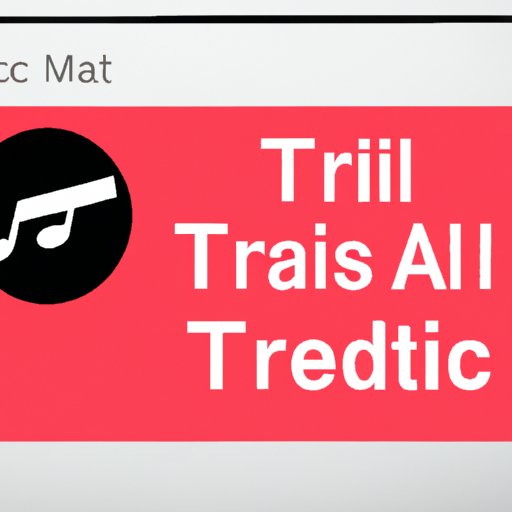
I. Introduction
Welcome to our step-by-step guide on how to cancel Apple Music free trial. If you’re currently using Apple Music free trial but want to cancel it before getting charged, you’re in the right place. In this article, we’ll walk you through the process of cancelling your free trial on various devices, such as iPhone, iPad, Mac, or PC. We’ll also provide tips and tricks to help you cancel in under 5 minutes, answer common questions, compare the pros and cons of cancelling, and troubleshoot issues that may prevent you from cancelling. By the end of this guide, you’ll be able to take control of your subscription and avoid unnecessary charges. Let’s get started!
II. Step-by-Step Guide: How to Cancel Apple Music Free Trial
The process of cancelling Apple Music free trial may vary depending on the device you’re using. Here’s a step-by-step guide on how to cancel free trial on iPhone and iPad:
- Launch Apple Music app on your iPhone or iPad
- Tap on your profile picture in the top-left corner of the screen
- Tap on the ‘View Apple ID’ option
- Scroll down to the ‘Subscriptions’ section and tap on it
- Tap on ‘Cancel Free Trial’ and follow the on-screen instructions to confirm cancellation
Note that you’ll still have access to Apple Music until the end of your free trial period, even after cancelling. You can also rejoin Apple Music at any time in the future.
If you’re using a Mac or PC, here’s how to cancel Apple Music free trial:
- Open iTunes on your Mac or PC
- Click on ‘Account’ in the menu bar and select ‘View My Account’
- Enter your Apple ID and password if prompted
- Scroll down to the ‘Settings’ section and click on ‘Manage’ next to ‘Subscriptions’
- Click on ‘Edit’ next to your Apple Music subscription
- Click on ‘Cancel Free Trial’ and follow the on-screen instructions to confirm cancellation
Again, you’ll still have access to Apple Music until the end of your free trial period, even after cancelling.
III. Tips and Tricks: Cancelling Apple Music Free Trial in Under 5 Minutes
If you want to cancel Apple Music free trial more quickly and easily, here are some tips and tricks to follow:
- Cancel before the free trial ends to avoid unwanted charges
- Use the Apple ID website to manage your subscription across all devices
- Make sure you cancel on the same device that you used to sign up for free trial
- If you can’t cancel on your device, contact Apple Support for assistance
By following these tips, you can ensure a smooth and hassle-free cancellation process.
IV. FAQ: Common Questions about Cancelling Apple Music Free Trial
Here are some common questions and answers about cancelling Apple Music free trial:
Q: Will I lose my music library if I cancel my free trial?
A: No, you won’t lose any of the music you added to your library during the free trial. However, you will lose access to exclusive content that requires Apple Music subscription, such as Beats 1 radio, music videos, and live performances.
Q: What if I cancelled my free trial but still got charged?
A: If you cancelled your free trial but still got charged, contact Apple Support for assistance. They may be able to refund the charge if it was made in error.
V. Comparison: Pros and Cons of Cancelling Apple Music Free Trial
Before you decide to cancel Apple Music free trial, it’s important to understand the pros and cons. Here are some benefits and drawbacks:
Pros:
- Saving money if you don’t want to continue the subscription after the free trial period
- Avoiding unwanted charges if you forget to cancel before the trial ends
- Evaluating the service before committing to a long-term subscription
Cons:
- Losing access to exclusive content that requires Apple Music subscription
- Missing out on new releases and seasonal playlists that are curated by Apple Music experts
- Forgetting to cancel before the end of the trial period and getting charged anyway
Consider these factors and weigh the pros and cons before cancelling or continuing your Apple Music subscription. If you decide to cancel, make sure you do it before the end of the free trial period to avoid unnecessary charges.
VI. Troubleshooting: What to Do When You Can’t Cancel Apple Music Free Trial
If you’re having trouble cancelling Apple Music free trial, here are some solutions to try:
- Check if you’re signed in with the correct Apple ID that you used to sign up for free trial
- Make sure you have an active internet connection and updated version of the Apple Music app or iTunes
- Try deleting and reinstalling the app, or restarting your device
- Contact Apple Support for further assistance if none of these solutions work
By troubleshooting these common issues, you can overcome any obstacles that prevent you from cancelling your free trial and avoid unwanted charges.
VII. Conclusion
Thank you for reading our guide on how to cancel Apple Music free trial. We hope you found it helpful and informative. Remember, if you’re using Apple Music free trial and don’t want to continue the subscription, make sure you cancel before the end of the trial period to avoid unnecessary charges. By following our step-by-step guide, tips and tricks, FAQ, pros and cons, and troubleshooting solutions, you can take control of your music streaming subscription and make informed decisions. Don’t hesitate to contact Apple Support if you need further assistance.




