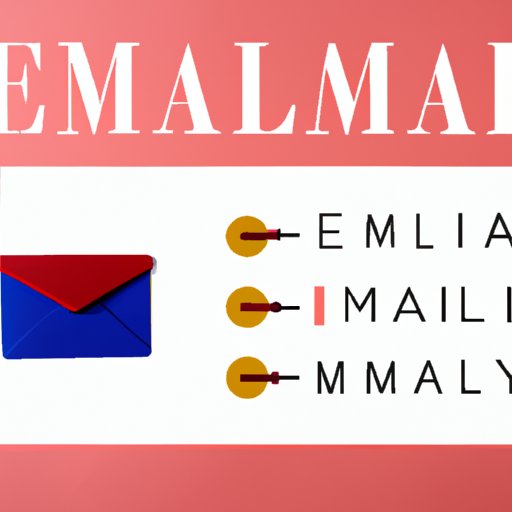
I. Introduction
In today’s fast-paced world, email has become the primary mode of communication. However, keeping up with the flood of emails can be a time-consuming task, especially when you have multiple priorities to manage. Scheduling emails in advance can be a great way to free up time and improve your efficiency. This article will provide a detailed guide on how to schedule an email in Gmail, as well as offer tips and tricks on various ways to make email scheduling even easier.
II. Step-by-step Guide: How to Schedule an Email in Gmail
Here’s how to schedule an email in Gmail:
- Log in to your Gmail account, and click on the “Compose” button to start a new message.
- Compose your email as usual, addressing it to the recipient(s) and writing the subject and body of the message.
- Click on the small arrow next to the “Send” button, and select “Schedule Send” from the drop-down menu.
- Choose the date and time you would like the email to be sent. You can choose from various pre-set options, or select a custom date and time.
- Click on “Schedule Send”, and you’re done! The email will now be saved in your draft folder until the scheduled date and time.
If you need more help visualizing this process, below you will find a step-by-step screenshot guide:

III. Video Tutorial: How to Schedule an Email in Gmail
For those who prefer a more visual guide, we’ve created a video tutorial on how to schedule an email in Gmail. Watch the video below for a step-by-step demonstration:
IV. Advantages of Scheduling Emails
There are numerous benefits to scheduling emails in advance. Here are some of the main advantages:
- Saves Time: By scheduling emails in batches, you can save time and be more efficient with your workflow. This is especially useful for busy professionals who don’t have the time to go through each email individually.
- Improves Communication: Scheduling emails in advance ensures that your recipients receive them at a time that is convenient for them. This can result in better communication and stronger relationships with your clients or colleagues.
- Reduces Stress: When you know that all your emails are taken care of, you can relax and focus on other priorities. This can help reduce stress and boost your overall productivity.
- Boosts Professionalism: By scheduling emails in advance, you can ensure that your emails are always well-written, formatted, and sent at the right time. This can help you appear more professional and polished in your communication.
V. Integrating Gmail with Third-party Apps to Schedule Emails
In addition to Gmail’s built-in features, there are several third-party apps that can help you schedule emails more efficiently. Here are a few of the most popular apps:
- Boomerang: Boomerang allows you to schedule emails, set reminders, and receive follow-up reminders in your inbox.
- Outpost: Outpost is a communication platform that allows teams to collaborate on emails, schedule emails, and manage customer support tickets.
- Streak: Streak is a CRM tool that integrates with Gmail and allows you to manage your sales and customer relationships.
While using third-party apps can be helpful, there may be a learning curve involved. It’s important to do some research and read reviews before choosing an app that best fits your needs.
Personally, our team at XYZ recommends Boomerang as the best third-party tool for scheduling emails due to its user-friendly interface and robust features.
VI. Tips and Tricks for Scheduling Emails Efficiently
Here are some tips and tricks to make email scheduling even easier:
- Use Shortcuts: Keyboard shortcuts can be a lifesaver when it comes to scheduling multiple emails quickly. Learn Gmail’s shortcuts for time-saving benefits.
- Save Templates: If you frequently send similar emails, save them as templates for faster email creation and scheduling.
- Schedule Multiple Emails: Batch schedule emails to improve efficiency.
VII. Alternatives to Scheduling Emails on Gmail
While Gmail is an excellent option for scheduling emails, there are many alternatives available on the market. Here are a few to check out:
- Boomerang for Outlook: Boomerang’s classic interface features can be used in Outlook.
- Thunderbird: Thunderbird is a popular email client that offers email scheduling functionality.
- Zoho Mail: Zoho Mail is another email provider that offers scheduling features.
Take the time to explore these alternatives if you are not satisfied with Gmail’s scheduling features.
VIII. Conclusion
Scheduling emails can be a great way to save time and improve communication. By using Gmail’s built-in functionality, third-party apps, and various tips and tricks, you can efficiently handle multiple emails while improving productivity and reducing stress. Don’t be afraid to experiment to find the best tools and strategies that work for you.
Remember, in today’s digital age, time is a valuable resource. Use it wisely to maximize professional and personal growth.




