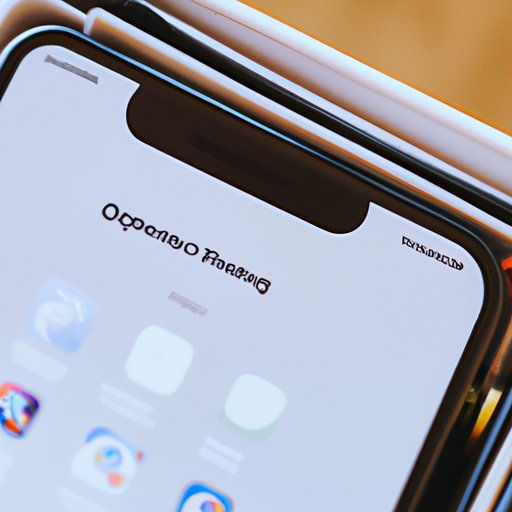
Introduction
If you’re like most iPhone users, you probably have a ton of apps cluttering up your home screen. Organizing those apps into folders can help you find what you need more easily and make your phone feel more customized to your needs. If you want to learn how to create an iPhone folder, keep reading — we’ll guide you through the process, step by step.
Step-by-Step Guide
Creating a folder on your iPhone is simple. Here’s how to do it:
- Long-press any app icon on your home screen.
- Drag the app icon onto another app, and release it.
- Type in a name for the folder, or use the suggested one.
- Drag more app icons into the folder, if desired.
- Tap the home button when you’re finished.
Arranging Apps Within the Folder
Once you’ve created a folder, you can arrange the apps within it in any order you like. To move an app, simply press and hold its icon until it starts wiggling, then drag it to the desired position. You can also remove an app by tapping and holding its icon until it starts wiggling, then dragging it out of the folder and onto the home screen.
Video Tutorial
If you prefer video tutorials, you can check out this video which will guide you through the process of creating an iPhone folder:
We recommend using the video tutorial in conjunction with this written guide for maximum understanding and ease of use.
Tips and Tricks
Organizing your apps into folders is just the beginning. Here are some tips and tricks for making the most out of your folders:
Leverage Folders to Organize Apps More Effectively
Consider arranging your apps in folders by category. For example, you could create a folder for all your social media apps, another for utilities, another for games, and so on. You could also create nested folders by dragging one folder into another, which will create a new folder containing both folders.
Make the Most of Available Space
If you’re running out of space on your home screen, you can use nested folders to create subfolders within a larger folder. Additionally, you can use custom icons for your folders, which can be created using third-party apps or downloaded from the App Store.
Best Practices
To maintain a coherent and organized home screen, follow these best practices when creating iPhone folders:
Name Folders Appropriately
Choose clear, descriptive names for your folders that accurately reflect their contents. Avoid ambiguous or generic names that could apply to multiple types of apps.
Choose Appropriate Icons
When possible, use icons that are easily recognizable and reflect the contents of the folder. By using consistent iconography, you’ll be able to find what you need more quickly.
Maintain Organization Over Time
As you download new apps, make sure to add them to the appropriate folders right away. Additionally, periodically review your home screen to remove any apps or folders that you no longer need.
Exploring Alternatives
While the standard iOS method for creating folders is usually sufficient for most users, there are alternative methods available. For example, there are third-party apps that provide more advanced folder management features, as well as specialized folders for specific types of apps, such as fitness or productivity apps.
Creative Inspiration
Thinking creatively about folder organization can make using your iPhone more enjoyable. Here are some ideas to get you started:
Create Clever Folder Names
Use puns, thematic names, or pop culture references for your folder names. For example, you could create a folder for food delivery apps called “DoorDash and Dine” or a productivity folder called “Get Things Done.”
Design Unique Iconography
Create custom icons for your folders using apps like Canva or Adobe Spark. Use consistent colors or themes to tie them together.
Curate Collections of Apps
Create folders containing apps that all relate to a specific theme or goal. For example, you could create a folder called “Travel Planning” that contains all your travel-related apps, like airline apps, hotel booking apps, and language translation apps.
Conclusion
Creating iPhone folders is a simple yet effective way to keep your apps organized and in check. By using best practices, leveraging tips and tricks, and exploring alternatives, you can create a home screen that is both functional and enjoyable to use. Don’t be afraid to get creative, as you can make exploring your phone a fun experience.




