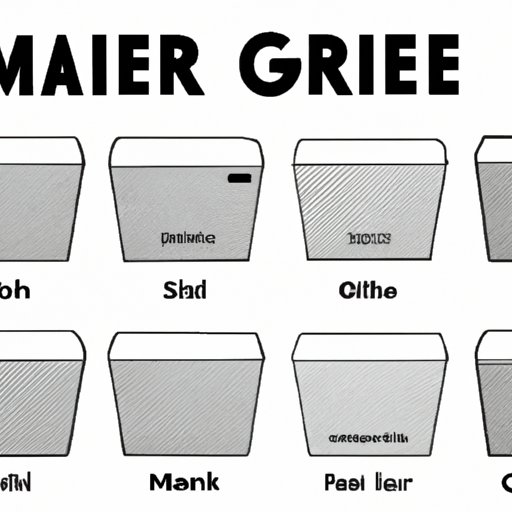
Introduction
Do you ever find yourself struggling to manage your Gmail inbox? Are you tired of scrolling through countless emails to find the ones you need? If so, you’re not alone. With millions of people using Gmail for both personal and professional purposes, it’s important to keep your inbox clean and organized. In this article, we’ll explore how to empty trash from Gmail and provide a step-by-step guide to help you keep your account clean and organized.
Step-by-Step Guide: How to Clear Your Gmail Trash Folder
The first step to keeping your Gmail account clean and organized is to regularly empty your trash folder. This can be done quickly and easily by following these steps:
A. Introduction to clearing the Gmail trash folder
Before we get started, it’s important to understand what the Gmail trash folder is and why it’s important to regularly clear it out. When you delete an email in Gmail, it goes to your trash folder where it sits for 30 days before being permanently deleted. This means that if you don’t empty your trash folder, it can quickly become cluttered and take up valuable space in your account.
B. Step-by-step instructions with screenshots
To empty your Gmail trash folder, follow these simple steps:
- Open your Gmail account and locate the “Trash” folder on the left sidebar.
- Click on the “Trash” folder to open it.
- Click on the checkbox at the top of the list of emails to select all the emails in the folder.
- Click on the “Delete forever” button that appears at the top of the page.
- A pop-up window will appear asking if you’re sure you want to delete the selected emails. Click “OK” to confirm.
It’s important to note that once you delete emails from your trash folder, they cannot be recovered. So, be sure to review your emails before permanently deleting them.
Here’s what the process looks like in action:

C. Troubleshooting common issues
If you’re having trouble emptying your Gmail trash folder, there are a few common issues you might encounter:
- Empty Trash button missing: If you don’t see the “Delete forever” button when you have the trash folder selected, it might be because you have “Auto-advance” turned on. Go to your Gmail settings and turn it off before trying to empty your trash folder again.
- Emails not deleting: If you’ve selected all the emails in your trash folder but they’re not deleting, try selecting fewer emails at a time and deleting them in batches.
- Emails reappearing in trash: If you delete an email from your inbox and it keeps reappearing in your trash folder, it might be because you have a filter set up to send those types of emails to the trash. Check your filters and adjust them as needed.
5 Easy Ways to Keep Your Gmail Account Clean and Organized
Now that you know how to empty your Gmail trash folder, let’s take a look at some other tips for keeping your Gmail account clean and organized:
A. Explanation of the importance of keeping Gmail organized
Keeping your Gmail account organized has many benefits, including:
- Increased productivity: When you can easily find the emails you need, you can spend less time searching through your inbox and more time getting things done.
- Less stress: A cluttered inbox can be overwhelming and cause unnecessary stress. By keeping your account organized, you can reduce this stress and feel more in control.
- Better communication: When you can quickly find the emails you need, you can respond to them more quickly and effectively.
B. Tip #1: Regularly clean out the trash folder
We’ve already covered how to empty your Gmail trash folder, but it’s important to do this regularly. Consider setting a reminder for yourself to empty your trash folder once a week or once a month to ensure it doesn’t get cluttered.
C. Tip #2: Archive important emails
Instead of deleting important emails, consider archiving them instead. Archiving emails removes them from your inbox but still allows you to access them later if needed. To archive an email, simply select it and click the “Archive” button at the top of the page.
D. Tip #3: Utilize labels and filters
Labels and filters can help you organize your Gmail account by automatically sorting emails into categories. For example, you might create a label and filter for all emails from a specific sender or emails related to a certain project. To create a label, click on the “More” button on the left sidebar and select “Create new label.” To create a filter, click on the down arrow in the search bar and select “Create filter.”
E. Tip #4: Unsubscribe from newsletters and other unnecessary emails
Take a few minutes to review your subscriptions and unsubscribe from any newsletters or promotional emails you no longer want to receive. This will help reduce clutter in your inbox and save you time in the long run.
F. Tip #5: Use the snooze feature for non-urgent emails
The snooze feature in Gmail allows you to temporarily remove an email from your inbox and have it come back at a later time or date. This is useful for emails that don’t require immediate action but you don’t want to forget about. To use the snooze feature, click on the clock icon at the top of the email and select a date and time for the email to come back to your inbox.
The Ultimate Gmail Cleanup Checklist: Don’t Forget to Empty Your Trash!
Here’s a comprehensive checklist for cleaning up your Gmail account:
- Empty your trash folder.
- Archive important emails.
- Create labels and filters to organize your inbox.
- Unsubscribe from unnecessary newsletters and emails.
- Use the snooze feature for non-urgent emails.
By following these steps regularly, you can keep your Gmail account clean and organized.
Why You Should Empty Your Gmail Trash More Often Than You Might Think
Emptying your Gmail trash folder regularly is important for several reasons:
- Free up space: The more emails you have in your trash folder, the less available space you have in your account. By emptying your trash folder, you’re freeing up space for new emails.
- Security: When you delete an email, it’s not actually completely deleted until it’s removed from the trash folder. This means that if someone gains access to your account, they could potentially view your deleted emails. By regularly emptying your trash folder, you reduce this risk.
- Organization: A cluttered trash folder can make it difficult to find important emails. By emptying your trash folder regularly, you can keep your account organized and make it easier to find the emails you need.
Expert Tips for Efficiently Managing Gmail: How to Empty Your Trash Folder in Under a Minute
Here are some additional tips for efficiently managing your Gmail account:
A. Overview of quick and easy steps
To empty your Gmail trash folder in under a minute:
- Click on the “Trash” folder in the left sidebar.
- Click on the checkbox at the top of the list of emails to select all the emails in the folder.
- Click on the “Delete forever” button that appears at the top of the page.
B. Additional tips for efficient Gmail management
- Use keyboard shortcuts: Gmail has a number of keyboard shortcuts that can help you navigate your account more quickly. To view a list of shortcuts, press the “?” key while in your Gmail account.
- Use the search bar: Instead of scrolling through your inbox, use the search bar at the top to quickly find the emails you need.
- Use Gmail add-ons: There are a number of add-ons available for Gmail that can help you be more efficient, such as Boomerang for scheduling emails or Streak for managing customer relationships.
C. Conclusion and recap of overall tips
Keeping your Gmail account clean and organized is essential for productivity and efficiency. By regularly emptying your trash folder, archiving important emails, using labels and filters, unsubscribing from unnecessary emails, and utilizing features like snooze, you can keep your account organized and reduce stress. Don’t forget to follow our comprehensive Gmail cleanup checklist and consider using expert tips like keyboard shortcuts and Gmail add-ons to make your experience even better!
Conclusion
In conclusion, regularly emptying your Gmail trash folder is an important part of keeping your account clean and organized. By following our step-by-step guide and additional tips for efficient Gmail management, you can stay on top of your inbox and increase productivity.




