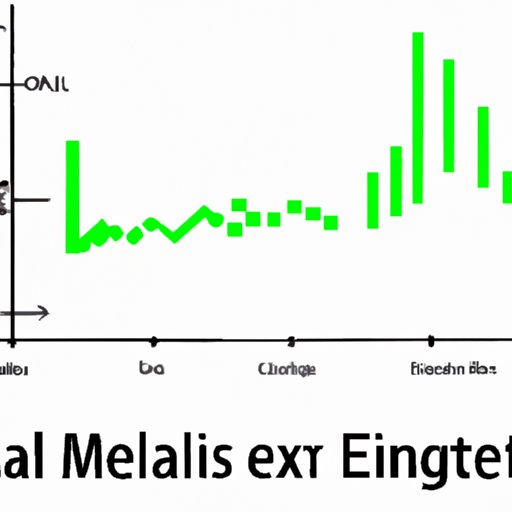
Introduction
If you’re working with data in Excel, the mean function is a basic but essential tool you need to know. The mean function, also known as the average function, calculates the average of a range of numbers. Knowing how to calculate the mean function in Excel can save you time and effort in data analysis and help you make accurate conclusions about your data.
In this article, we will provide you with a step-by-step guide on how to calculate the mean function in Excel. We’ll walk you through the process and provide examples of real-life data analysis scenarios where the mean function is commonly used. We’ll also share tips and tricks for advanced applications, such as calculating weighted averages and dealing with outliers. Additionally, we’ll compare different tools available in Excel for calculating mean so you can choose the best option for your specific needs.
Step-by-Step Guide for Calculating Mean on Excel
Before we dive into the step-by-step guide, let’s first explain the basics of calculating mean in Excel. The mean function is simply the sum of all numbers divided by the count of all numbers. In Excel, the mean function is represented by the AVERAGE function.
To use the AVERAGE function in Excel, follow these steps:
1. Select the cell where you want the result to appear.
2. Type “=AVERAGE(” followed by the cell range you want to calculate the mean for, e.g., A1:A10.
3. Close the parentheses and press Enter.
Congratulations, you just calculated the mean for a range of numbers in Excel! Here’s an example of how to use the AVERAGE function:
![]()
As you can see, the result of the AVERAGE function is 5.5, which is the average of all numbers in the range A1:A10.
However, calculating the mean function in Excel isn’t always that simple. Sometimes you’ll run into challenges, such as error messages or blank cells in your data range. Here are some tips and troubleshooting advice for common challenges:
– If you see an error message such as #DIV/0!, this means that you’re trying to divide by zero. To fix this, make sure you exclude any blank cells or cells with zero values from your range before using the AVERAGE function.
– To exclude blank cells from your range, use the AVERAGEIF function instead of the AVERAGE function. The AVERAGEIF function will automatically exclude blank cells from the range.
– If you have text or non-numeric values in your range, the AVERAGE function will return an error. To fix this, you can either remove the text/non-numeric values or use the AVERAGEIF function to exclude them from the range.
Video Tutorial on Calculating Mean on Excel
If you prefer to learn by watching, we’ve got you covered too. Check out this video tutorial on how to calculate mean on Excel:
One advantage of following a video tutorial over a written guide is that you can see the steps in action and follow along with the presenter. Additionally, you can pause and rewind the video as many times as you need to fully understand the concept.
Examples of Using the Mean Function for Data Analysis
Now that you know how to calculate the mean function in Excel, let’s explore some practical examples of how it’s used in data analysis. Here are four real-life scenarios where the mean function is commonly used:
1. Employee salaries: A company wants to calculate the average salary for its employees in a particular department.
2. Test scores: A teacher wants to calculate the average test score for all students in a class.
3. Sales data: A store owner wants to calculate the average revenue earned each day for a particular month.
4. Customer ratings: A restaurant owner wants to calculate the average customer rating for a particular dish.
In each of these scenarios, the mean function is used to calculate the average value of a range of numbers. This provides a quick and easy way to measure the central tendency of the data.
Tips and Tricks for Getting the Most Out of the Mean Function in Excel
While the basic mean function is useful for many applications, there are some more advanced applications that you might find helpful. Here are some tips and tricks for getting the most out of the mean function in Excel:
– Weighted averages: If you want to calculate a weighted average, where certain values have more weight than others, you can use the SUMPRODUCT function in combination with the AVERAGE function. This allows you to assign weights to each value in your data range.
– Outliers: If you have outliers in your data, the mean function might not accurately represent the central tendency of your data. To deal with outliers, you can either remove them from your data range or calculate the trimmed mean using the AVERAGE function with the TRIMMEAN function.
Comparing Different Tools in Excel for Calculating Mean
Finally, let’s compare and contrast different tools available in Excel for calculating mean. The two main tools are the AVERAGE function and the SUM function with division.
The AVERAGE function is the basic tool for calculating mean in Excel. It’s easy to use and provides accurate results for most applications. However, it doesn’t provide any additional features or flexibility.
On the other hand, the SUM function with division allows you to calculate the mean and perform additional calculations at the same time. For example, you can use the SUM function to calculate the sum of all numbers in a data range and divide by the count to get the mean. This technique is useful if you want to add or subtract values before or after calculating the mean.
In general, we recommend using the AVERAGE function for basic mean calculations and the SUM function with division for more advanced calculations.
Conclusion
In this article, we’ve provided you with a step-by-step guide on how to calculate mean on Excel. We’ve explained the basics of the mean function, provided examples of real-life data analysis scenarios, and shared tips and tricks for advanced applications. Additionally, we’ve compared different tools available in Excel for calculating mean and provided troubleshooting advice for common challenges.
Remember that calculating the mean function in Excel is a basic but essential skill for data analysis. By following our guide, you’ll be able to save time and effort in your data analysis tasks and make accurate conclusions about your data.
If you want to learn more about Excel and data analysis, check out some of our other resources and tutorials.




