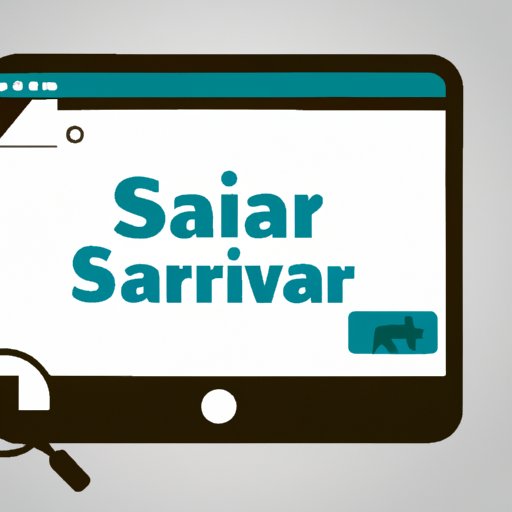
Introduction
If you’re a Safari browser user, there may be times when you want to clear your browsing history. Maybe you’re looking to protect your privacy, or perhaps your browser has become cluttered and needs a clean slate. Whatever your reasons, this guide will show you how to clear browsing history on Safari. Whether you’re using a Mac or iOS device, we’ve got you covered. Keep reading to find out how to keep your browsing experience clean and organized.
How to Clear Browsing History on Safari
To clear your browsing history on Safari, follow these simple steps:
- Open Safari on your Mac or iOS device.
- Click on “Safari” from the menu bar and select “Clear History…”
- Select the time range for which you want to clear your browsing history.
- Click on “Clear History.”
That’s it! Your browsing history is now cleared.
Clearing your browsing history has several benefits. Firstly, it can protect your privacy, as your online activity won’t be tracked as easily. Secondly, it can help free up disk space on your device. And, lastly, it can help make your browsing experience feel faster and smoother.
Clearing Browsing History on Safari on iPhone and iPad
If you’re an iPhone or iPad user, clearing your browsing history on Safari is just as easy. Here’s how:
- Open “Settings” on your device.
- Scroll down and select “Safari.”
- Tap on “Clear History and Website Data.”
- Confirm that you want to clear your browsing history.
It’s important to note that clearing your browsing history on an iOS device will not only clear your browsing history, but also remove all website data, including cookies. This may affect your browsing experience on some websites.
Tips and Tricks for Keeping Safari Browser Clean
Clearing your browsing history is just the first step in keeping your Safari browser clean and organized. Here are some tips and tricks for maintaining a clutter-free browsing experience:
- Regularly clear your cache and cookies. This can help free up disk space and protect your privacy.
- Use bookmarks to keep track of frequently visited websites. This can help you quickly access the sites you need.
- Organize your bookmarks into folders for easy access.
- Use Safari’s “Reading List” feature to save articles for later reading.
- Disable auto-fill for forms to avoid cluttering your browser with unnecessary data.
By following these tips, you can help keep your Safari browser clean and organized, allowing for a more enjoyable browsing experience.
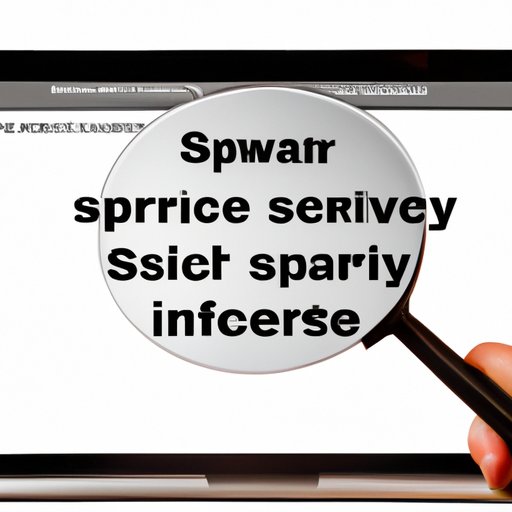
Importance of Clearing Safari Browsing History for Privacy and Security
Clearing your browsing history is an important step in protecting your privacy and security online. Hackers and other third-party entities can use your browsing history to track your online activity, potentially exposing sensitive information.
By regularly clearing your browsing history, you can limit the amount of information available to these entities, making it harder for them to track your activity. This can help protect your personal and sensitive information from falling into the wrong hands.
Deleting Specific Browsing History Items on Safari
Sometimes, you may want to clear specific browsing history items, rather than your entire history. Here’s how to do it:
- Open Safari on your Mac or iOS device.
- Click on the “History” menu.
- Select “Show All History.”
- Find the specific browsing history items you want to delete.
- Right-click on the item and select “Delete.”
You can also delete individual bookmarks or cookies using a similar process.
Clearing Browsing History on Safari: FAQ and Common Issues
Here are some frequently asked questions and common issues related to clearing browsing history on Safari:
Q: Will clearing my browsing history delete my bookmarks?
A: No, clearing your browsing history will not delete your bookmarks.
Q: Why can’t I clear my browsing history on Safari?
A: If you’re having trouble clearing your browsing history on Safari, try restarting your device and attempting the process again. You can also try checking your device’s storage to ensure you have enough space to complete the process.
Q: How often should I clear my browsing history?
A: This depends on your personal preferences and browsing habits. Some people choose to clear their browsing history on a daily basis, while others may do it less frequently. We recommend clearing your history at least once a month to help protect your privacy and keep your browser clean and organized.
Conclusion
Clearing your browsing history on Safari is an easy and important step in protecting your privacy and security online. Whether you’re using a Mac or iOS device, this guide has provided you with the information you need to clear your browsing history, delete specific history items, and maintain a clean and organized browsing experience. By following these tips and tricks, you can ensure your online activity is safe and secure.




