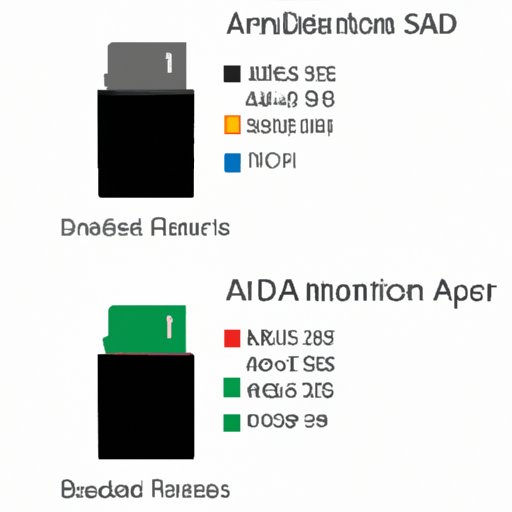
I. Introduction
If you’re an Android user, you’ve likely experienced the frustration of running out of internal storage space. This can result in slow performance, app crashes, and other issues. Fortunately, moving apps to the SD card can alleviate this problem and improve your device’s performance. In this article, we’ll guide you through the process of moving apps to the SD card and explore the benefits and drawbacks of doing so. We’ll also provide troubleshooting tips and best practices for managing apps on the SD card.
II. How to Move Apps to the SD Card on Android Devices
Moving apps to the SD card is a simple process that can help free up internal storage space on your Android device. Here’s how to do it:
1. Preparing your SD card
Before you can move apps to the SD card, you’ll need to make sure your SD card is formatted properly. This process will differ slightly depending on your device, but you can typically format your SD card by going to Settings > Storage > SD Card > Format. Keep in mind that formatting your SD card will erase all data stored on it, so be sure to back up any important files before proceeding.
2. Identifying apps that can be moved
Not all apps can be moved to the SD card, so it’s important to check which ones are eligible. To do this, go to Settings > Apps & notifications > App info and scroll to the app you want to move. If the “Move to SD card” option is grayed out, the app cannot be moved. If the option is available, proceed to the next step.
3. Moving apps to the SD card
To move an app to the SD card, simply select it from the App info screen and tap “Storage”. Then, tap “Change” and select “SD card”. Keep in mind that not all of the app’s data may be moved to the SD card, so you may not see a significant increase in internal storage space. However, moving even a few apps to the SD card can make a difference.
It’s important to note that some devices may have slightly different steps for moving apps to the SD card, so be sure to consult your device’s user manual if you’re having trouble.
III. Benefits of Moving Apps to the SD Card
Moving apps to the SD card can have several benefits, including:
1. Free up internal storage space
As we’ve mentioned, moving apps to the SD card can help free up internal storage space on your Android device. This can help prevent slow performance, app crashes, and other issues caused by a lack of storage space.
2. Improve device’s performance
When you free up internal storage space by moving apps to the SD card, your device’s performance can improve. This can result in faster app loading times, smoother multitasking, and an overall better user experience.
Keep in mind that the benefits of moving apps to the SD card will vary depending on the device and the apps being moved. You may not see a significant improvement in performance on older devices or with certain apps.
IV. Pros and Cons of Moving Apps to the SD Card
While there are several benefits to moving apps to the SD card, there are also some drawbacks to consider. Here are the pros and cons:
A. Pros
1. Increased storage capacity
By moving apps to the SD card, you can significantly increase your device’s storage capacity. This is especially useful if you have a device with limited internal storage space.
2. Reduced load on internal storage
When you move apps to the SD card, you reduce the load on your device’s internal storage. This can help prevent slow performance and other issues caused by a lack of storage space.
B. Cons
1. Slower app loading speed
When you move apps to the SD card, they may load more slowly than if they were stored on internal storage. This is because the SD card can be slower than internal storage, especially with older or cheaper cards.
2. Compatibility issues
Some apps may not work properly when moved to the SD card. This is because the SD card may have a different file system or partition type than internal storage. In some cases, this can cause the app to crash or behave unpredictably.
C. Which apps are best suited for moving to the SD card
In general, apps that take up a large amount of storage space and don’t require frequent access are best suited for moving to the SD card. This includes apps like photo editors, music players, and video players. Apps that are frequently used or require fast access, such as social media or messaging apps, may not be well-suited for the SD card.
V. Troubleshooting Common Issues
While moving apps to the SD card is a simple process, there are some common issues that users may encounter. Here are some tips for troubleshooting these issues:
A. Common errors when moving apps to the SD card
If you receive an error message when moving an app to the SD card, try restarting your device and attempting the process again. If the issue persists, try formatting your SD card and starting the process from scratch. You may also want to try moving a different app to see if the issue is specific to the app you’re trying to move.
B. Compatibility problems and how to fix them
If you experience compatibility issues after moving apps to the SD card, try moving the apps back to internal storage and seeing if the issues persist. You may need to uninstall and reinstall the app to fix the issue. If the issue persists, it may be a compatibility issue with your device’s hardware or software.
C. Tips for preventing issues
One way to prevent compatibility issues when moving apps to the SD card is to use a high-quality SD card with a fast read/write speed. You may also want to keep a backup of your device’s data in case you need to restore it later.
VI. Tips and Tricks for Managing Apps on the SD Card
Managing apps on the SD card can help ensure that your device stays running smoothly. Here are some tips and tricks:
A. Finding the right balance between speed and storage capacity
When deciding which apps to move to the SD card, it’s important to find the right balance between speed and storage capacity. Moving too many apps to the SD card can result in slower performance, while keeping too many apps on internal storage can lead to a lack of storage space.
B. Tools to manage your apps
There are several apps available on the Google Play Store that can help you manage apps on the SD card. These apps can help you move apps, clear app caches, and more. Some popular options include AppMgr III and SD Maid.
C. Best practices to keep the SD card running optimally
To keep your SD card running optimally, it’s important to regularly back up any important data and format the card periodically. You should also avoid exposing the card to extreme temperatures or moisture, as this can damage the card.
VII. Comparison of Different Android Devices and their Compatibility
Compatibility with moving apps to the SD card can vary depending on your device. Here’s an overview of some of the most common devices:
A. Overview of the most common devices
– Samsung: Samsung devices generally have good compatibility with moving apps to the SD card.
– LG: LG devices may have some compatibility issues, especially with older devices and certain apps.
– Motorola: Motorola devices generally have good compatibility with moving apps to the SD card.
– HTC: HTC devices may have some compatibility issues, especially with older devices and certain apps.
– Google: Google devices generally have good compatibility with moving apps to the SD card.
B. Recommendations for the best devices for storage space
If you’re looking for a device with good storage space, some of the best options include:
– Samsung Galaxy S20 Ultra
– Google Pixel 4 XL
– OnePlus 8 Pro
– Samsung Galaxy Note 10+
VIII. Conclusion
Moving apps to the SD card can be a great way to free up internal storage space and improve your Android device’s performance. With this step-by-step guide, you can move apps to the SD card quickly and easily. While there are some drawbacks to moving apps to the SD card, the benefits can be significant. By following our tips and tricks for managing apps on the SD card, you can ensure that your device stays running smoothly for years to come.
Call to Action: If you found this article helpful, be sure to share it with your friends and family who use Android devices. You can also leave a comment below to let us know your thoughts or ask any questions you may have.
Final thoughts and recommendations: Moving apps to the SD card can help alleviate the frustration of running out of internal storage space on your Android device. However, it’s important to carefully consider which apps to move and to regularly manage your apps on the SD card to prevent compatibility issues. With these tips and tricks, you can make the most of your Android device’s storage space and improve its performance.




