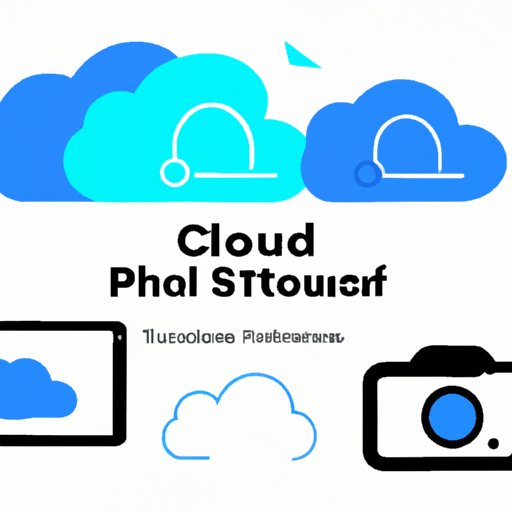
I. Introduction
If you own an Apple device, you might find that managing your photos can quickly become overwhelming. With so many pictures and videos, it can be challenging to find specific images and organize them in a way that makes sense to you. That’s where iCloud Photos comes in, allowing you to access and manage your photos safely and easily across all your devices.
This article is designed to be a comprehensive guide for beginners who want to learn how to see their iCloud photos, organize them, and share them with their friends and family. We’ll also cover troubleshooting tips and provide a comparison with other cloud-based storage solutions.
II. Overview of iCloud Photos: A Beginner’s Guide
iCloud Photos is a free service for Apple device users that allows you to access your photos from any device signed in to your iCloud account automatically. This includes all the photos and videos in your iCloud Photos Library, your most recent camera roll, and any other photos you’ve uploaded to iCloud Photo Sharing. iCloud Photos is integrated into your Photos app on iPhone, iPad, and Mac, which allows a seamless experience when it comes to accessing your photos.
One of the significant advantages of using iCloud Photos is that you no longer have to worry about running out of storage space on your device because the service stores your photos in the cloud. Other benefits include the ability to access your photos across all your devices, automatic backup and syncing, and sharing your photos with friends and family.
To use iCloud Photos, you need to sign in to your iCloud account on each device you want to use. Ensure that you have enough iCloud storage space to back up all your photos, and ensure that iCloud Photos is activated on each of your devices.
III. Step-by-Step Guide: How to View iCloud Photos on Your iPhone, iPad, or Mac?
Accessing your iCloud Photos on your Apple devices is straightforward. Here are the steps to follow:
- Ensure you’ve signed in to iCloud with the same Apple ID on all your devices
- Open the Photos app on your iPhone, iPad, or Mac
- Your iCloud Photos library should be visible directly in the app on your device’s home screen. You can tap to view your library and access view your photos
- Enable iCloud Photos Library to browse and view all the photos stored on iCloud
If you’ve enabled iCloud Photos Library, all new photos and videos you take with your device will be automatically uploaded to the cloud and synced with your other devices. iCloud also offers some helpful features to help you manage your photos’ storage, including the ability to enable Optimize Storage on your device, which saves space by automatically storing only device-optimized photos when storage space is getting low.
IV. A Complete Guide to Accessing and Managing iCloud Photos on Your Computer
You can access your iCloud Photos from any computer, regardless of it being a Mac or Windows. Here are the steps to follow:
- Visit iCloud.com on your web browser
- Log in with your Apple ID and Password
- Click on the Photos icon to browse and view your iCloud Photos library
- To download photos directly from the site, select the desired photos, and click the download button; they should be saved to your Downloads folder
If you’re using a Mac, you can enable iCloud Photos by going to your System Preferences and clicking on the iCloud tab. Check the checkbox next to Photos to enable iCloud Photo access from your Mac. On Windows, you need to download and install iCloud for Windows software from the Microsoft Store. This program will allow you to access your iCloud Photos from your computer and manage them as well.
V. Quick Tips: How to Share iCloud Photos with Friends and Family
iCloud Photo Sharing is one of the most convenient features available with the iCloud Photos app. Here’s how to share your photos:
- Open the Photos app and tap the Sharing tab on the bottom menu of the Photos app
- Create a new shared album by tapping the ‘+’ icon on the top left corner of the screen and give it a name
- Add photos to your shared album, and invite friends and family by entering their email addresses
- Now the shared album is ready, and each person you invited will have a chance to add their photos to the album; they have access to it, just like you do.
Shared albums can be made private or public, allowing you to select who can view and add photos. This is a great way to share your photos with friends and family, but you don’t have to worry about them altering or deleting them.
VI. Troubleshooting Guide: Common iCloud Photos Issues and How to Fix Them
While iCloud Photos is a fantastic service, there can be some issues you might encounter. Here are some of the most common ones and how to resolve them:
- Photos not uploading or syncing: Ensure your device’s internet connection is stable and that you’ve enabled iCloud Photos.
- Low iCloud Storage: Check to see if you have enough iCloud storage available. If not, upgrade to a higher storage plan to ensure things run smoothly
- Duplicates: You might end up with duplicate photos and even missing if synchronization fails. Using specialized software or integrating the service with Google Photos will likely fix it
If you’re unable to resolve the issue yourself, contact Apple Support for further assistance.
VII. iCloud Photos vs. Other Cloud-Based Storage Solutions: Which One is Right For You?
iCloud Photos is just one of many cloud-based storage solutions available, with some other options including Google Photos, Amazon Photos, and Dropbox. Each solution has its pros and cons, and choosing the right one is dependent on your needs and preferences.
iCloud Photos is strictly for Apple device users, and it’s an excellent choice for those who want an easy and integrated experience. If you use multiple Apple devices and want a seamless way to manage and organize your photos, iCloud Photos might be the best option for you.
VIII. Using iCloud Photos to Keep Your Memories Safe and Secure: Best Practices and Strategies
One of the significant advantages of using iCloud Photos is that your photos are kept safe and secure. However, there are some best practices you can follow to make sure your images remain secure.
First, ensure that you’ve enabled two-factor authentication for your Apple ID. You should also update your password regularly and not share it with anyone. Additionally, it’s a good idea to back up your photos regularly on your computer or other cloud-based storage solutions.
IX. Conclusion
Managing your photos is crucial, and iCloud Photos provides a seamless experience for Apple device users. This guide has covered the basics of how to see iCloud Photos, how to share them, and what to do in case of issues. Additionally, we’ve provided some tips for keeping your memories safe and secure and compared iCloud Photos to other cloud-based storage solutions.




