
How to Block Email in Gmail: A Comprehensive Guide
Are you tired of receiving countless emails from unwanted contacts? Do you feel overwhelmed by the amount of clutter in your inbox? If so, you’re not alone. Millions of people suffer from inbox overload and are looking for ways to regain control over their emails. Luckily, Gmail provides an effective solution to this problem: blocking emails. In this article, we will explore how to block email in Gmail and discuss the top reasons to use this feature.
How to Block Specific Email Addresses in Gmail
The first step in blocking email in Gmail is to identify the specific email addresses that you want to block. Here’s how to do it.
1. Open Gmail and navigate to the email that you want to block.
2. Click on the three dots on the top right corner of the email.
3. Select “Block [sender’s name]” from the drop-down menu.
4. Click “Block” to confirm the action.
Congratulations! You have successfully blocked the sender’s email address. Now, any future messages from this email address will be automatically sent to your Spam folder.
It’s important to note that you can also unblock the sender’s email address using the same process.
There are several reasons why you may want to block specific email addresses. Perhaps you’re receiving spam emails, or you’re being harassed by someone. Whatever the reason, blocking email addresses is an effective way to control the content of your inbox.
It’s important to consider when it’s appropriate to use this feature. Don’t block a sender just because they sent you one email that you didn’t like. Blocking should be reserved for more serious situations, such as harassment or spam.
How to Block Spammy or Unwanted Emails in Gmail
Spam is a major problem for email users. Fortunately, Gmail has several features to help you block unwanted emails and prevent them from cluttering your inbox.
First, let’s understand what qualifies as spam. In general, spam is any email that you didn’t request and that you don’t want. Examples of spam include advertisements, phishing scams, and emails from unknown senders.
Here are some tips for blocking spammy or unwanted emails in Gmail:
1. Use filters to automatically send certain emails to your Spam folder. In Gmail, you can create filters that automatically apply specific actions to emails that meet certain criteria. For example, you can create a filter that sends all emails from a specific sender to your Spam folder.
2. Report emails as spam. Gmail has a built-in feature that allows you to report suspicious emails as spam. When you mark an email as spam, Gmail learns from your behavior and is better able to identify spam in the future.
3. Be careful not to flag legitimate emails as spam. Sometimes, Gmail may mistakenly classify a legitimate email as spam. To avoid this, make sure to only mark emails as spam if you are sure they are unwanted.
4. Use common sense when opening emails. If you receive an email from an unfamiliar sender or with a suspicious subject line, it’s best to err on the side of caution and not open it.
By taking these steps, you can significantly reduce the amount of spam in your inbox.
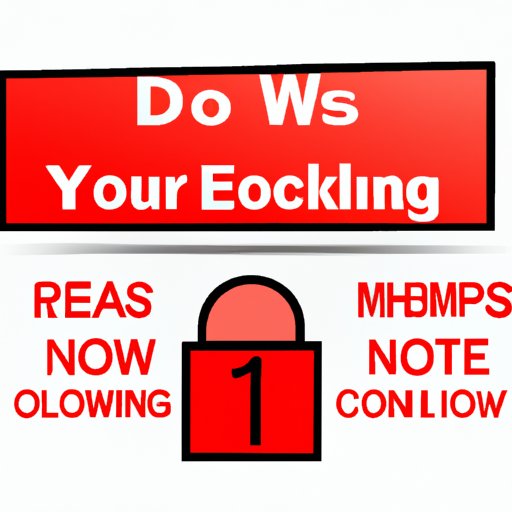
Top 5 Reasons to Use the Gmail Blocking Feature
Now that you know how to block email in Gmail, let’s discuss the top reasons why you should use this feature.
1. Increased productivity. By blocking unwanted emails, you can spend less time sorting through your inbox and more time focusing on important tasks.
2. Improved mental health. Inbox overload can cause stress and anxiety. By reducing the amount of clutter in your inbox, you can improve your mental well-being.
3. Better organization. With fewer emails to sort through, you can more easily organize your inbox and find the messages you need.
4. Reduction of inbox overload. Over time, unwanted emails can accumulate and create a sense of overwhelm. By blocking emails, you can prevent this from happening.
5. Personal examples and anecdotes. It’s helpful to hear how other people have benefitted from using the blocking feature. Here are some examples:
“Before using email blocking, I used to spend hours each week sorting through spam and deleting unwanted emails. Now, my inbox is much cleaner and I have more time to focus on my work.” – Emily
“I was receiving harassing emails from an ex-partner and felt powerless to stop it. Once I learned about the blocking feature in Gmail, I was able to regain control and stop the harassment.” – John
Ethics of Email Blocking
It’s important to consider the ethical implications of blocking emails. While the feature can be helpful in certain situations, it can also be misused and lead to unintended consequences.
Some of the risks and benefits of email blocking include:
Risks:
– Blocking emails from legitimate sources, such as colleagues or clients, can damage professional relationships.
– Blocking emails without addressing the underlying issue, such as cyberbullying, can exacerbate the problem and lead to more harassment.
Benefits:
– Blocking emails can provide a sense of control and safety for those who receive unwanted or harassing messages.
– Blocking can reduce the amount of stress and anxiety associated with inbox overload.
It’s important to approach the blocking feature with respect and responsibility. Make sure to only block emails in situations where it is truly necessary, and consider alternative solutions if possible.
Cultural differences in email blocking should also be taken into account. In some cultures, it may be considered rude or disrespectful to block emails without explanation.
Comparison with Other Email Services
While Gmail has a robust blocking feature, other email services such as Outlook and Yahoo Mail also offer similar functionality. Here’s how they stack up:
Outlook: Outlook allows you to block specific email addresses and domains. Additionally, you can mark emails as junk or phishing messages to help improve the spam filter.
Yahoo Mail: Yahoo Mail lets you block up to 500 email addresses or domains. You can also create filters to automatically move emails from specific senders to your Trash or Spam folder.
Ultimately, the best email service and blocking feature will depend on your personal preferences and needs. Consider trying out different options before making a decision.
Conclusion
Blocking email in Gmail is a powerful tool for controlling inbox overload and protecting yourself from unwanted or harassing messages. By following the steps outlined in this article, you can easily block specific email addresses and reduce the amount of spam in your inbox. Remember to use the feature responsibly, as blocking emails can have unintended consequences. With these tips, you’ll be well on your way to a cleaner, more organized inbox.




