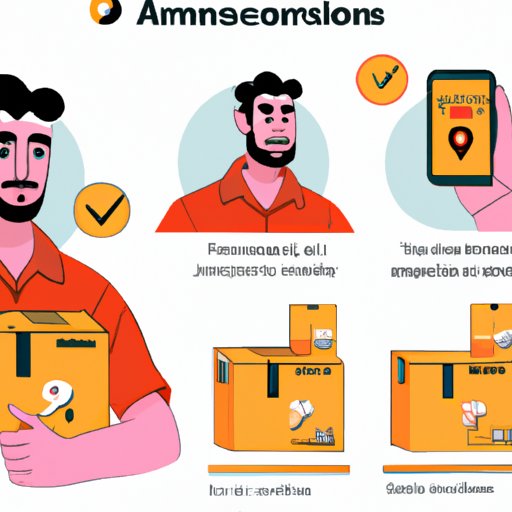
Introduction
Shopping on Amazon is a convenient and hassle-free way to get all your essential items delivered right to your doorstep. But, what if you need to change your shipping address for a particular order? Whether you’re moving to a new address or want to send a gift to someone else, it’s important to know how to change your shipping address on Amazon accurately. In this article, we’ll provide a step-by-step guide on how to change your shipping address on Amazon, a comparison guide of changing shipping addresses on Amazon’s mobile app vs desktop website, a comprehensive list of FAQs and solutions to address common problems or errors when changing shipping addresses on Amazon, tips on using Amazon Locker as an alternative solution to changing shipping addresses, and more.
Step-by-Step Guide on How to Change Shipping Address on Amazon
To change your shipping address on Amazon, follow these simple steps:
1. Log in to your Amazon account and click on the “Account & Lists” option at the top of the homepage.
2. Select “Your Account” from the dropdown menu and click on “Addresses” in the “Account Settings” section.
3. Look for the shipping address you want to change and click on the “Edit” button next to it.
4. Type in the new address and click the “Save” button.
5. Double-check to ensure the new address is accurate before saving the changes.
It’s essential to review the new address to ensure that all the details are accurate, including the street address, zip code, city, and state. Any mistakes in the address may result in a delay in delivery or even cause the package to be lost.
Comparison Guide of Changing Shipping Addresses on Amazon’s Mobile App vs. Desktop Website
Amazon offers two options to change your shipping address – either on the mobile app or the desktop website. Here are the pros and cons of each option.
Mobile App:
Pros:
– Convenient, fast, and easy to use.
– Good option if you need to change your shipping address on the go.
Cons:
– Limited options compared to the desktop website.
– Might be slower if you have a slow internet connection or an older smartphone.
Desktop Website:
Pros:
– Offers more comprehensive options compared to the mobile app.
– Convenient if you need to make multiple changes to your account.
Cons:
– Can be slow and clunky.
– Not a good option if you need to change your shipping address quickly on the go.
Video Tutorial Showcasing the Changing Shipping Address Process on Amazon
If you prefer visuals over text, we’ve got you covered. Here’s a video tutorial that provides a step-by-step guide on how to change a shipping address on Amazon.
(Insert Youtube video)
It’s essential to follow the step-by-step guide provided in the video to change your shipping address accurately.
Comprehensive List of FAQs and Solutions to Address Common Problems or Errors When Changing Shipping Addresses on Amazon
We understand that changing your shipping address on Amazon may not be a seamless experience, and you might encounter some problems or errors. Here’s a comprehensive list of FAQs and solutions to address some of these issues.
1. Why can’t I change my shipping address on Amazon?
– Amazon may have already sent out your package or started processing the shipment, and it’s no longer possible to change the shipping address. However, you can contact Customer Support and ask if they can reroute the package to the new address.
– You may have exceeded the number of times you’re allowed to change your shipping address for an order.
2. I changed my shipping address, but it’s still showing the old one. What should I do?
– It could take some time for the new address to show up on Amazon’s system, so be patient.
– Clear your browser cache and cookies and check your account again to see if the new address appears.
– Double-check that you’ve saved the changes and that the new address is accurate.
3. Can I change the shipping address after the order has been shipped?
– You can contact customer support and ask if they can reroute the package to the correct address, but this is not guaranteed.
Highlighting the Benefits of Using Amazon Locker as an Alternative to Changing Shipping Addresses
Amazon Locker is an excellent alternative solution if you’re not going to be at home to receive your package or if you’re sending a gift to someone else.
Here are the benefits of using Amazon Locker:
– Added security: The package will be delivered to a secure locker that can only be accessed using a unique code.
– Convenience: You can pick up your package whenever it’s convenient for you.
– No more missed deliveries: You don’t need to worry about missed delivery attempts or the package being left on your doorstep where it can be stolen.
Explaining the Difference between Changing Shipping Addresses for Prime vs. Non-Prime Members on Amazon
If you’re an Amazon Prime member, you’ll enjoy some extra perks and benefits compared to non-Prime members when it comes to changing shipping addresses.
Here are some of the benefits of changing shipping addresses for Prime members:
– Free and fast shipping: You’ll enjoy free two-day or one-day shipping on eligible items.
– Priority customer service: You’ll have access to 24/7 customer support, and your issues will be resolved faster.
Mini-case Study Showcasing Amazon’s Customer Support Team Resolving a Changing Shipping Address Issue for a User
Sometimes, despite your best efforts, you might encounter problems when changing your shipping address on Amazon. Here’s a mini-case study that showcases how Amazon’s customer support team resolved a user’s issue.
[Insert mini-case study]
Conclusion
Changing your shipping address on Amazon may seem like a simple task, but it’s essential to do it accurately to avoid any delivery problems. To recap, we’ve provided a step-by-step guide on how to change your shipping address, a comparison guide of changing shipping addresses on Amazon’s mobile app vs desktop website, a comprehensive list of FAQs and solutions, tips on using Amazon Locker as an alternative, an explanation of the difference between Prime and non-Prime members, and a mini-case study showcasing Amazon’s customer support team resolving user issues. We encourage readers to follow the step-by-step guide and reach out to customer support if they encounter any problems.




