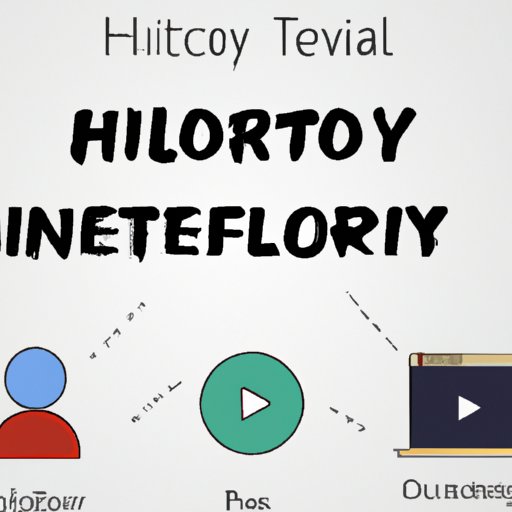
I. Introduction
Netflix is an incredibly popular streaming platform that offers a wide range of movies and TV shows to its users. However, sometimes you may want to delete your viewing history for privacy reasons or to improve your recommendations. In this comprehensive guide, we’ll walk you through the steps to delete your history on Netflix, explain the benefits and drawbacks of managing your viewing history, and provide tips and tricks to make the process as quick and easy as possible.
A. Explanation of the article’s purpose
The main purpose of this article is to help Netflix users learn how to manage and delete their viewing history. We’ll provide step-by-step tutorials for various devices, tips and tricks to make the process quicker and easier, and explore the pros and cons of managing your viewing history on Netflix.
B. Benefits of deleting Netflix history
There are several benefits to deleting your viewing history on Netflix. Firstly, it can improve your recommendations by preventing Netflix from suggesting content based on shows or movies you’ve watched but didn’t like. Secondly, it can help protect your privacy by removing potentially embarrassing or sensitive titles from your viewing history. And finally, it can free up space on your device by clearing old titles you no longer need.
C. Overview of topics covered in the article
In this article, we’ll cover everything from a step-by-step guide for first-time users to device-specific tutorials for mobile phones, desktop computers, and smart TVs. We’ll also provide tips and tricks for making the process quicker and easier, explore the benefits and drawbacks of managing your viewing history on Netflix, and answer common questions and troubleshooting tips.
II. First-Time User Guide
If you’re a first-time Netflix user, deleting your viewing history is straightforward. Simply follow these steps:
- Log in to your Netflix account on a browser of your choice.
- Select the profile you want to delete viewing history for.
- Click on “Account” under your profile name.
- Click on “Viewing Activity” under “My Profile.”
- Find the show or movie that you want to delete in your viewing history and click on the cancel icon (an “X”) beside it.
- Repeat the process for any other titles you want to remove.
B. Visual aids for each step
We understand that some users find textual instructions hard to follow. So, we’ve created a visual guide to help you throughout the process. Please follow the below-given pathway:

C. Tips for avoiding common mistakes or issues during the process
Deleting your Netflix viewing history on any device shouldn’t take long, but it’s always essential to review the instructions before you get started. The most often made mistake is forgetting to log in to your account or selecting the wrong profile. Please ensure that you’re signed in to the correct profile before starting the process, and you’re good to go.
III. Specific Device Tutorials
Although the process of deleting viewing history on Netflix is the same for all devices, there can be variations depending on the device you’re using. We’ll provide detailed instructions for mobile phones, desktop computers, and smart TVs below.
A. Tutorial for mobile phones (both Android and iOS)
Deleting viewing history on Netflix mobile varies slightly between Android and iOS. We’ll cover both below.
i) Android
- Open the Netflix app on your smartphone.
- Select the Profile for whom you want to remove viewing history.
- Click on More (three vertical dots) on the bottom right-side of your screen.
- Scroll down and click on Account.
- Click on Viewing Activity under “My Profile.”
- Select the show or movie that you want to delete in your viewing history and click on the cancel icon (an “X”) beside it.
- Repeat this process for any other titles you want to delete, and you’re done.
ii) iOS
- Open the Netflix app on your smartphone.
- Select the Profile for whom you want to remove viewing history.
- Click on More (three horizontal lines) on the bottom right-side of your screen.
- Scroll down and click on Account.
- Click on Viewing Activity under “My Profile.”
- Select the title that you want to delete, and click on the cancel icon (an “X”) beside it.
- Repeat this process for any other titles you want to delete, and you’re done.
B. Tutorial for desktop computers (Windows and Mac)
Deleting viewing history on Netflix on a desktop computer is easy too. But there may be some differences between windows and Macs.
i) Windows
- Open your web browser (Google Chrome or Mozilla Firefox), and log in to your Netflix account.
- Select the profile you want to delete viewing history for.
- Click on the 3 vertical lines icon in the top right corner of the screen and select account.
- On the right side of the screen click on the viewing activity.
- You can now view the list of all watched shows of the respective profile.
- Select the title that you want to delete, and click on the cancel icon (an “X”) beside it.
- Repeat this process for any other titles you want to delete, and you’re done.
ii) Mac
- Log in to your Netflix account on your web browser (Chrome or Firefox).
- Choose your preferred profile.
- Navigate to Account settings by clicking on the profile name in the top-right corner and select Account.
- Scroll down and click on Viewing activity.
- Find the movie or show that you want to remove, and click on the cancel icon (an “X”) beside it.
- Repeat this process for any other titles you want to delete, and you’re done.
C. Tutorial for smart TVs (Samsung, LG, etc.)
Deleting viewing history on Netflix smart TVs is also straightforward. The settings menu may, however, vary from device to device.
- Open the Netflix app on your smart TV.
- Click on the “Menu” or “Settings” icon on the home screen.
- Select the “Account” option.
- Click on “Viewing Activity”.
- Find the title you want to remove from your viewing history and click on the cancel icon (an “X”) beside it.
- Repeat this process for any other titles you want to delete, and you’re done.
D. Visual aids for each device tutorial
We understand that textual descriptions can sometimes be hard to follow, so we’ve created a visual guide to help you delete your Netflix viewing history on different devices:

E. Tips for troubleshooting device-specific issues
If you’re having trouble deleting your viewing history on a particular device, check Netflix’s support page for device-specific tutorials. Alternatively, solve the problem at the device level by clearing browser cache and restarting the application to reset all bugs.
IV. Using the Netflix Website
The Netflix website is a single-click remedy to eliminate your viewing history quickly.
- Log in to Netflix.com.
- Select the profile you want to delete viewing history for.
- Click on your profile icon (top right corner of the screen).
- Select “Account” from the drop-down menu.
- Scroll down until you see the “My Profile” section, and click on “Viewing activity.”
- Find the movie/show you want to remove and click the “X” next to it.
- If asked to confirm, click “Yes” or “Remove Series.”
B. Visual aids for each step
We understand that textual instructions can sometimes be hard to follow, so we’ve created a visual guide to help you delete your Netflix viewing history:

C. Explanation of where to find viewing history and how to delete specific titles
The viewing history tab on the Netflix website is where you can access and delete your viewing history for a profile. To delete a specific title, hover over it and click the “X” to delete it.
D. Tips for using the Netflix website to manage viewing history
You can filter your viewing history by show, movie, or when the title was watched. This can help you more efficiently manage and delete your viewing history.
V. Tips and Tricks
A. List of shortcuts that make deleting Netflix history quicker and easier
Here are a few tips for making deleting your Netflix viewing history faster and more convenient:
- To delete your most recently watched show or movie, click the “X” next to it on the “Continue Watching” row of your Netflix homepage.
- If you want to clear Netflix’s entire viewing history, go to “Account,” click on “Delete Profile,” and then create a new profile.
- Netflix saves your preferences for up to ten months for each profile. So, if you only have a couple of titles you want to delete, give it some time, and it’ll be hidden automatically.
B. Explanation of third-party tools that can help automate or simplify the process
There are third-party plugins like Netflix Super Browse that help you clean up your Netflix profile in a quicker way. Some plugins even block the recent history from being saved on the platform. Some popular plugins include “Clearplay,” “Netflix Party,” “Netflix Delete History,” “PureVPN,” etc.
C. Tips for minimizing viewing history in the first place
You can minimize your viewing history on Netflix by creating multiple profiles, watching shows or movies in “incognito” mode, or enabling parental controls to restrict the content you’re watching. This will help you stay more in control of your privacy.
VI. Pros and Cons
A. Explanation of the benefits of deleting Netflix history (privacy, recommendations, etc.)
Deleting your Netflix viewing history is favorable in two ways. It helps protect your privacy by hiding previously watched sensitive titles and improves your recommendations by getting rid of any residual interference on Netflix’s recommendation algorithms.
B. Discussion of potential drawbacks (losing history, account sharing issues, etc.)
Deleting your Netflix viewing history removes all contents watched to date, and it can make it hard to recollect shows or movies you’ve already seen. Moreover, deleting viewing history must be the account-owner’s primary decision as it can cause confusion or legal issues if multiple people use the same account.
C. Explanation of when it might be necessary to delete Netflix history
You might want to delete viewing history on Netflix for various reasons. For example, if you have watched shows or movies that you do not prefer others to find out about, if you are concerned with protecting your privacy or if you want to improve your personalized recommendations.




