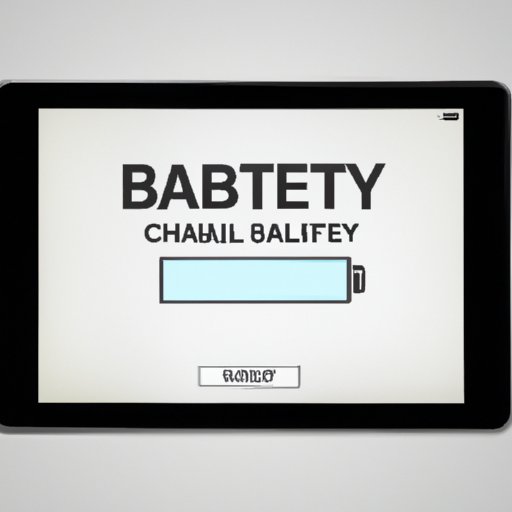
I. Introduction
Your iPad is an indispensable tool for work and play, but its battery life is crucial to keeping it running smoothly. Checking your iPad’s battery health is essential to ensure maximum performance and longevity for your device. By following our guide, you can learn the tips and tricks to keep your device running at peak capacity.
II. The ultimate guide to iPad battery health: Tips and tricks to keep your device running smoothly
iPad battery life can be influenced by various factors, such as screen brightness, app usage, and connectivity options. Fortunately, there are several tips and tricks to help preserve your battery life, including:
- Adjusting screen brightness
- Closing background apps
- Turning off Bluetooth and location services if they’re not needed
- Using low power mode
Additionally, the way that you charge your iPad can impact battery life. Some best charging practices include:
- Charge your device before the battery reaches 20% or below
- Avoid charging your device overnight
- Use original charging cables and adapters
- Avoid using your iPad while it’s charging
III. How to check your iPad’s battery health in three easy steps
Checking your iPad’s battery health is easy in just three simple steps. Here’s how:
- Go to “Settings” and tap “Battery.”
- Tap “Battery Health.”
- Check your Maximum Capacity percentage. A healthy battery should have a 100% Maximum Capacity.
Battery health can also be checked through iTunes for earlier versions of iOS.
IV. Signs that your iPad battery needs servicing and how to extend its life
Over time, your iPad battery will begin to lose its capacity and may need to be replaced. Here are some signs that may indicate that your battery needs servicing:
- Shorter battery life
- Slow charging speed
- Random shutdowns
If you notice any of these signs or your Maximum Capacity percentage is below 80%, it may be time to get a battery replacement. Additionally, you can extend your iPad’s battery life by updating software, turning off unused features, and monitoring your usage patterns.
V. The top battery-saving settings for your iPad that you should be using
Apple offers several different settings to help you preserve your battery life and customize your device’s power usage:
- Low Power Mode – conserves power by disabling some features and adjusting performance settings
- Auto-Lock – automatically locks your device after a certain period of inactivity to save power
- Location Services – disable location services or limit their use to only when the app is in use
- Push Notifications – disable push notifications or limit them to only essential apps
By adjusting these settings, you can optimize your iPad’s battery life and extend its performance.
VI. Comparing battery usage between different iPad models and how to optimize accordingly
Battery life can vary between different iPad models, so it’s important to adjust your usage patterns based on your device. Here are some general tips to maximize battery life:
- Use Wi-Fi instead of cellular data when possible
- Don’t keep your device connected to the charger longer than necessary
- Turn off background app refresh
- Reduce motion and visual effects
By adjusting these settings based on your iPad’s model, you can achieve maximum battery life performance.
VII. What does the Battery Health feature on your iPad mean? A comprehensive overview
The Battery Health feature allows users to monitor the performance of their iPad’s battery. It displays the Maximum Capacity percentage and information about battery performance and degradation. A healthy battery should have a Maximum Capacity of 100%, and performance degradation may indicate that the battery needs servicing. Additionally, Apple uses algorithms to calculate battery health and make suggestions for optimizing battery life.
VIII. Troubleshooting common battery problems on your iPad and how to fix them
Occasionally, you may experience issues with your iPad’s battery that require troubleshooting and fixes. Here are some common battery problems and solutions:
- Won’t Charge – make sure the charging cable and adapter are working properly and restart your device
- Drains Quickly – turn off unused features and apps, and remove unnecessary apps and widgets
- Overheats – reduce the screen brightness and use your device in a cooler environment
If you are unable to resolve your issue, contact Apple Support for further assistance.
IX. Conclusion
Regularly checking your iPad’s battery health and following best practices can help ensure that your device runs smoothly and efficiently. By utilizing our guide, you can optimize your battery life and troubleshoot any problems that arise. For any further assistance, don’t hesitate to contact Apple Support.




