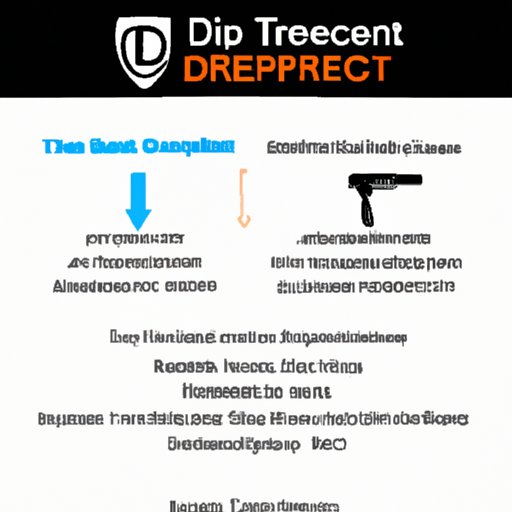
I. Introduction
A DirecTV remote is an essential tool for controlling your television and DirecTV receiver. Whether you’re watching your favorite show or setting up your DVR, the remote is your gateway to all the features that DirecTV has to offer. In this article, we’ll explore the ins and outs of programming your DirecTV remote.
This article is aimed at DirecTV users of all levels, from beginners who have never programmed a remote before to experienced users who want to learn more about advanced features and troubleshooting common issues.
Knowing how to program your DirecTV remote is crucial for getting the most out of your DirecTV experience. With a properly programmed remote, you can quickly and easily navigate the DirecTV interface, access your favorite channels and shows, and control your home theater setup with ease.
II. Step-by-step guide to programming your DirecTV remote
Before we dive into the steps for programming your DirecTV remote, there are a few things you should do to prepare. First, make sure you have the correct remote for your DirecTV receiver. You can check the model number on the back of the remote or use the DirecTV website to identify which remote you have.
Next, locate the remote manual or visit the DirecTV website for step-by-step instructions on how to program your specific remote. You can also search for online tutorials or YouTube videos that demonstrate the process for programming your remote.
Now, let’s get started with the programming process.
1. Put the remote in programming mode. Press and hold the “Select” and “Mute” buttons at the same time until the light on the remote blinks twice. This indicates that the remote is in programming mode.
2. Enter the code for your device. Look up the code for your TV or other device in the remote manual or on the DirecTV website. Once you have the code, enter it into the remote using the number buttons. The light on the remote will blink each time you enter a number.
3. Test the remote. Once you have entered the code, press the “Power” button to test the remote. If the device turns on or off, then the programming was successful. If the device doesn’t respond, try entering the code again or looking up a different code in the remote manual or website.
4. Pair the remote with your TV. If you have a DirecTV Genie DVR, you can use the remote to control your TV as well. To pair your remote with your TV, hold down the “Mute” and “Enter” buttons at the same time until the light on the remote blinks twice. Then, enter the code for your TV using the number buttons. Once you have entered the code, press the “Channel Up” button to test the remote. If the TV changes channels, then the pairing was successful. If not, try entering the code again or looking up a different code in the remote manual or website.
5. Additional tips. If the programming process isn’t going smoothly, try moving closer to the device you’re trying to control or making sure the device is properly connected and turned on. You can also try resetting the remote by removing the batteries and waiting a few minutes before reinserting them.
III. How to program a DirecTV remote in under 5 minutes
If you’re short on time or just want to get your remote programmed as quickly as possible, there are a few tips you can follow to speed up the process:
1. Be prepared. Have everything you need on hand before you start, including the remote manual or remote codes. This will save you time and minimize frustration.
2. Use a code search. If you don’t have the code for your device, try using the code search feature on your remote. This allows you to search for the right code by entering a series of numbers and testing the remote until it responds.
3. Use online resources. There are many online resources available that provide step-by-step instructions and video tutorials for programming your DirecTV remote. These can be incredibly helpful and can save you time and frustration.
4. Time yourself. Set a timer for five minutes and see if you can program your remote before the timer runs out. This can be a fun challenge that helps you stay focused and motivated.
5. Practice. The more you practice programming your remote, the quicker and easier it will become. Try programming your remote a few times a week to stay sharp and familiar with the process.
Remember that timing is crucial when programming your remote. If you take too long or make too many mistakes, the remote may time out and you’ll need to start over. By following these tips, you can program your DirecTV remote in under five minutes.
IV. The ultimate guide to programming your DirecTV remote
If you want a comprehensive guide to programming your DirecTV remote, look no further. This guide covers everything you need to know, from the basics of programming to advanced features and troubleshooting common issues.
To get started, review the user manual for your remote and identify the model number. Then, visit the DirecTV website for step-by-step instructions on programming your specific remote. You can also search online for video tutorials and guides that demonstrate the process.
Once you’re ready to start programming your remote, follow these steps:
1. Put the remote in programming mode. Press and hold the “Select” and “Mute” buttons until the light on the remote blinks twice.
2. Enter the code for your device. Look up the code for your TV or other device in the remote manual or on the DirecTV website. Then, enter the code using the number buttons on the remote.
3. Test the remote. Press the “Power” button to test the remote. If the device turns on or off, the programming was successful. If not, try entering the code again or looking up a different code in the remote manual or website.
4. Pair the remote with your TV. If you have a DirecTV Genie DVR, you can use the remote to control your TV as well. To pair your remote with your TV, hold down the “Mute” and “Enter” buttons until the light on the remote blinks twice. Then, enter the code for your TV using the number buttons. Once you have entered the code, press the “Channel Up” button to test the remote.
5. Troubleshoot common issues. If you’re having trouble programming your remote, try moving closer to the device you’re trying to control, ensuring the device is properly connected and turned on, or resetting the remote by removing the batteries and waiting a few minutes before reinserting them.
In addition to these steps, there are many other features and functions of your DirecTV remote that you should be familiar with. Take the time to review the user manual and get the most out of your remote.
V. The top 3 methods for programming your DirecTV remote
There are several methods for programming your DirecTV remote, but some are more commonly used than others. Here, we’ll explore the top three methods and discuss their pros and cons:
1. Code entry method. This is the most common method for programming a DirecTV remote. It involves entering a specific code for your TV or other device using the number buttons on the remote. The pros of this method are that it is easy to do and doesn’t require any additional equipment. The cons are that it can be time-consuming and may not work with all devices.
2. Code search method. This is a method that involves searching for the correct code by testing the remote with different codes until it responds to your device. The pros of this method are that it is easy and doesn’t require any additional equipment. The cons are that it can be time-consuming and may not work with all devices.
3. Automatic method. This involves using the automatic programming feature on your DirecTV remote to find and program the correct code for your device automatically. The pros of this method are that it is easy and doesn’t require any additional equipment. The cons are that it may not work with all devices and can sometimes take a long time to complete.
Ultimately, the best method for programming your DirecTV remote depends on your individual needs and preferences. Experiment with each method to find the one that works best for you.
VI. Troubleshooting tips for programming your DirecTV remote
Even with the best preparation and instructions, you may encounter issues when programming your DirecTV remote. Here are some common issues and how to troubleshoot them:
1. The remote doesn’t respond. Make sure you have the correct remote for your device and that the batteries are properly inserted. Move closer to the device you’re trying to control and ensure that it is properly connected and turned on.
2. The device turns on or off, but the remote doesn’t work. Try resetting the remote by removing the batteries and waiting a few minutes before reinserting them. Make sure you have the correct code for your device.
3. The remote controls don’t work correctly. Make sure you have the correct code for your device. If you’re using the remote to control your TV and it’s not working correctly, try pairing the remote and TV again.
Remember that successful programming may require a combination of troubleshooting techniques. Be patient and persistent, and you’ll be able to get your remote working properly in no time.
VII. A beginner’s guide to programming your DirecTV remote
If you’re new to programming your DirecTV remote, don’t worry – it’s easier than you think. Here’s a beginner’s guide to get you started:
1. Understand how the remote works. Take a few minutes to familiarize yourself with the buttons and features of your remote. This will help you understand the programming process and ensure that you’re using the remote correctly once it’s programmed.
2. Gather your materials. Make sure you have everything you need to program the remote, including the remote manual and any necessary codes.
3. Follow the instructions. Read through the instructions carefully before you begin. Follow each step carefully and take your time.
4. Practice. The more you practice programming your remote, the easier it will become. Try programming your remote a few times a week to stay familiar with the process.
5. Troubleshoot issues. Don’t get discouraged if things don’t go smoothly the first time. Review the troubleshooting tips in this article and try again.
VIII. The most common mistakes when programming your DirecTV remote and how to avoid them
Even experienced users can make mistakes when programming their DirecTV remote. Here are some of the most common mistakes and how to avoid them:
1. Entering the wrong code. Make sure you have the correct code for your device before you start programming. Double-check the code and try it again if necessary.
2. Not putting the remote in programming mode. Make sure you press and hold the “Select” and “Mute” buttons until the light on the remote blinks twice. This puts the remote in programming mode and allows you to enter the code for your device.
3. Not testing the remote. Don’t assume that the programming was successful just because the remote responds to some commands. Make sure you test all the features of the remote to ensure that it’s working properly.
4. Not pairing the remote with your TV. If you have a DirecTV Genie DVR, you can use the remote to control your TV as well. Make sure you follow the instructions to pair the remote with your TV so that you can control all your devices with a single remote.
5. Rushing. Take your time and follow the instructions carefully. Rushing can lead to mistakes and frustration.
IX. Conclusion
Programming your DirecTV remote may seem intimidating at first, but with the right preparation, instructions, and perseverance, anyone can do it. Whether you’re a beginner or an experienced user, take the time to review the instructions and familiarize yourself with the features of your remote. With a properly programmed remote, you’ll be able to get the most out of your DirecTV experience and enjoy all your favorite shows and channels with ease.




