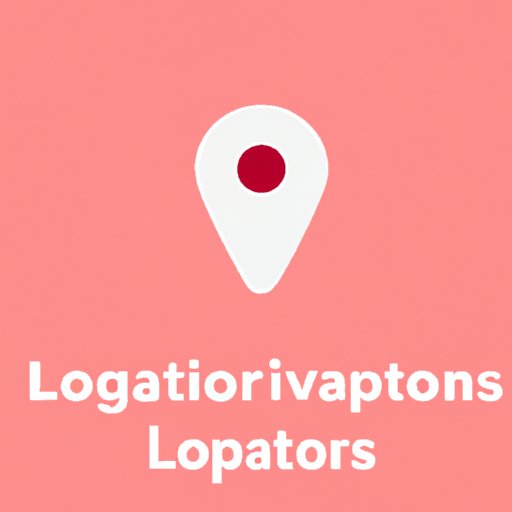
Introduction
Are you looking to share your location with friends, family or coworkers, but not sure how to do it safely? Sharing your location using your iPhone can be extremely useful especially when it comes to safety and convenience. Whether you’re meeting someone in a crowded area or trying to keep track of a group of friends, location sharing can be a lifesaver. In this article, we will discuss how to share your location on iPhone safely and responsibly with helpful tips and tricks.
A Beginner’s Guide to Sharing Your Location on iPhone
If you’re new to sharing your location on iPhone, it can sound a little daunting. However, once you’ve got it up and running, it’s straightforward to use. Location sharing can come in handy when you want to see the whereabouts of your family members, friends, or coworkers. It can also help find your lost or stolen iPhone. Let’s walk you through the process step by step.
Step-by-step guide on how to turn on location sharing
To turn on location sharing, follow these easy steps:
- Open the Settings app on your iPhone
- Scroll down and tap “Privacy”
- Tap “Location Services”
- Scroll down and tap “Share My Location”
- Toggle on the “Share My Location” switch
Select Who to Share Your Location With
You can now select who to share your location with from your contacts list. You can share it with an individual or a group of people. Once you select the contact or group, choose how long you want to share your location (or share indefinitely). The people you share your location with will receive a notification within the Messages app, and they’ll be able to see whereabouts on a map.
Troubleshooting common issues with location sharing
Location sharing can sometimes run into issues like not being able to share your location. Firstly, make sure you have a stable Wi-Fi or mobile network, which is why a location sharing tool only works when you have Internet access. Secondly, ensure that location services are switched on. Head to Settings > Privacy > Location Services, and toggle it on if it’s not turned on.
Sharing Your Location on iPhone: Tips and Tricks for Staying Safe
While location sharing is helpful, it’s also vital to consider privacy and safety concerns. Here are tips for safe sharing:
The importance of location sharing for safety
Sharing your location on your iPhone can be helpful for safety reasons. In case of an emergency, your friends and family members will be able to know where you are and check if you need any help. You can use it to check if your friends or family members are safe during a significant event like an earthquake or hurricane.
Recommendation of apps that allow temporary location sharing
There are plenty of third-party apps that enable temporary sharing of location with strangers, like Airbnb, Uber, or Lyft, and instant dating apps like Tinder and Bumble. These apps can increase the danger of sharing your location with strangers for long periods, so it’s paramount to only use temporary location sharing.
Tips on how to vet people before sharing location with them
You’ll want to be cautious when sharing your location with someone you don’t know well. It’s better if you have met them in person before sharing your location with them. Moreover, review what you post on social media and avoid sharing your current location in a public forum. It is often you don’t know how someone might misuse this information.
Explanation of how to turn off location sharing when it’s no longer needed
Whenever you feel like disabling location sharing, open the Settings app, and then head on to “Privacy” and “Location Services,” toggle off “Share My Location.” Alternatively, you can terminate location sharing with an individual or group by heading over to the Messages app and tap “Stop Sharing My Location.”
How to Share Your Location on iPhone: A Step by Step Guide
If you are a more visual person and would prefer to see screenshots as you set up location sharing, follow this easy guide:
- Open the Settings app on your iPhone
- Scroll down and tap “Privacy”
- Tap “Location Services”
- Scroll down and tap “Share My Location”
- Toggle on the “Share My Location” switch
- Select “From” and then choose who you want to share your location with
- Select “Indefinitely” if you want to share your location until you turn it off yourself
Privacy Matters: How to Share Your Location Safely on iPhone
When sharing your location on iPhone with friends and family, privacy is paramount. Here are few tips:
Importance of protecting personal data when sharing location
Protecting your personal data must be a top priority. Limiting what you share and with whom you share is one way to keep your location safe. Share only your location with people you trust and avoid posting or sharing your location on a public platform.
Tips on how to avoid location oversharing
Location oversharing means sharing your location with anyone and everyone on social media or other online platforms. To avoid location oversharing, turn off location-based social media apps or set your status as “offline” if you don’t want to share your location.
Explanation on how to set up location sharing with trusted friends or family members only
To limit location sharing to trusted friends or family members, either choose Contacts from the Share My Location page or enable Family Sharing. Family Sharing allows location sharing between family members on iOS devices without being bothered about oversharing with strangers.
Streamlining Your Routine: How to Share Your Location on iPhone with Friends and Family
In this section, we’ll explain how you can streamline location sharing communication with your family and friends.
Explanation on how to set up location sharing within group chats on iMessage or Whatsapp
Sometimes, the best way to keep track of people is to share your locations within group chats in iMessage or Whatsapp. Here’s how it’s done:
- Create a group message in iMessage or Whatsapp
- Tap the name of the group at the top
- Scroll down until you see “Share My Location”
- Select the group member(s) you wish to share your location with
Tips on setting boundaries for location sharing with friends and family
Sharing your location isn’t all the time necessary, so ensure you set boundaries. Let anyone you’re sharing with know at what point they should stop tracking you or when you don’t feel comfortable being tracked. If you do get a request to share your location with someone, don’t shy away from saying “no.” Always remember, it’s your location, and you alone have the right to share or not to share.
Explanation on how to turn off location sharing when it’s no longer required
If you wish to disable location sharing at any time, press the “Stop Sharing My Location” button in the iMessage or Whatsapp thread.
Conclusion
In conclusion, sharing your location on iPhone can be useful for many reasons, but it’s crucial to do it safely and responsibly. We hope this article has been helpful, providing you with tips and tricks on how to do so safely.
Remember, sharing your location can be lifesaving, so use it wisely, and always prioritize your privacy and security. We encourage you to try location sharing on your iPhone and stay safe and connected.




