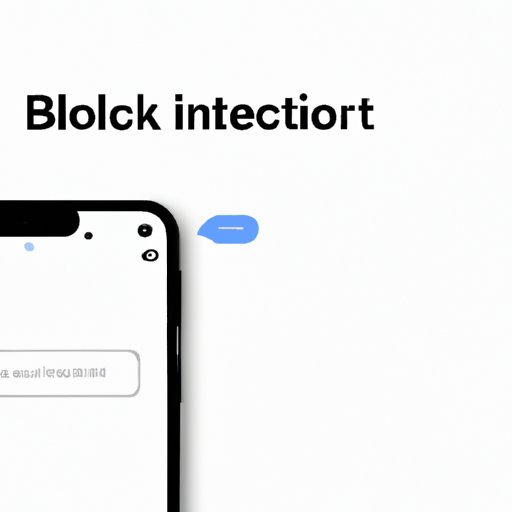
Introduction
Have you ever accidentally blocked a contact on your iPhone? It can happen to anyone, especially when you’re trying to manage your contacts or deal with unwanted calls and messages. Fortunately, unblocking a contact is easy once you know how to do it. In this article, we’ll provide you with a step-by-step guide on how to unblock a contact on your iPhone, as well as some quick and easy ways to do it. Whether you’ve blocked someone by mistake or changed your mind about a contact you’ve previously blocked, we’ve got you covered.
Step-by-Step Guide to Unblock a Contact on Your iPhone
The first step to unblocking a contact on your iPhone is to access the blocked contacts list. Here’s how:
- Open the Settings app on your iPhone.
- Scroll down and tap on “Phone” or “Messages” (depending on which app you’re using).
- Tap on “Blocked Contacts” or “Blocked” (depending on your iOS version).
Once you’re on the blocked contacts list, you can follow these steps to unblock a contact:
- Scroll down until you find the contact you want to unblock.
- Tap on the “Edit” button in the top-right corner of the screen.
- Tap on the red circle icon next to the contact’s name.
- Tap on “Unblock” to confirm that you want to unblock the contact.
That’s it! The contact you’ve just unblocked will now be able to call, text, or FaceTime you again.
Quick and Easy Ways to Unblock a Contact on Your iPhone
If you’re looking for even quicker methods to unblock a contact on your iPhone, you’re in luck. Here are some easy ways to do it:
- If you’ve received a message from the blocked contact, you can swipe left on the message and tap on “Unblock”.
- You can also tap on the contact’s name in an iMessage conversation, scroll down, and tap on “Unblock this Caller”.
- To prevent unwanted contacts in the future, you can set up iMessage filters to automatically ignore messages from unknown senders, spam, or other types of unwanted messages.
What to Do When You Accidentally Block Someone on Your iPhone: Guide to Unblocking Contacts
Accidentally blocking someone on your iPhone can be frustrating, especially if it’s someone you rely on or talk to frequently. If you’re not sure how to unblock a contact or you’re experiencing issues, here are some tips to consider:
- If you can’t find the blocked contacts list on your iPhone, try searching for it using the search bar in the Settings app.
- If you’re still having trouble unblocking a contact, try restarting your iPhone or updating your iOS software to the latest version.
- If you’ve blocked a contact using a third-party app, you’ll need to unblock them using the same app or service. For example, if you’ve blocked someone on WhatsApp, you’ll need to unblock them using WhatsApp settings.
- If you’ve previously backed up your contacts to iCloud, you can unblock a contact on iCloud.com by going to Contacts, selecting the contact you want to unblock, and clicking on “Edit” and then “Unblock”.
How to Unblock a Contact on Your iPhone in Seconds
If you’re in a hurry or simply prefer a more convenient method of unblocking a contact on your iPhone, you might want to try using Siri. Here’s how:
- Activate Siri by holding down the side button or saying “Hey Siri” (depending on your iPhone model).
- Say something like “Unblock John Doe” or “Remove Jane from my blocked list”.
- Siri will ask you to confirm if you want to unblock the contact. Say “Yes” or “Confirm” to proceed.
And just like that, the contact will be unblocked and free to contact you again.
Unblocking a Contact on Your iPhone: Troubleshooting Guide
While unblocking a contact on your iPhone is generally a straightforward process, there are some issues you might encounter along the way. Here are some troubleshooting tips to help you:
- If you’re getting error messages when trying to unblock a contact, make sure you have sufficient permissions to edit your Contacts or Phone settings. You might need to enter your passcode or Face ID to confirm your identity.
- If Siri is having trouble understanding your voice or the contact’s name, try speaking more clearly or using phonetic spelling.
- If you’re still unable to unblock a contact or they can’t contact you even after you’ve unblocked them, you might need to reach out to Apple support for help.
Conclusion
Unblocking a contact on your iPhone can be a lifesaver, especially if you need to talk to someone ASAP or want to fix a mistake you made. By following the step-by-step guide and tips we provided in this article, you should be able to unblock any contact quickly and easily. We hope you found this article useful and informative, and we welcome your feedback or additional tips in the comments section below.




