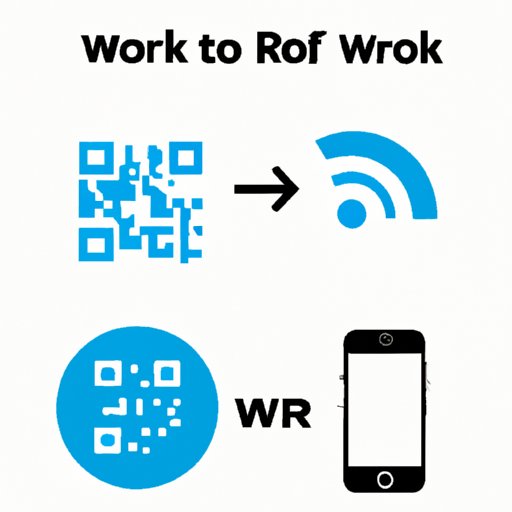
Introduction
In today’s digital age, access to the internet is a necessity for communication, entertainment, and work purposes. More often than not, we have WiFi networks available at home, work, or public places. When you want to access the internet on your iPhone, you need to know the WiFi password for connecting to a network. Sharing WiFi passwords conveniently between iPhone devices can save time and avoid typing errors. This article provides you with a step-by-step guide on how to share WiFi passwords on iPhone.
Importance of sharing WiFi password
Sharing WiFi passwords with family, friends, and colleagues can simplify the process of connecting to a network. Whenever new devices need access to the WiFi network, it requires retyping the password. Sharing passwords on iPhone ensures that you do not have to go through the tedious process of typing in the password every time you need to connect to WiFi. This method makes interactions easier and ensures that your password remains secure.
Audience and Purpose
This article is for iPhone users who frequently connect to different WiFi networks and need to share the password with other iPhone users. It aims to provide a comprehensive guide to share WiFi passwords on an iPhone device. It is for anyone who wants to simplify the process of sharing passwords in a secure and convenient manner.
Brief Overview of what the article will cover
The article will provide a step-by-step guide to share WiFi passwords between iPhone devices. It will cover different ways to share passwords, mainly through AirDrop, using QR codes, manually through the settings, and through third-party apps. The article will also provide troubleshooting tips for common issues encountered while sharing passwords and a comparative analysis of the different methods for sharing a WiFi password.
Step-by-Step guide on how to share your WiFi password from iPhone to iPhone
Requirements for sharing WiFi password
Before proceeding to share WiFi passwords between two iPhone devices, ensure that both devices meet the following qualifications. The devices should both be running iOS 11 or later updates, both have WiFi and Bluetooth turned on, and both have each other’s Apple ID emails/unique ID added to the Contacts app.
The procedure for sharing password from iPhone to iPhone
- Unlock both devices and bring them close enough to each other.
- On the iPhone that needs to connect to WiFi, navigate to the settings app, click on WiFi, and select the network you want to join.
- On the device that shares the password, ensure that the device is unlocked and open to the settings app.
- Bring both devices close to each other and place them one above the other.
- On the device sharing the password, a pop-up notification will display the prompt “Share Password” to the device trying to connect to the WiFi network.
- Click “Share Password,” and the device will automatically enter the correct password and connect to the WiFi network.
Sharing your WiFi password with a QR code on iPhone
What is QR code?
A Quick Response (QR) code is a format of barcode that stores data and can easily be read by a smartphone with a camera. When a QR code is scanned, the device reads the data, which could lead to the release of a website or to download an app.
Procedure for sharing password using QR code
- Ensure that both devices have WiFi and Bluetooth turned on and that the device that needs to connect to WiFi is open to the Camera app.
- On the device that shares the WiFi password, open the settings app and navigate to WiFi, tap on the network you want to join, and tap on “Share Password.”
- A QR code will be displayed on the device sharing the password.
- The device that needs WiFi access should point the camera at the QR code until it’s recognized and tap on the prompt to connect to the WiFi network.
Manually sharing your WiFi password on iPhone through settings
Procedure for manually sharing password through settings
- Open the settings app and select WiFi.
- Tap on the network name or option info and select share password.
- Click “share” when prompted with the dialogue box.
- Enter a password to secure the sharing of the WiFi password, if asked.
- Approve the share password request from the device that needs to connect to the network.
Using the AirDrop feature to share your WiFi password between iPhone devices
Introduction to the AirDrop feature
The AirDrop feature is a wireless data transfer feature to share files and photos between Apple devices. The feature also allows iPhone users to share WiFi passwords with ease between devices.
Procedure for sharing password using AirDrop feature
- On the iPhone that needs WiFi access, navigate to the camera app or settings app and access the control center
- Ensure that AirDrop is turned on (WiFi and Bluetooth also on) and select the device that shares the WiFi password from the available options presented.
- The device that needs WiFi access will receive a pop-up notification with “Share Password” prompt.
- Click “Share Password” and input your device password to authorize sharing. If the shared device has biometric authentication enabled, it will prompt for a facial or fingerprint recognition to authorize the password sharing.
Easy third-party apps to share WiFi password from your iPhone
List of third-party apps
Apart from the standard iPhone methods of sharing WiFi passwords, some third-party apps, including Instabridge, Join Wi-Fi, and WiFi Key Share, simplify the process further. These apps provide ways to connect to open WiFi networks with little hassle.
Procedure for sharing password using third-party apps
- You need to install the third-party app of your choice from the Apple Store, accept their terms and conditions and allow them to access your location.
- Select the open WiFi network and click on the “Share Password” option in the app.
- Your iPhone will automatically populate the password field and offer to establish a connection with the network.
Tips to troubleshoot if unable to share WiFi password on iPhone
Common issues encountered while sharing password
Some of the common issues encountered while sharing WiFi passwords include difficulty pairing devices, devices not recognizing each other, apps crashing while trying to share passwords, and devices unable to find the WiFi network.
Tips for resolving issues
- Ensure that both devices are running iOS 11 or later and that they have the WiFi and Bluetooth options turned on.
- Ensure that devices are within close proximity and that both devices have the contact information of the respective owner.
- Close all running applications and restart both devices.
- Re-establish the WiFi network and repeat the password sharing process.
Comparison of different methods to share WiFi password on iPhone and which one is the easiest/most reliable
Comparison chart
| Sharing method | Ease of use | Reliability |
|---|---|---|
| Sharing password from iPhone to iPhone | Easy to use | Reliable |
| Sharing password using a QR code | Moderate difficulty | Reliable |
| Manually sharing password through settings | Easy to use | Reliable |
| Sharing password using AirDrop feature | Easy to use | Reliable |
| Sharing password using third-party apps | Easy to use | Reliable but less secure |
Conclusion on which method is the best.
All the methods demonstrated in this article for sharing WiFi passwords have their unique advantages and disadvantages. The most secure and reliable method is through sharing passwords from iPhone to iPhone and sharing password through settings provides an alternate method but is less efficient. While third-party apps are easy to use, they are less secure, mainly because they require a connection to a third-party server. The choice of a method depends on an individual’s preference, need, and circumstance.
Conclusion
In conclusion, sharing WiFi passwords on iPhone can be done quickly and efficiently, either by manually sharing password through settings, sharing a password from iPhone to iPhone, or sharing password using a QR code or third-party apps. Troubleshooting tips are provided in case issues are encountered during the process. The comparison chart demonstrated that the method of sharing passwords from iPhone to iPhone or using the AirDrop feature is the most reliable method. However, the choice of a method depends on an individual’s preference, need, and circumstance. The most important thing is to ensure that passwords are shared securely to maintain network security.




