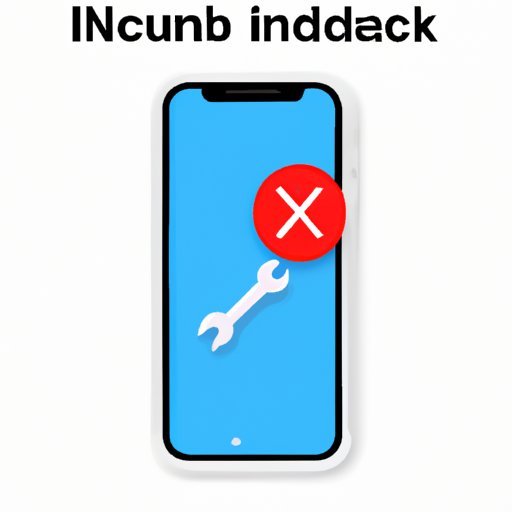
Introduction
It happens to the best of us. We accidentally block a contact on our iPhone, and suddenly, we can’t call them, text them, or connect with them on social media. It’s a common problem that can cause a lot of frustration. However, unblocking a contact on your iPhone is easy if you know what to do. In this article, we’ll explore various ways to unblock contacts on your iPhone and get back in touch with those you temporarily blocked.
Six Simple Steps to Unblock a Contact on Your iPhone
Here are six straightforward steps to unblock a contact on your iPhone:
1. Open the “Settings” app on your iPhone.
2. Click on “Phone” or “Messages,” depending on how you blocked the contact.
3. Click on “Blocked Contacts.”
4. Locate the contact you want to unblock and click “Edit.”
5. Click on the “-” sign next to the contact’s name.
6. Click on “Unblock.”
Voila! The contact is now unblocked, and you can go back to calling, messaging, and connecting on social media with ease.
Troubleshooting Guide: How to Unblock a Contact on Your iPhone
As easy as the six simple steps outlined above may seem, sometimes they may not work due to other factors. If you’re still having trouble unblocking a contact, here are some common issues that might be preventing you from unblocking them and how to solve them:
1. Check if the contact is using an iPhone.
If the contact is not using an iPhone, then you may not be able to unblock them using the steps described above. Instead, you may have to unblock them from your social media or messaging app.
2. Check if the contact has blocked you.
If the contact has blocked you, then you may not be able to unblock them from your end. You’ll have to contact them and ask them to unblock you.
3. Check if your iPhone is up-to-date.
Updating your iPhone to the latest iOS version may fix contact unblocking issues you’re experiencing.
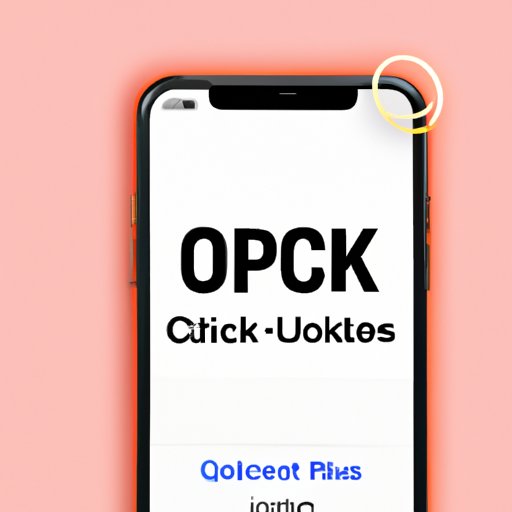
Quick Fixes: Unblocking Contacts on Your iPhone Made Easy
If the six simple steps and troubleshooting guide aren’t working for you, here are some alternative solutions for unblocking a contact on your iPhone:
1. Restart your iPhone.
Restarting your iPhone can fix lots of issues, including difficulties in unblocking contacts. Press and hold the power button until the “slide to power off” option appears, and slide it to shut down your iPhone. Then turn it back on again.
2. Reset your network settings.
Resetting your network settings can remove old network configurations that may be causing problems with contact unblocking. Go to “Settings,” click on “General,” then “Reset,” and then “Reset Network Settings.”
Unlocking Channels: How to Unblock a Friend on Your iPhone
Different messaging apps have different procedures for unblocking contacts. Here are some specific features of various messaging apps and how to unblock contacts on them:
FaceTime
If you’ve accidentally block a FaceTime contact, unblocking them is quite easy. Open the “Settings” app, click on “FaceTime,” and then click on “Blocked.” Find the contact you’ve blocked, swipe left on their name, and select “Unblock.”
WhatsApp makes it easy to unblock a contact in just a few clicks. Open the app and click on the “Settings” tab. Scroll down to “Account,” click on “Privacy,” and then select “Blocked.” Find the contact you want to unblock and tap on their name. Click on “Unblock This Contact,” and they’ll be unblocked.
Banishing the Block: Definitive Guide to Unblocking Contacts on iPhone
Unblocking contacts on your iPhone doesn’t have to be complicated. By following the tips provided in this article, you can quickly and easily unblock those you’ve accidentally blocked. Remember the six simple steps and troubleshoot any issues that may arise. If all else fails, try some of the quick fixes outlined above or consult specific instructions for messaging apps.
Mastering Your iPhone: Tips to Unblock Contacts on iOS Devices
In addition to the solutions provided above, here are some general tips for managing contacts on your iPhone and avoiding accidentally blocking someone:
1. Make use of groups.
Create groups of contacts on your iPhone to make it easier to send messages or make calls to multiple people. This can also help you avoid accidentally blocking individual contacts.
2. Double-check before blocking.
Before blocking someone, make sure you’re sure that’s what you want to do. Blocking cannot be undone without manually unblocking the contact.
3. Backup your contacts.
Backing up your contacts regularly can ensure that you don’t lose important contacts if something goes wrong.
Conclusion
Unblocking contacts on your iPhone is a straightforward process. If you’ve accidentally blocked someone, follow the six simple steps outlined above, or try one of the quick fixes or specific instructions for messaging apps. If you’re still having difficulty unblocking a contact, troubleshoot the issue and make sure your iPhone is up-to-date. By mastering your iPhone’s features and taking care to manage your contacts wisely, you can avoid the headache of accidentally blocking someone and enjoy seamless communication with those who matter most.




