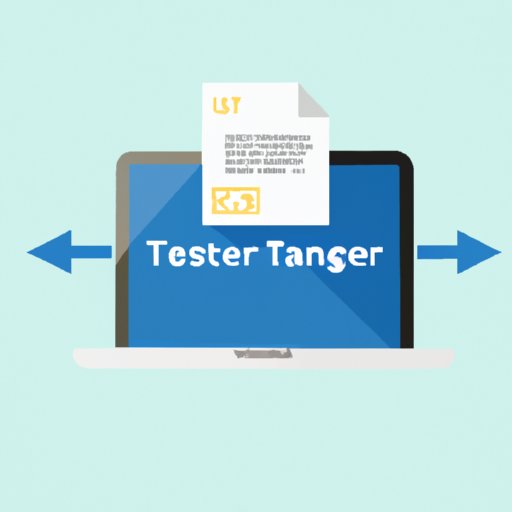
The Ultimate Guide to WeTransfer: Is it Really Free?
If you’re looking for a fast and easy way to transfer files, WeTransfer is one of the most popular options available. But is WeTransfer really free? In this article, we’ll explore the ins and outs of WeTransfer’s free plan, discussing its features, advantages, and limitations. We’ll also look at how WeTransfer compares to other file sharing services, and provide tips and tricks for making the most of the service. By the end of this guide, you’ll have a better understanding of whether WeTransfer’s free plan is the right choice for your needs.
Overview of WeTransfer’s Pricing Plans
Before we dive into the free plan, let’s take a quick look at WeTransfer’s pricing options. WeTransfer offers two paid plans: WeTransfer Plus and WeTransfer Pro. WeTransfer Plus costs $12 per month, or $120 per year, and offers features like larger file transfers (up to 20GB per transfer), password protection, and personalized backgrounds for your transfers. WeTransfer Pro is designed for businesses and offers additional features like user management, team transfers, and custom branding. WeTransfer Pro starts at $25 per month, or $250 per year.
Explanation of What’s Offered in the Free Plan
WeTransfer’s free plan is a great option for casual users who need to send files quickly and easily. The free plan allows you to transfer up to 2GB of data per transfer, with no limit on the number of transfers you can make. You don’t need to create an account to use WeTransfer’s free plan (although creating an account does offer some additional benefits, which we’ll discuss later).
Detailed Breakdown of the Features Offered in the Free Plan
So what exactly do you get with WeTransfer’s free plan? Here’s a detailed breakdown of the features:
- 2GB per transfer: With WeTransfer’s free plan, you can transfer up to 2GB per transfer. If you need to send larger files, you’ll need to upgrade to the paid plans.
- No limit on the number of transfers: You can make as many transfers as you like with WeTransfer’s free plan, which makes it a great option for regular use.
- Simple user interface: WeTransfer’s user interface is very easy to use, with a simple drag-and-drop interface that allows you to quickly upload files.
- No need to create an account: You can use WeTransfer’s free plan without creating an account, which makes it a good option for one-time use.
- Files stored for seven days: Your files will be stored on WeTransfer’s servers for seven days, giving your recipient plenty of time to download them. After seven days, the files will be automatically deleted.
Advantages and Limitations of WeTransfer’s Free Plan
There are several advantages to using WeTransfer’s free plan. First and foremost, it’s free! If you only need to transfer small files occasionally, WeTransfer’s free plan is a great option. Additionally, the simple user interface makes it easy to use, even if you’re not particularly tech-savvy. And because you don’t need to create an account, you can use WeTransfer’s free plan without any kind of commitment.
However, there are some limitations to the free plan. The biggest limitation is the 2GB file size limit. If you need to send larger files, you’ll need to upgrade to the paid plans. Additionally, your files are only stored for seven days, which could be a problem if your recipient needs to download them after that time period. Finally, the free plan doesn’t offer any of the advanced features available in the paid plans, like password protection or custom branding.
Comparison Between WeTransfer’s Free Plan and Other File Sharing Services
So how does WeTransfer’s free plan stack up against other file sharing services? Here’s a quick comparison:
- Dropbox: Dropbox’s free plan offers 2GB of storage, but it doesn’t have a file size limit. However, you can only make a limited number of transfers per month.
- Google Drive: Google Drive’s free plan offers 15GB of storage, but you can only transfer files up to 5TB in size if you have a paid account.
- OneDrive: OneDrive’s free plan offers 5GB of storage, but file size limits vary depending on the type of file you’re transferring.
Overall, WeTransfer’s free plan offers a good balance of features and limitations, making it a great option for casual users who only need to transfer small files occasionally.
Detailed Explanation of How to Use WeTransfer’s Free Plan
If you’re new to WeTransfer, the process of uploading and sharing files can seem a bit confusing at first. Here’s a step-by-step guide to using WeTransfer’s free plan:
- Go to wetransfer.com
- Click on the plus sign ( + ) to add a file. You can also drag-and-drop files into the window.
- Enter the recipient’s email address in the “To” field. You can also add a message to the recipient, if you’d like.
- Enter your own email address in the “From” field.
- Click “Transfer.” Your files will be uploaded and transferred to the recipient.
That’s it! It’s really that simple to use WeTransfer’s free plan.
Tips and Tricks for Making the Most of WeTransfer’s Free Plan
Here are some tips and tricks for optimizing your use of WeTransfer’s free plan:
- Use an ad blocker: WeTransfer’s free plan is ad-supported, which means you’ll be presented with ads when you use the service. Using an ad blocker can make the experience more pleasant.
- Creating an account: While you don’t need to create an account to use WeTransfer’s free plan, there are benefits to doing so. Creating an account allows you to keep track of your transfers, easily access your transfer history, and get faster downloads.
- Upgrade your browser: WeTransfer works best on modern browsers like Google Chrome and Mozilla Firefox. If you’re having trouble with WeTransfer, try upgrading your browser to the latest version.
- Keep track of your transfer links: When you make a transfer with WeTransfer, you’re given a download link that you can share with your recipient. Make sure to keep track of these links so you can resend them if necessary.
Pros and Cons of WeTransfer’s Free Plan
Here’s a list of some of the pros and cons of WeTransfer’s free plan:
Pros:
- Free to use
- No limit on the number of transfers
- Simple user interface
- No need to create an account
Cons:
- 2GB file size limit
- Files stored for only seven days
- Ad-supported experience
- No advanced features like password protection or custom branding
Comparison Between WeTransfer’s Free Plan and Premium Plans
Finally, let’s take a look at how WeTransfer’s free plan compares to its premium plans:
- WeTransfer Plus: WeTransfer Plus offers larger file transfers (up to 20GB), password protection, and personalized backgrounds for your transfers. It costs $12 per month, or $120 per year.
- WeTransfer Pro: WeTransfer Pro is designed for businesses and offers features like user management, team transfers, and custom branding. It starts at $25 per month, or $250 per year.
If you only need to transfer small files occasionally, WeTransfer’s free plan is likely the best choice for your needs. However, if you need to transfer larger files or want access to advanced features like password protection, you’ll need to upgrade to the paid plans.
Conclusion
WeTransfer’s free plan offers a lot of value for casual users who only need to transfer small files occasionally. The 2GB file size limit and seven-day expiration period are the biggest limitations, but the simple user interface and lack of account creation make it a great option for one-time use. With the tips and tricks in this guide, you’ll be able to make the most of WeTransfer’s free plan and easily share files with anyone, anywhere.




