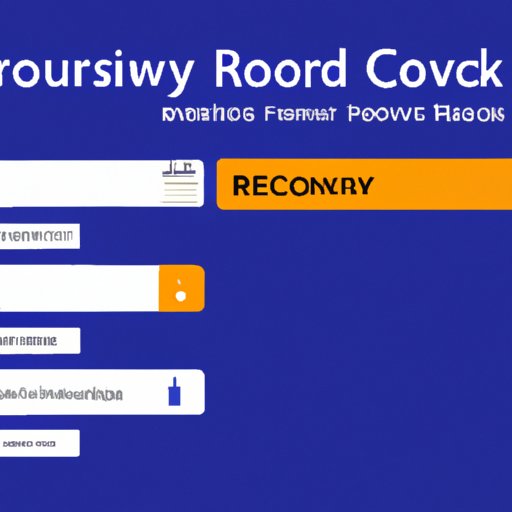
I. Introduction
Forgetting a Facebook password can be a frustrating experience, especially when you have no access to the email and phone number associated with your account. Fortunately, there are several methods available to recover your Facebook password without email and phone number. This article provides a comprehensive guide on the most reliable and effective methods to recover your Facebook password when you are locked out of your email and phone number.
II. Method 1: Using Trusted Contacts to Recover Facebook Password
Trusted Contacts on Facebook are friends you designate to help you regain access to your account in case you forget your password. Here is how to set up Trusted Contacts:
- Go to your Facebook profile and click on the three-dot icon in the top right corner.
- Select “Settings & Privacy” and click on “Settings”.
- Select “Security and Login” and scroll down to “Choose 3 to 5 friends to contact if you get locked out”.
- Select the friends you want to set up as your Trusted Contacts and click “Confirm”.
- To recover your Facebook password using Trusted Contacts, follow these steps:
- Go to the Facebook login page and click “Forgot Password”.
- Enter your Facebook Username or the email address you used to sign up for Facebook and click “Search”.
- Select “No longer have access to these” when you are prompted to enter your email and phone number.
- Enter the name of one of your Trusted Contacts and click “Continue”.
- Ask your Trusted Contact to retrieve the security code sent to them by Facebook.
- Enter the code and click “Continue” to reset your password.
- Remember to keep a record of your Trusted Contacts in a safe and accessible place for future use.
III. Method 2: Using the Facebook Account Recovery Form
If you cannot access your email and phone number, you can still recover your Facebook account by filling out the Facebook Account Recovery form. Here is how:
- Go to the Facebook login page and click “Forgot Password”.
- Enter your Facebook Username or the email address you used to sign up for Facebook and click “Search”.
- Select “No longer have access to these” when you are prompted to enter your email and phone number.
- Enter a new email address or phone number that you have access to and click “Continue”.
- Fill out the Account Recovery form with accurate information, including your name, date of birth, and a clear photo of your ID card.
- Submit the form and wait for Facebook to verify your information and regain access to your account.
- Note that providing accurate information is crucial for successful password recovery.
IV. Method 3: Using the Facebook Two-Factor Authentication
The Two-Factor Authentication (2FA) feature on Facebook adds an extra layer of security to your account by requiring a unique code from your phone or another authorized device. Here is how to set it up:
- Go to your Facebook profile and click on the three-dot icon in the top right corner.
- Select “Settings & Privacy” and click on “Settings”.
- Select “Security and Login” and scroll down to “Use two-factor authentication”.
- Select the authentication method you prefer, either Text Message (SMS) or Authentication App.
- Follow the instructions to set up the 2FA on your phone or other devices.
- To reset your Facebook password using 2FA, follow these steps:
- Go to the Facebook login page and enter your username and password.
- When prompted for the 2FA code, click “Need another way to authenticate?”
- Select the authentication method you prefer and follow the instructions to retrieve the code.
- Enter the code and click “Continue” to reset your password.
V. Method 4: Using a Secondary Email Address for Password Reset
In addition to the primary email associated with your account, Facebook allows you to set up a secondary email address for password reset. Here is how to set it up:
- Go to your Facebook profile and click on the three-dot icon in the top right corner.
- Select “Settings & Privacy” and click on “Settings”.
- Select “Contact” and click on “Add another email”.
- Enter the email address you want to use for password reset and click “Add”.
- To reset your Facebook password using the secondary email address, follow these steps:
- Go to the Facebook login page and click “Forgot Password”.
- Enter your Facebook Username or the email address you used to sign up for Facebook and click “Search”.
- Select “No longer have access to these” when you are prompted to enter your email and phone number.
- Enter the email address you set up for password reset and click “Continue”.
- Follow the instructions in the email received by the secondary email address to reset your password.
VI. Method 5: Using Facebook Password Recovery Tools
Several Facebook password recovery tools are available online, such as PassFab, Password Recovery Bundle, and Stellar Phoenix. These tools work by cracking the password using various algorithms and techniques. While using these tools may seem like a quick fix, there are potential risks and downsides to consider, such as data privacy, malware infection, and financial loss. Therefore, it is crucial to use reputable and reliable tools and to exercise caution when downloading and installing them.
VII. Conclusion
Forgetting a Facebook password without access to email and phone number can be a frustrating experience, but it is not the end of the world. There are several reliable and effective methods to recover your Facebook password, including setting up Trusted Contacts, filling out the Facebook Account Recovery form, using the Two-Factor Authentication feature, setting up a secondary email address, and using Facebook password recovery tools. Remember to keep accurate information, secure your data, and use reputable tools when necessary.




