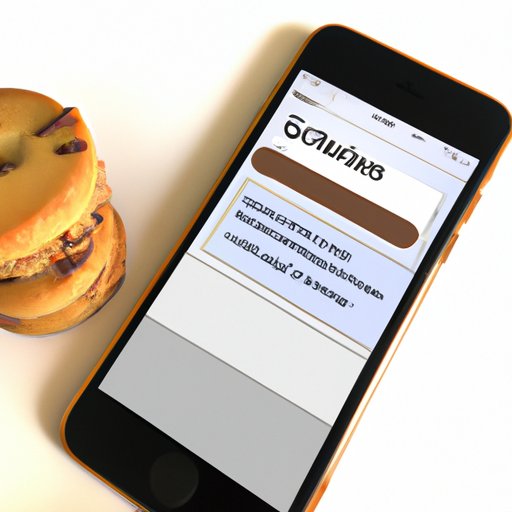
I. Introduction
Have you ever wondered how your favorite websites remember your login information and preferences every time you revisit them? The answer is simple: cookies. Cookies are small text files that websites store on your device. They allow websites to remember your login information, browsing history, and other preferences. Enabling cookies on your iPhone can provide a seamless browsing experience, as websites can remember your preferences and login information.
However, some users may be hesitant to allow cookies due to concerns about privacy and security. In this article, we will guide you through how to enable cookies on an iPhone, and address any common issues that may arise.
II. Step-by-Step Guide
Enabling cookies on an iPhone is straightforward. Follow these steps to allow cookies on Safari:
- Open the Settings app on your iPhone.
- Scroll down and tap on Safari.
- Tap on Privacy and Security.
- Ensure that ‘Block All Cookies’ toggle is OFF.
That’s it! Your iPhone is now set up to allow cookies in Safari.
III. Visual Tutorial
If you prefer a visual guide, watch this video tutorial to learn how to enable cookies on your iPhone:
IV. Troubleshooting Tips
If you’re having issues with enabling cookies on your iPhone, don’t worry. Here are some common problems and solutions:
- Outdated iOS: Make sure your iPhone is running the latest iOS version. To check, go to Settings > General > Software Update.
- Cache issues: Clear your Safari cache by going to Settings > Safari > Clear History and Website Data.
- Third-party browser: If you’re using a third-party browser like Chrome or Firefox, you will need to enable cookies through their respective settings menus.
V. Pros and Cons
Enabling cookies on your iPhone can have its advantages and disadvantages. Here are some benefits and risks:
Advantages
- Remember login information across websites
- Save preferences and settings for a personalized browsing experience
- Access websites faster by loading previously saved information
Disadvantages
- Potential privacy concerns by allowing websites to collect data
- Risks of third-party cookies that could track your browsing activity
- Potential security risks if websites are hacked and your information is stolen
VI. Comparison to Other Browsers
Enabling cookies on iPhone’s Safari is simple, but other browsers may offer better features or security options. Here’s a comparison of how to enable cookies on other popular browsers:
Google Chrome
- Open Chrome and tap on the three dots at the bottom right of the screen.
- Tap on Settings and scroll down to Privacy.
- Tap on Cookies and toggle ‘Allow cookies’ on.
Mozilla Firefox
- Open Firefox and tap on the three bars at the bottom right of the screen.
- Tap on Settings and scroll down to Privacy.
- Tap on Cookies and toggle ‘Accept cookies from websites’ on.
Microsoft Edge
- Open Edge and tap on the three dots at the bottom right of the screen.
- Tap on Settings and scroll down to Privacy and services.
- Tap on Cookies and toggle ‘Allow sites to save and read cookie data’ on.
VII. Conclusion
Allowing cookies on your iPhone is essential for a seamless browsing experience. They enable websites to remember your preferences and settings, saving you time and hassle. By following these simple steps, you can enable cookies on Safari and enjoy the benefits of a personalized browsing experience.




