
I. Introduction
If you own a pair of AirPods, you likely enjoy the convenience and portability that they offer. However, have you ever faced the problem of low or insufficient volume levels while using them? In this article, we will provide you with an in-depth guide on how to get the most out of your AirPods by turning up the volume.
II. Basic Instructions for Increasing Volume on AirPods
The first step to turning up the volume on AirPods is by adjusting the volume on the device itself which your AirPods are connected to. On iPhone, for instance, you can do this by pressing the volume up button on the side of the phone. In addition to this, you can also use your AirPods themselves as volume control units. To do this, double-tap the side of either AirPod and Siri will prompt you to do whatever command you’ve assigned it to.
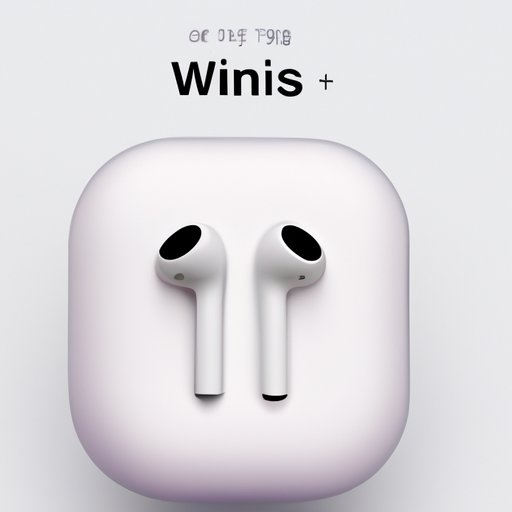
III. Using Siri for Volume Control on AirPods
Another way to increase the volume on your AirPods is by using voice commands via Siri. By just saying “Hey Siri, turn up the volume”, your AirPods will automatically adjust to increase their volume output. Siri can also perform other such commands, like playing music, calling contacts, and checking the battery level of your AirPods.
IV. Accessing Control Center for Volume Control on AirPods
If you own an iPhone or iPad, you can use the control center to adjust the volume on your AirPods. To access the control center, swipe down from the top right corner of your device’s home screen or lock screen. Once you are here, you will find a volume slider that can be moved with your finger to adjust volume levels.
V. Adjusting EQ Settings for Better Volume on AirPods
Another way to improve the volume on your AirPods is by adjusting the EQ settings on your connected device. By modifying the audio levels setting on your device, you can get more volume output from your AirPods. To do this on iPhone, head to “Settings”, then “Music”, and finally “EQ”. Here, you can select an option that best suits your music listening and volume needs.
VI. Disabling Volume Limitations for Increased AirPods Volume Capacity
Apple has implemented volume limit settings in their devices as a safety measure to prevent hearing damage. However, if you want to increase the volume output of your AirPods even further, you can disable these volume limit settings. To do this on your Apple device, go to “Settings”, then “Music”, and finally “Volume Limit”. Once you are here, you can either reduce the volume limit or completely turn it off. However, it is important to note that you assume all risks of hearing damage if you expose yourself to too much sound.
VII. Resetting AirPods for Volume Issues
If you are still encountering volume issues with your AirPods, resetting them may resolve the problem. To do this, follow these steps:
- Put your AirPods in their case and close the lid.
- Wait for 30 seconds.
- Open the lid of your AirPods’ case and press and hold the setup button on the back of the case until you see the status light flashing white.
- Your AirPods should now be reset.
VIII. Seeking Technical Assistance for Volume Issues
If you have tried all of the above solutions, and your AirPods still have volume issues, you may need to seek technical assistance. You can contact Apple’s technical support team either via their website, Apple Store, or by phone to help resolve any technical issues you are experiencing with your AirPods.
IX. Conclusion
In conclusion, turning up the volume on your AirPods is a task that can be achieved with relative ease. Whether you are using Siri, adjusting EQ settings, resetting your device, or just simply increasing the volume using the control center or your device’s physical volume buttons, there are many ways to get the most out of your AirPods. Do not hesitate to seek technical assistance if these solutions do not resolve your volume issues.




