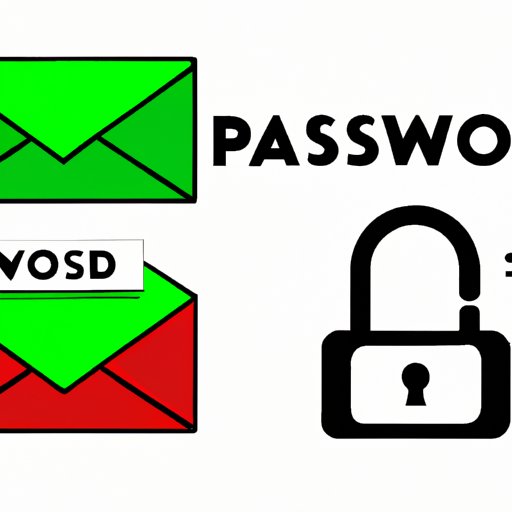
How to Change Your Gmail Password: A Complete Guide
With over 1.5 billion active users worldwide, Gmail has become the go-to email provider for many. However, with the increasing number of cyber threats, safeguarding your account by changing your Gmail password regularly is critical. In this article, we will explore why changing your Gmail password is essential, the different types of articles available on this topic, the steps to change your password, tips to secure your account, common troubleshooting issues, and how often you should change your password.
Why Change Your Gmail Password?
Periodically changing your Gmail password is a crucial step to safeguard your account. It helps to keep unauthorized parties from gaining access to sensitive information that might be stored in your emails, such as personal and financial details. Besides, a weak or outdated password can expose your account to hacking, phishing, or identity theft.
A strong password serves as the foundation for secure online interactions, and regular updates provide an additional layer of protection.
Types of Articles and Their Benefits
Various articles highlight different approaches to changing your Gmail password. For example, step-by-step guides, a quick and concise guide for those looking for a summary, and expert tips to secure your account beyond just the password.
A step-by-step guide offers a detailed and user-friendly approach that offers specific instruction on the different steps involved in changing your password. These guides often include screenshots and tips to help you navigate Gmail’s setting with ease.
On the other hand, a quick guide provides a straightforward overview of the steps required to change your password, making it easy to follow for new users. Expert tips offer additional insights beyond merely changing passwords, which helps to secure your account and keep your data safe.
Step-by-Step Guide: Secure Your Gmail Account
Once logged into your Gmail account, click on the Google ‘Apps’ icon located on the upper right of your screen and select the ‘Account’ option. Alternatively, you can log in directly to your account at https://myaccount.google.com/.
Click on ‘Security’ on the left menu.
Scroll down and select “Password” under the “Signing in to Google” section.
To confirm your identity, Google will ask you to input your current password. Once done, click ‘Next.’
Enter a new and secure password – aim for at least 8-12 characters, which includes symbols and numbers.
Once complete, click on the ‘Change Password’ button.
Your new password will now be saved, and you will receive a message thanking you for securing your account.
Quick Guide: Changing Your Gmail Password
To change your password quickly in Gmail, click on the Google ‘Apps’ icon located on the upper right corner of your screen and select the ‘Account’ icon. Alternatively, log in to your account by visiting https://myaccount.google.com/ and click on the ‘Security’ tab.
Click on “Password” under the ‘Signing in to Google’ section.
Confirm your identity by entering your current password and the new password to be created.
Once completed, click on ‘Change Password.’
Expert Tips for Changing Your Gmail Password Safely and Securely
While periodically changing your Gmail password is an essential part of safety and security, there are other steps you can take to protect your account from hackers, viruses, and online fraud. We have provided some tips to help keep your data safe.
- Use strong and unique passwords for each online account.
- Activate two-factor authentication for added security
- Avoid using the same password across multiple platforms
- Where possible, use password managers to keep passwords safe and organized.
- Review the apps and sites that have access to your Google account regularly.
- Avoid clicking on suspicious emails or links that request your details or login info.
Troubleshooting Common Issues
Despite Gmail’s user-friendly platform, some users may encounter issues when changing their password. Below are some possible problems alongside their solutions.
- “Incorrect email or password” Error: Check your email and password, and make sure they are entered correctly. Alternatively, try resetting your password.
- “Too many failed attempts” Error: Wait for a few minutes before attempting to log in again.
- “Temporary Error (502)” Error: Refresh the page or try logging in from another device.
How Often Should You Change Your Password?
The frequency of changing your Gmail password depends on how frequently you use the account and the level of risk associated with the information stored.
For moderate use, consider changing your password every three months, while high-risk activity or frequent use requires changing the password quarterly or every two months.
Conclusion
Changing your Gmail password is a critical step in safeguarding your sensitive data from external threats. Regular updates and employing expert tips to strengthen account security go a long way in keeping your account secure. By following the steps outlined in this guide, along with some tips and tricks, you can be assured that your Gmail account is secure, and your data protected.




