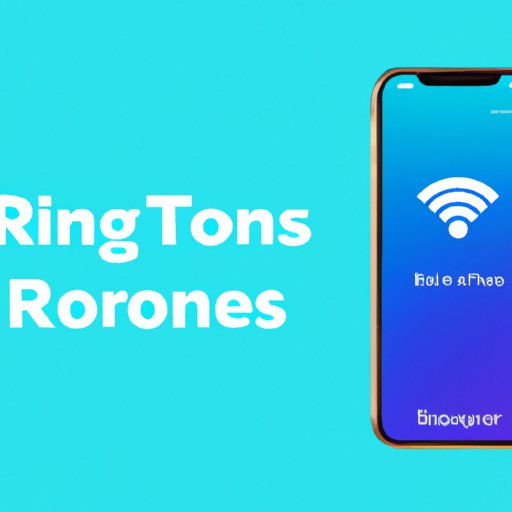
Introduction
One of the many joys of owning an iPhone is the ability to customize it to your liking. However, one common problem iPhone users face is figuring out how to add custom ringtones. The good news is that with a little bit of guidance, adding custom ringtones to your iPhone is quick and easy. This article provides a step-by-step guide on how to add ringtones to iPhone.
Step-by-Step Guide for Adding Custom Ringtones to Your iPhone
To add custom ringtones to your iPhone, you will need to follow these steps:
- Open iTunes on your computer and select the song you want to turn into a ringtone.
- Right-click on the song and select “Get Info.”
- Click on the “Options” tab and set the start and stop times for your ringtone. Keep in mind that ringtones should be no longer than 30 seconds.
- Click “OK,” and then right-click on the song again and select “Create AAC Version.”
- Find the newly created AAC version of the song in your iTunes library and drag it to your desktop.
- Change the file extension of the song from “.m4a” to “.m4r.”
- Drag the newly renamed “.m4r” file back into iTunes and sync your iPhone.
- On your iPhone, go to Settings > Sounds & Haptics > Ringtone to select your new custom ringtone.
It’s important to note that if you are using a version of iTunes older than 12.7, you will need to manually drag and drop the “.m4r” file directly into your iPhone’s Tones folder. If you are using iTunes 12.7 or later, you can simply drag and drop the “.m4r” file into the main iTunes window, and it will automatically be added to your Tones library.
Creating a Custom Ringtone Using Only Your iPhone
If you prefer to create a custom ringtone on your iPhone without using a computer, there are various apps and tools available on the iPhone that can help you. The following are steps to create a custom ringtone using GarageBand:
- Open GarageBand and select “Audio Recorder” from the available options.
- Record the sound or music you want to use as your ringtone.
- Select the “Loop” icon in the top right corner and then select “Music” from the available instruments.
- Select the song or sound you recorded and then drag it to the beginning of the track.
- Trim the length of the track to 30 seconds or less.
- Select “My Songs” from the top left corner and then click and hold on the newly created track and select “Share.”
- Select “Ringtone” from the available sharing options and save the ringtone with a new name.
- On your iPhone, go to Settings > Sounds & Haptics > Ringtone to select your new custom ringtone.
GarageBand is not the only app that can be used to create ringtones on your iPhone. Other popular apps include Ringtone Designer, Ringtones for iPhone, and Zedge. Each app offers different features and capabilities, so it’s worth trying out a few to see which one works best for you.
Comparison of the Best Ringtone Apps for iPhone
There are many ringtone apps available for iPhone, but not all of them are created equal. The following are some of the best apps available for creating and downloading ringtones:
- Ringtone Designer – This app allows you to create ringtones from your own music library and offers easy-to-use trimming and recording tools.
- Ringtones for iPhone – This app offers a vast selection of pre-made ringtones as well as the option to create your own using your music library.
- Zedge – This popular app offers a huge selection of ringtones, notification sounds, and wallpapers that you can download for free.
It’s important to note that while many ringtone apps are free to download, some may require in-app purchases to access certain features or content.
Tips and Tricks for Creating the Perfect Ringtone for Your iPhone
Creating the perfect ringtone takes a little bit of creativity and experimentation. Here are some tips and tricks to help you get started:
- Choose a song or sound that has a distinct and memorable melody.
- Use a sound editing app to add special effects or filters to your ringtone.
- Consider using short sound bites or audio clips from your favorite TV shows, movies, or podcasts.
- Experiment with different genres and styles of music to find something that truly represents your personality.
Troubleshooting Common Issues with Adding Ringtones to an iPhone
While adding ringtones to an iPhone is relatively simple, there are some common issues that users may encounter. Here are some solutions to help you troubleshoot:
- If you don’t see your new custom ringtone in the Sounds & Haptics settings, try restarting your iPhone.
- If you accidentally deleted a custom ringtone, you can re-download it via iTunes or the App Store.
- If you are having trouble syncing your custom ringtone to your iPhone, make sure that you have the latest version of iTunes installed and that your iPhone is connected to your computer correctly.
Conclusion
Adding custom ringtones to your iPhone is a great way to personalize your device and show off your unique style. As you can see, there are many ways to create and download ringtones on your iPhone, and troubleshooting any issues that arise is relatively simple. With this step-by-step guide and helpful tips, you’ll be well on your way to creating the perfect ringtone for your iPhone.




