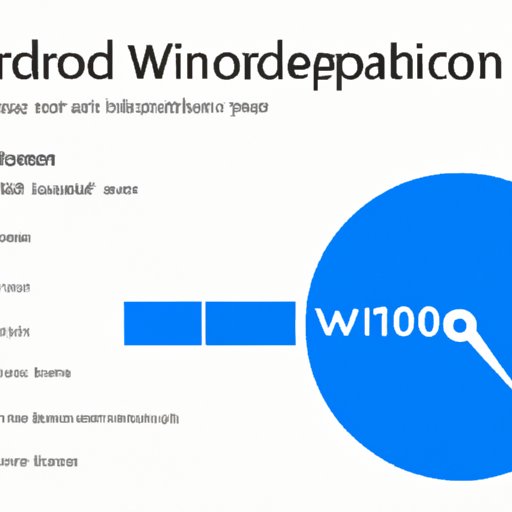
Introduction
Defragmentation is an essential tool for improving the performance of your Windows 10 computer. It’s a process that reorganizes your hard drive and ensures that all data is stored efficiently. In this article, we’ll take you through everything you need to know about defragging Windows 10 and provide you with step-by-step instructions on how to do it.
The Beginner’s Guide to Defragging Windows 10: A Step-by-Step Tutorial
Defragging your computer is an easy process that can be done in a few simple steps. Here’s what you need to do:
- Open the Start menu and type “defragment and optimize drives” in the search bar.
- Select the drive you want to optimize and click on “Optimize.”
- Wait for the process to complete.
- You’re all done!
It’s important to note that you don’t need to defrag your computer as often as you used to. The latest versions of Windows 10 are designed to defrag your computer automatically, so it’s unlikely that you’ll need to do it manually. However, if you’re experiencing performance issues, defragging your computer may help.
It’s also important to avoid interrupting the defragging process once it has started. If you stop the process midway, it may cause data corruption or other issues with your computer.
Why Defragmentation is Essential for Windows 10 Performance and How to Do It
As mentioned, defragging your computer helps ensure that all files and data are stored efficiently on your hard drive. This can help to improve the performance of your computer in the following ways:
- Reducing file fragmentation and increasing file access speeds
- Freeing up disk space, which can enhance the performance of your computer
- Improving boot times and startup performance
To defrag your computer, follow the same steps outlined in the beginner’s guide above. Keep in mind that the time it takes to defrag your computer will depend on the size of your hard drive and the level of fragmentation.
5 Common Misconceptions About Defragmenting Windows 10
There are many misconceptions about defragging your Windows 10 computer. Here are some of the most common ones:
- Misconception 1: Defragging your computer will fix all performance issues.
- Misconception 2: You need to defrag your computer regularly to maintain performance.
- Misconception 3: Defragging your computer will cause data loss.
- Misconception 4: Defragging your computer can’t be stopped once it has started.
- Misconception 5: Defragging your computer is complicated and requires technical knowledge.
While each of these myths is false, it’s important to understand why. Defragging your computer is not a one-size-fits-all solution and should only be used when necessary.
The Pros and Cons of Defragmentation: Is It Right for Your Windows 10 PC?
Before defragging your computer, it’s important to understand the pros and cons to determine whether it’s the right option for you. Here are some of the pros and cons:
- Pros: Improved performance, reduced file fragmentation, and increased file access speeds.
- Cons: The process can take a long time, and interrupting the defragging process can cause data loss or corruption.
If you’re experiencing performance issues and want to try defragging your computer, it’s important to ensure that you have enough time to complete the process and avoid interrupting it once it has started.
Expert Tips for Optimizing Your Windows 10 Performance: How to Defrag Like a Pro
If you’re already familiar with defragging your computer and want to improve your skills, here are some advanced tips:
- Tip 1: Use third-party defragging applications, such as Auslogics Disk Defrag or Defraggler, to improve performance and speed up the defragging process.
- Tip 2: Use the Task Scheduler to schedule defragging on a regular basis so you can improve your computer’s performance without having to manually defrag it.
- Tip 3: Use the “analyze” feature to determine whether your computer needs to be defragged or not. If your computer doesn’t need to be defragged, it’s best not to do it!
Alternatives to Defragmentation: Other Ways to Optimize Your Windows 10 Computer
While defragmentation is a great way to optimize your computer’s performance, it’s not the only option. Here are some alternatives:
- Disk Cleanup: Removing unnecessary files and programs can help free up disk space.
- Uninstalling Programs: Removing programs you no longer need or use can free up disk space and improve your computer’s performance.
- Updating Drivers: Updating your drivers can help ensure that your computer runs smoothly and without issues.
It’s important to note that these alternatives may be a better option than defragmentation, depending on your specific needs and the issues you’re experiencing with your computer.
Conclusion
Defragging your Windows 10 computer is an essential tool for improving performance and ensuring that your computer runs smoothly. By following the steps outlined in this article, you can defrag your computer quickly and easily.
Remember, defragging your computer should only be done when necessary, and it’s important to understand the potential risks and benefits before you start. By taking the time to optimize your computer’s performance, you can ensure that it runs smoothly and efficiently.




