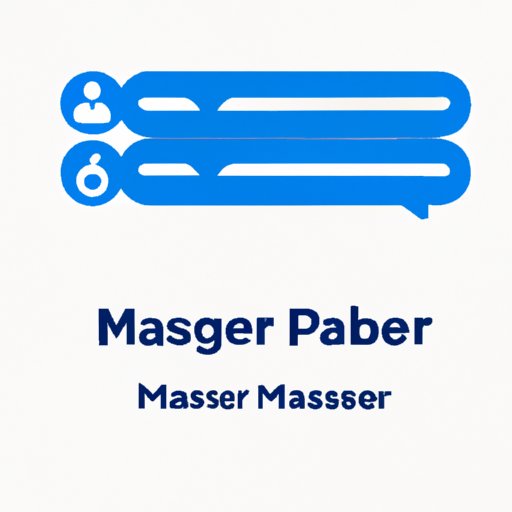
How to delete a message on FB Messenger in easy steps
For many people, Facebook Messenger is a medium of communication for friends and family. In many instances, conversations on the Facebook Messenger app can get overwhelming, and certain messages you sent in error may need to be deleted. In this article, we shall explore how to delete messages on Facebook Messenger. The article is for Facebook Messenger users who need a quick, easy guide on how to delete messages on the app.
Step-by-Step Instructions
Deleting messages on the FB messenger is a relatively easy process. Follow these steps to delete messages:
1. Open the Facebook Messenger app on your device.
2. Go to the message thread containing the message(s) you want to delete.
3. Long-press the message(s) you want to delete.
4. Tap on the “Delete” option at the bottom right after selecting the messages
5. Tap “Delete for Everyone” or “Delete for You”
6. Confirm by clicking the “Delete” button
After completing these steps, the messages will be removed from the message thread. This includes deleted messages on FB messenger or Facebook chat.
Essential Tips and Tricks
To delete a message on Messenger, all you need to do is long-press on the message, followed by a click on the delete button. But there are some few things to take note of when deleting messages on the FB messenger. One thing to keep in mind is that deleted messages cannot be retrieved. Below are some tips and tricks to follow when deleting messages on the Messenger app.
1. Delete messages using a long-press: Always delete messages using a long-press, even if it is just one message. Long-pressing reveals additional options like reaction, reply, copy, and forward or delete. This is an excellent way to highlight only the messages you’d like to remove from the chat thread or conversation.
2. Opt for Disappearing Messages: On the other hand, you can choose disappearing messages that allow your Messenger app to delete messages automatically after a designated period. To activate disappearing messages, long-press on the chat thread, click on ‘i’, then enable “Disappearing messages.”
Alternate Ways to Delete Messages
In addition to the process highlighted in the previous section, alternate methods can be used to delete messages. These alternate methods include:
1. Deleting individual messages: Instead of deleting an entire thread, you can click on a single message and delete it.
2. Deleting chat threads: Deleting an entire conversation is another way to clear your chat history on FB messenger.
3. Selectively deleting messages: You don’t have to delete an entire thread; individual messages or a set of messages can be deleted at any point.
To delete messages using these alternate methods, follow these steps:
1. Open the Messenger app
2. Go to the message thread that contains the messages you want to delete.
3. Long-press on the message or conversation thread and select the “delete” button
4. Choose the “delete for you” or “delete for everyone” option to remove the message(s)
Implications of Message Deletion
When you delete messages on the FB messenger, they are removed from the app. But keep in mind that the messages may still appear in your recipient’s inbox. Deleting a message from your Messenger app does not mean that the message is permanently deleted from Facebook’s system. Also, deleted messages cannot be retrieved; they are gone permanently.
It is essential to double-check before hitting the delete button, especially when it is a sensitive message or conversation thread. If the message or conversation thread is reported before you delete it, Facebook may still have a copy of the messages.
App Settings and Account Privacy Options
Many users who want to delete messages on the Messenger app may also be interested in ensuring their app settings and account privacy options are adequately set. This is to ensure that messages are permanently deleted from Facebook’s system. To ensure that messages are deleted permanently, ensure that your account settings are set to do the following:
1. Enable “Disappearing messages” in your account settings on the Messenger app
2. Turn off chat history backup with the “Off” toggle in your account settings
Other tips to keep your Messenger app secure include enabling two-factor authentication, reviewing active sessions regularly, and setting a strong password.
Conclusion
Deleting messages on FB Messenger can be done in multiple ways, as we have seen. From the standard method of long-pressing the message and selecting the delete button to the alternative approach of deleting individual messages or conversation threads, we have provided a comprehensive guide. We must be careful when deleting messages, considering that deleted messages can still appear in the recipient’s inbox, and messages cannot be retrieved once deleted. Additionally, it is essential to ensure that account privacy options and app settings are adequately set to keep your Messenger app secure, and messages are deleted permanently.




