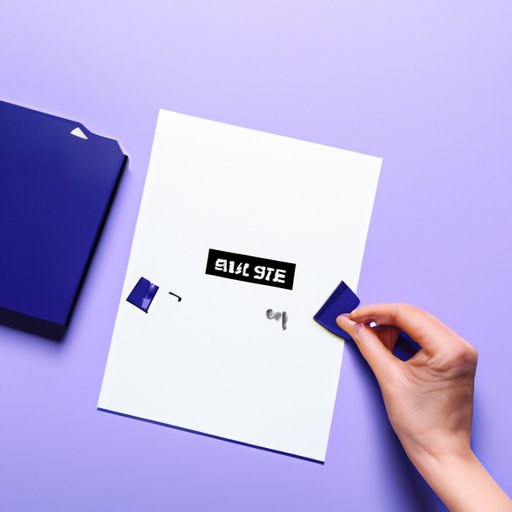
I. Introduction
As technology advances, the amount of data and files we store on our devices continues to grow. From photos, documents, and music to emails, browser history, and social media accounts, our devices are full of information about us. Keeping these files and data organized and secure is essential, but so is knowing how to delete them properly when they are no longer needed. In this article, we will guide you through the process of deleting files and data on your device to keep it clean and secure.
II. 7 Simple Steps to Delete Files on Your Computer
The first step to deleting files on your computer is to select the files you no longer need. Examples of common files that users should consider deleting include:
- Old photos or screenshots
- Duplicate files
- Old downloads or installers
- Games or software you no longer use
- Old documents or PDFs
Once you have identified the files you want to delete, follow these 7 simple steps:
- Locate the files in your file explorer or document library
- Select the files you want to delete
- Right-click and select “Delete” or press the “Delete” key on your keyboard
- Confirm that you want to delete the files
- Empt the Recycle Bin or Trash to permanently delete the files
- Clean up your device by deleting temporary files or using a disk cleanup tool
- Consider setting up a regular file cleaning schedule to prevent clutter in the future
III. Marie Kondo-Style: Decluttering Your Digital Life
Just like decluttering physical items, decluttering your digital life is important for keeping your device organized and maximizing its performance. Use the Marie Kondo method of decluttering to organize and get rid of files you no longer need.
Start by sorting through your files by category, such as photos, music, and documents. Go through each category and decide which files spark joy and which should be discarded. For example, keep the photos from your last family vacation but delete ones that are blurry or unwanted. Repeat this process with all categories of files on your device.
Examples of digital items that users can get rid of to declutter their devices include:
- Duplicate photos or videos
- Unused apps or software
- Old emails or text messages
- Drafts or old documents
- Unused bookmarks or favorites
IV. Deleting Your Digital Footprint: A Step-by-Step Guide
A digital footprint is the trail of data and information that you leave behind as you use technology. While some of this information is necessary for functionality, such as saved usernames and passwords, it’s important to keep this data at a minimum to protect your privacy. Here’s how to delete your digital footprint:
- Delete unnecessary emails and IM conversations
- Clear your browsing history, cache, and cookies regularly
- Delete social media posts or accounts you no longer use
- Check privacy settings on your devices and adjust accordingly
- Use encrypted messaging and secure password protocols
- Consider using a VPN to protect your online activity
By following these steps, you can feel confident that your personal data and information is protected from unwanted eyes.
V. How to Permanently Delete Files on Windows and Mac
When you delete files from your device, they are moved to the Recycle Bin (Windows) or Trash (Mac), where they can be recovered until they are permanently deleted. To permanently delete a file on your computer, follow these steps:
- Select the files you want to permanently delete
- Right-click and select “Delete” or press the “Delete” key on your keyboard
- Hold down the “Shift” key (Windows) or “Command + Option” keys (Mac) and press “Delete” or “Move to Trash”
- Confirm that you want to permanently delete the files
It’s important to note that permanently deleting files can be dangerous if important files are accidentally selected. Be sure to back up important files before deleting them permanently and use caution when using this method.
If you have sensitive information on your device, it’s important to securely delete it to prevent it from being recovered by others. There are many software tools available to securely delete files, or you can overwrite the files with random data before permanently deleting them.
VI. The Importance of Deleting Old, Unused Files: A How-To Guide
Deleting old and unused files is important for maximizing the storage capacity of your device and improving its performance. Here’s a how-to guide for deleting these types of files:
- Identify files you haven’t used in the past year
- Delete duplicate files or ones you no longer need
- Use a disk cleanup tool or app to get rid of temporary files and cache data
- Consider backing up important files to an external hard drive or cloud service
By deleting old and unused files, you can free up space on your device and help it run more smoothly.
VII. Protecting Your Privacy: Deleting Your Browsing History
Deleting your browsing history is important for protecting your privacy and preventing others from accessing your personal information. Here’s how to delete browsing history on various browsers:
- Google Chrome: Click on the 3 dots in the top right corner, select “History”, and click “Clear browsing data”
- Safari: Click on “History” in the menu bar and select “Clear History”
- Firefox: Click on the 3 lines in the top right corner, select “History”, and click “Clear Recent History”
- Microsoft Edge: Click on the 3 dots in the top right corner, select “History”, and click “Clear browser history”
To prevent your browser history from being recorded in the future, consider using a private browsing mode or installing a browser extension that blocks trackers and ads.
VIII. Deleting Social Media Accounts: Why and How?
Social media can be a great way to connect with others, but it’s important to consider deleting accounts you no longer use or ones that compromise your privacy. Here’s how to delete accounts on popular social media platforms:
- Facebook: Click on the arrow in the top right corner, select “Settings”, click on “Your Facebook Information”, and select “Deactivation and Deletion”
- Twitter: Click on your profile picture, select “Settings and Privacy”, click on “Deactivate Account”
- Instagram: Go to the Delete Your Account page, select a reason for deleting your account, and enter your password
By deleting social media accounts you don’t use or that no longer serve you, you can protect your privacy and free up space on your device.
IX. Conclusion
Deleting files and data properly is essential for maintaining privacy and device functionality. By using the steps and tips outlined in this guide, you can keep your device clean and secure. Remember to regularly delete files, declutter your digital life, manage your digital footprint, securely delete sensitive files, delete old and unused files, and protect your privacy online. By taking these simple steps, you can ensure that your device is a safe and efficient tool for your everyday use.




