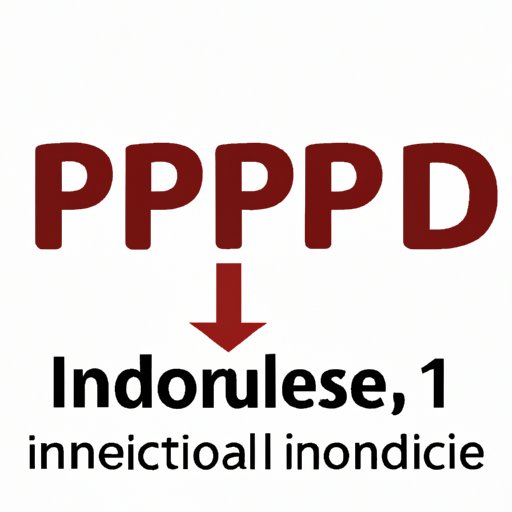
I. Introduction
Knowing your computer’s IP address is crucial for troubleshooting network issues and setting up file sharing. It also enables access to certain websites that are blocked in your region. In this article, we will guide you through the process of finding your IP address on Windows and Mac computers.
II. Step-by-Step Guide to Finding Your IP Address on your Computer
Here are the basic steps that you can follow to find your IP address:
- Go to the Start menu and type “cmd” in the search box
- Open the Command Prompt window
- Type “ipconfig” and hit Enter
- Your IP address will be displayed under “IPv4 Address”
Here is a detailed guide to finding IP addresses on both Windows and Mac computers:
Finding Your IP Address on a Windows Computer
To find your IP address on a Windows computer:
- Go to the Start menu and type “cmd” in the search box
- Right-click on “Command Prompt” and select “Run as administrator”
- Type “ipconfig” and hit Enter
- Your IP address will be displayed under “IPv4 Address”
If you’re having trouble finding your IP address, try restarting your computer and following the steps again.
Finding Your IP Address on a Mac
To find your IP address on a Mac:
- Click on the Apple icon in the menu bar
- Select “System Preferences”
- Click on “Network”
- Your IP address will be displayed under “Status”
If you’re having issues with finding your IP address on a Mac, make sure your computer is connected to a network and try restarting your computer.
III. Why Your IP Address Matters and How to Find it on Your Computer
Understanding your IP address is essential for a variety of reasons:
- Helps to identify and troubleshoot network issues
- Facilitates file and printer sharing on a network
- Enables access to certain websites that are blocked in your region
- Can help to prevent online identity theft and other cybercrimes
By having a basic understanding of your IP address and its functions, you can stay safe while browsing the internet and ensure that your computer is running smoothly.
IV. How to Locate Your Computer’s IP Address and What it Reveals
An IP (Internet Protocol) address is essentially a unique identifier for your computer on a network. It consists of a series of numbers and is roughly comparable to a mailing address.
Your IP address can reveal a number of details about your connection, including your geographical location and internet service provider. While it may seem like a privacy concern, these details are not directly linked to your personal identity. However, hackers can use this information to launch attacks on your computer, so it’s important to take steps to protect your IP address.
V. A Beginner’s Guide to Finding Your IP Address on a Windows Computer
Here is a more detailed tutorial for finding your IP address on a Windows computer:
- Click on the Start menu
- Type “cmd” in the search box
- Right-click on “Command Prompt” and select “Run as administrator”
- Type “ipconfig” and hit Enter
- Your IP address will be displayed under “IPv4 Address”
If you’re still having trouble finding your IP address, try disabling your computer’s firewall temporarily to see if it’s blocking access to the network.
VI. How to Find Your IP Address on a Mac: A Simple Tutorial
To find your IP address on a Mac:
- Click on the Apple icon in the menu bar
- Select “System Preferences”
- Click on “Network”
- Your IP address will be displayed under “Status”
If you’re having trouble finding your IP address on a Mac, try rebooting your computer and connecting to a different network.
VII. Conclusion
Your computer’s IP address may seem like a minor detail, but it can greatly impact your network connections and overall security. By following the simple steps outlined in this article, you can easily locate your IP address on both Windows and Mac computers. Remember to take steps to protect your IP address and ensure that your computer is running smoothly. If you’re still having trouble finding your IP address, don’t hesitate to reach out for help.




