
How to Delete a Facebook Post: A Comprehensive Guide
Facebook has become an integral component of everyone’s social media experience. It connects us with friends, family, and colleagues, offers a platform for sharing our thoughts and experiences with others, and provides updates on global news and current events. Despite its many advantages, however, there are certain aspects of Facebook that can be quite frustrating, such as accidentally posting a photo or status update you didn’t mean to share, writing something that you later regret, or becoming involved in an interaction that you’d rather avoid. In these cases, knowing how to delete a Facebook post can come in handy. In this article, we’ll explore the various ways to delete a Facebook post and provide some useful tips and tricks for doing so effectively and efficiently.
Step by Step Guide to Deleting a Facebook Post
Deleting a Facebook post is a simple process once you know where to look. Here’s how to do it:
- Log in to your Facebook account and navigate to the post you wish to delete.
- Hover your mouse over the post until a menu with three dots appears in the top corner of the post.
- Click on the three dots and select “Delete” from the drop-down menu.
- Facebook will then ask you to confirm that you want to delete the post. Click “Delete” again to confirm.
It’s important to note that when you delete a post, it will be removed from your timeline and from the timelines of anyone who shared it or commented on it. This means that it may still be visible to others who have already saved it or taken screenshots, so bear this in mind when deciding which posts to delete.
Highlighting the Benefits of Deleting a Facebook Post
There are many advantages to knowing how to delete a Facebook post. For starters, it can help you avoid unwanted interactions with other users. If you’ve posted something that has received negative feedback or has been misunderstood, you may want to delete it to prevent any further backlash. Similarly, if you’ve become embroiled in a debate or argument that you’d rather not participate in, deleting your comments or posts can help you disengage from the situation.
Deleting a Facebook post can also help improve your online privacy. If you’ve posted something that you later regret or don’t want to be associated with, removing it can minimise the risk of others using it against you. By deleting your posts, you can also control what others can see on your page and create a stronger sense of boundaries between your personal and professional life.
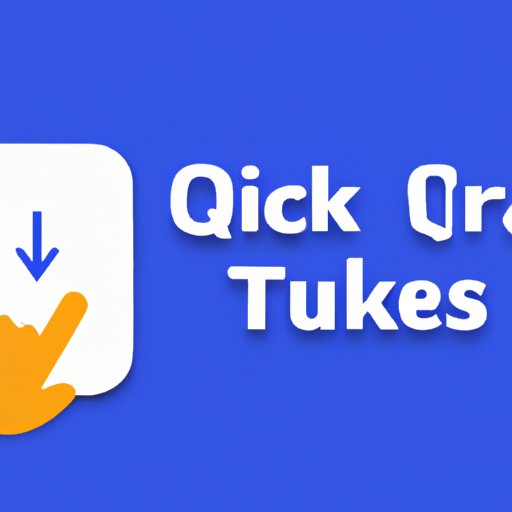
Quick Tips and Tricks for Deleting a Facebook Post
There are a few simple techniques you can use to delete a Facebook post more quickly and easily:
- Use the “Activity Log” to locate and delete older posts that may be buried in your timeline.
- If you’re on your mobile device, swipe right-to-left across a post to reveal the “Delete” button.
- If you want to delete multiple posts at once, select the checkbox next to each post and click “Delete” at the top of the page.
Troubleshooting Guide for Deleting a Facebook Post
Despite Facebook’s user-friendly interface, there are times when users may experience problems when trying to delete a post. Here are some of the most common issues and how to resolve them:
- Post Moderation: Facebook may occasionally remove posts that violate its community guidelines, even if they haven’t been flagged by other users. If you believe your post has been removed in error, you can appeal the decision by contacting Facebook’s help centre.
- Connectivity: If you’re having trouble accessing Facebook or deleting a post, it could be due to connectivity issues with your internet service provider or device. Try restarting your device, clearing your cache and cookies, or switching to a different internet connection to see if that resolves the problem.
- Security Concerns: In some cases, Facebook may prevent you from deleting a post if it contains malicious software or links to suspicious websites. If you believe your post has been flagged incorrectly, you can report the issue to Facebook’s security team for review.
Visual Guides to Deleting a Facebook Post
If you’re a visual learner, you may find it helpful to follow a “how-to” guide with step-by-step visuals. Here are a few examples that can guide you through the process of deleting a Facebook post:
- WikiHow’s Guide to Deleting a Facebook Post
- Technipages’ Visual Guide to Deleting a Facebook post on Mobile Devices
Zeroing in on Specific Problems
While most users will have no problems deleting a Facebook post, some may encounter specific issues that require troubleshooting. Here’s a closer look at some of these issues:
- Deleted Posts Still Appearing: If you’ve deleted a post but it still appears on your timeline, it could be due to a caching issue. Refresh your page or log out and back in to see if the post has been removed.
- Can’t Delete a Comment: Sometimes, Facebook won’t allow you to delete a comment if it contains certain keywords or tactics that violate its community standards. If you believe your comment was flagged in error, you can appeal the decision by contacting Facebook’s Help Center.
- Deleted Post Still Appearing on Search Engines: If you’ve deleted a post but it still appears when you search for it on Google or another search engine, it could be due to search engine caching. You can try requesting that the search engine removes the cached version of the page.
Conclusion
Whether you’re a seasoned Facebook user or just starting out, knowing how to delete a Facebook post is an essential skill that can help you avoid unwanted interactions, maintain your privacy and reputation, and gain control over your online presence.




