
I. Introduction
Are you tired of hearing the same old default iPhone ringtone? Do you want to add a personal touch to your ringtone or use your favorite song as your ringtone? Many iPhone users struggle with how to get ringtones on their iPhone. But fear not! This article will provide step-by-step instructions on how to get ringtones on an iPhone. Whether you want a custom ringtone or a free one, we’ve got you covered.
II. The Ultimate Guide to Getting Ringtones on Your iPhone: Step-by-Step Instructions
If you’re new to iPhones or aren’t sure where to start, follow these easy steps to get a new ringtone on your iPhone:
A. Step 1: Download and Install iTunes on Your Computer
To get ringtones onto your iPhone, you’ll need to use iTunes. First, download and install iTunes on your computer if you haven’t already. You can download iTunes for free from the Apple website or the Microsoft Store.
B. Step 2: Choose Your Preferred Method to Obtain a Ringtone
Now that you have iTunes, there are several ways to obtain a ringtone:
- Purchase a ringtone from the iTunes Store
- Create a ringtone using iTunes
- Create a ringtone using GarageBand
- Use a ringtone maker app
- Download a free ringtone from a website
C. Step 3: Create a Ringtone Using iTunes
If you choose to create a ringtone using iTunes, follow these steps:
- Open iTunes and select the song you want to use as a ringtone.
- Right-click and choose “Get Info.”
- Go to the “Options” tab and select the start and stop times of the song to create a 30-second clip.
- Click “OK” and right-click the song again.
- Select “Create AAC Version.”
- Right-click the new clip and select “Show in Finder/Windows Explorer.”
- Change the file extension from “.m4a” to “.m4r” for the clip to be recognized as a ringtone.
- Return to iTunes and delete the 30-second clip from your library.
- Drag and drop the new file into the “Tones” section in iTunes.
D. Step 4: Sync Your iPhone with iTunes
Connect your iPhone to your computer and select it in iTunes. Go to the “Tones” section and select “Sync Tones.” Choose the tones you want to sync and click “Apply.” Wait for the sync to complete.
E. Step 5: Set the New Ringtone on Your iPhone
On your iPhone, go to “Settings” > “Sounds & Haptics” > “Ringtone.” Select your new ringtone from the list.
III. 5 Easy Ways to Get Custom Ringtones on Your iPhone
If you want a custom ringtone, here are five easy ways to get one:
A. Option 1: Purchase Ringtones from the iTunes Store
Apple has a vast library of ringtones available in the iTunes Store. Search for the song or artist you want, purchase the ringtone, and follow the steps to download and sync it to your iPhone.
B. Option 2: Create Ringtones Using GarageBand
GarageBand is a free app available on iPhones that allows you to create your own ringtones. Follow these steps:
- Open GarageBand and create a new project.
- Select “Audio Recorder” and record the sound you want to use as your ringtone.
- Edit the sound as desired and save the project.
- Select the project and click on the “share” icon.
- Select “Ringtone” and follow the steps to export the ringtone to your iPhone.
C. Option 3: Use Third-Party Applications to Download Ringtones
There are many third-party applications available on the App Store that allow you to download ringtones directly to your iPhone. Examples include Zedge, Ringtone Maker, and Ringtones for iPhone!.
D. Option 4: Download Ringtones from a Ringtone Website
Many websites offer free ringtones for download. Be careful of websites that require payment or claim to offer copyrighted content. Some popular websites to download free ringtones include Zedge, Mobile9, and MyTinyPhone.
E. Option 5: Make Your Own Ringtones Using Audio Editing Software
If you have audio editing software such as Audacity, you can create your own ringtones using this software and follow the same steps as for creating a ringtone using iTunes.
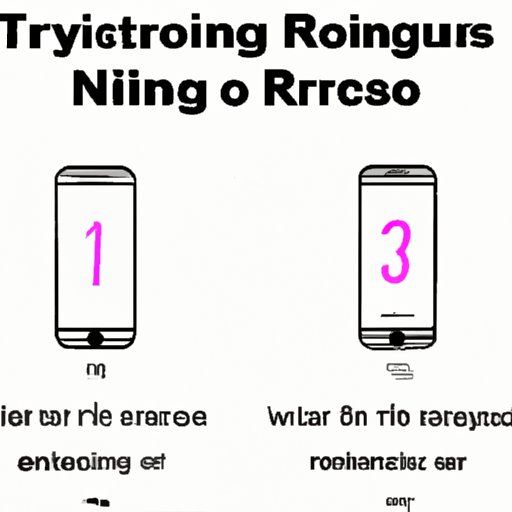
IV. Creating Personalized Ringtones: A Quick Guide for iPhone Users
Personalized ringtones are a fun and unique way to add personality to your iPhone. Here’s how to create your own personalized ringtones using GarageBand or iTunes:
A. Explanation of Why Personalized Ringtones Are Fun and Unique
Personalized ringtones allow you to choose a sound or song that you love and associate with a specific person, group, or event, making them a fun and unique way to add a personal touch to your iPhone.
B. Step-by-Step Instructions on How to Create Personalized Ringtones Using GarageBand or iTunes
Follow the steps mentioned in Section III, Options 2 and 5 on how to make ringtones.
V. How to Use iTunes to Get Ringtones on Your iPhone
Using iTunes to get ringtones on your iPhone is a smart choice since it is an incredibly useful tool for managing and organizing your music library. Here’s how:
A. Step-by-Step Guide on Using iTunes to Download and Install Ringtones
To use iTunes to download and install ringtones, follow the instructions provided in Section II of this article.
B. Tips and Tricks for Organizing Your iTunes Library
Some tips to help you organize your iTunes library are:
- Create playlists for different genres, moods, or events.
- Add album artwork and song information for a more visually appealing and organized library.
- Use the “Love” and “Dislike” buttons to quickly filter your favorite songs.
VI. Top 3 Ringtone Maker Apps for iPhone: Make Your Own Unique Ringtones Today
Using a ringtone maker app on your iPhone is an easy and convenient way to make your own unique ringtones. Here are the top 3 ringtone maker apps for iPhone:
A. Overview of the Benefits of Using Ringtone Maker Apps
Ringtone maker apps provide several benefits, including the ability to create ringtones without a computer and personalized ringtones that are unique to you and your phone.
B. Reviews of the Top 3 Ringtone Maker Apps for iPhone
- Zedge is a free app that offers an extensive library of ringtones, as well as the ability to create your own ringtones from downloaded songs.
- Ringtone Maker is an app that allows you to create ringtones from downloaded songs or audio files.
- Ringtones for iPhone! is a paid app that offers a library of ringtones, as well as the ability to create ringtones from downloaded songs.
C. Step-by-Step Instructions on How to Use Each App
Refer to the instructions provided in each app to create your desired ringtone.
VII. Free Ringtones for iPhone: Where to Download and How to Set Them Up
Downloading and installing free ringtones on your iPhone is a great way to customize your phone without spending money. Here’s how:
A. Explanation of Where to Find Free Ringtones
You can find free ringtones by downloading them from websites or using ringtones available in apps.
B. Step-by-Step Instructions on How to Download and Install Free Ringtones on Your iPhone
To download and install free ringtones on your iPhone, follow these steps:
- Download the ringtone file from a website or an app.
- Add the ringtone to your iTunes library.
- Sync your iPhone to iTunes to transfer the new ringtone to your phone.
- Select the new ringtone from your settings and set it as your ringtone.
C. Legal Considerations When Downloading Free Ringtones
Be careful of downloading copyrighted content or accessing websites that may install malware. Stick to reputable sources and always read the fine print.
VIII. 10 Popular Websites to Get Free Ringtones for Your iPhone
Here are ten popular websites where you can find and download free ringtones for your iPhone:
- Zedge
- Mobile9
- MyTinyPhone
- Tones7
- Tonesall
- Freesound.org
- ToneTweet
- Mob.org
- ToneDen
- Audiko
B. Tips for Finding the Best Ringtones on These Websites
When downloading free ringtones, look for high-quality files that are compatible with your iPhone. Check the ratings and reviews to see what others have to say about the ringtone and consider the duration and sound quality.
IX. Conclusion
Getting a new ringtone on your iPhone is an easy way to personalize your phone and add a touch of fun. With the many options available, from iTunes to ringtone maker apps and free websites, there’s no excuse to keep using the same old ringtone. Follow the steps in this article and explore the many different ways to get ringtones on your iPhone today!
Now that you know how to get ringtones on your iPhone, it’s time to try it out for yourself.




