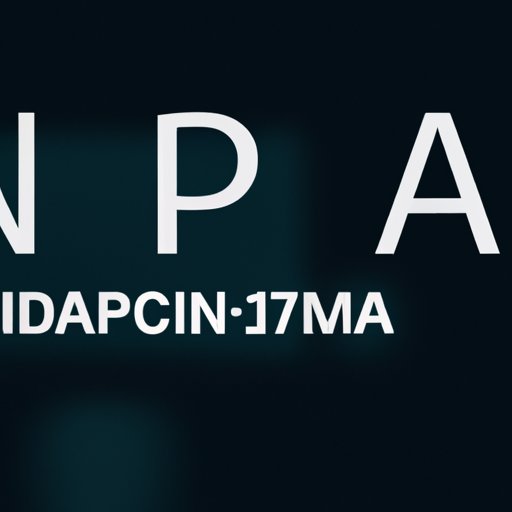
Introduction
When we talk about IP addresses, we’re referring to a unique identifier assigned to every device connected to the internet. It’s a crucial component that allows us to communicate and share information across the world wide web. Knowing your IP address is essential for troubleshooting network issues and maximizing your online security. This article aims to provide an in-depth guide on how to find your IP address on different devices and explores useful tips and tricks for securing your digital privacy.
Understanding and Finding Your IP Address: A Step-by-Step Guide
Before diving into the step-by-step guide, let’s define what an IP address is. An IP address is a string of numbers separated by periods, and it represents a location on the internet assigned to a device. Finding your IP address differs depending on what device you’re using. On a Windows computer, open the command prompt and type “ipconfig” to bring up your IP address. On a Mac, go to System Preferences, then Network, and select your network connection to find your IP address. On a Linux device, open the terminal and type “ifconfig” to display your IP address.
Locating Your IP Address using Command Prompt or Terminal Commands
If you prefer using command prompt or terminal commands, you can easily find your IP address. Open the command prompt in Windows or Linux, then type “ipconfig” or “ifconfig,” respectively. On a Mac, open the terminal and type “ipconfig getifaddr en0” on newer versions of MacOS or “ifconfig | grep inet” on older versions. The output will display your IP address.
Discovering Useful Software Tools to Find Your IP Address Automatically
If you find the above methods too tedious, you can use software tools that can find your IP address automatically. Some of the popular ones include NirSoft’s “WhatIsMyIP,” “TCP/IP Manager,” and “IPConfiger.” These tools scan your network and display your IP address without requiring any command prompts or manual inputs. TCP/IP Manager even allows you to switch between multiple network settings effortlessly.
Exploring Online Resources and Websites that Display Your IP Address Accurately
Several websites display your IP address accurately, including WhatIsMyIP.com and IPLocation.net. These websites don’t require you to download any software or use any command prompt. Just visit the website, and your IP address will be displayed on the homepage. They also provide additional features like IP lookup and geo-location.
A Comprehensive Guide on How to Find Your IP Address on Your Windows, Mac, or Linux
We’ve covered how to find your IP address on all three platforms, but let’s consolidate it here. On Windows, open the command prompt and type “ipconfig.” On Mac, go to System Preferences, then Network, and select your network connection. On Linux, open the terminal and type “ifconfig.” Alternatively, you can use software tools or visit online resources to find your IP address automatically.
Tips and Tricks for Dealing with Dynamic vs. Static IP Addresses and How to Switch Between Them
Dynamic IP addresses are more common than static IP addresses since they’re easily assigned by your internet service provider (ISP) and can change regularly. Static IP addresses, on the other hand, don’t change and are ideal for hosting servers or remote access. To switch between the two on Windows, open the command prompt and type “ipconfig /release” followed by “ipconfig /renew” to get a new IP address. On Mac and Linux, go to System Preferences and Network, then configure your network connection settings.
Securing Your IP Address: How to Hide Your IP Address, the Importance of VPNs, and Protecting Your Digital Privacy
Your IP address can reveal your location and other sensitive information. To protect your digital privacy, you can hide your IP address by using a virtual private network (VPN). A VPN encrypts your data traffic and hides your IP address by routing it through another server. This way, your online activity is protected from hackers and other malicious entities. Some popular VPN services include NordVPN, ExpressVPN, and Surfshark. Additionally, you can secure your digital privacy by limiting the amount of personal information you share online and using strong passwords.
Conclusion
In conclusion, knowing your IP address is essential for troubleshooting network issues and maximizing your online security. We’ve outlined several ways to find your IP address, including using command prompt/terminal commands, software tools, and online resources. Additionally, we’ve covered tips and tricks for dealing with dynamic vs. static IP addresses and securing your digital privacy by using a VPN and limiting personal information shared online. Follow these steps and make sure your IP address is secured for a safer online experience.




