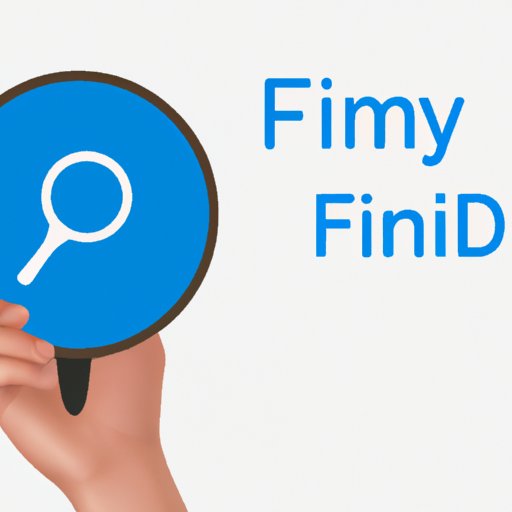
I. Introduction
Have you ever lost something important and felt the sinking feeling in your stomach? Losing your AirTag can be particularly stressful, especially when you consider the valuable personal data they can contain. Fortunately, locating a lost AirTag is simple and easy, provided you know where to look and what to do. This guide will provide you with all the information you need to recover your lost AirTag quickly and efficiently.
II. How AirTags Work
AirTags operate utilizing Bluetooth technology, allowing them to connect to nearby iPhone or iPad devices. They are equipped with Apple’s Precision Finding feature, which allows you to locate them with stunning accuracy. It is important to note that Precision Finding requires a U1 chip device running iOS 14.5 or later. If you are using an earlier version of iOS, you will be able to locate your AirTag, but Precision Finding will not be available.
In addition, if your AirTag is lost and out of range of any of your iOS devices, you can still locate it using the Find My network. This network is a crowd-sourced system that relies on millions of Apple devices to locate lost AirTags. This means that even if your AirTag is nowhere near your own devices, it can still be located using a community effort.
Another important feature you can use to help you find your lost AirTag is Lost Mode. If you are reasonably sure your AirTag is lost, it is imperative that you enable Lost Mode on it immediately. Doing so will cause the AirTag to emit a loud sound, making it easy for you to hear and locate.
III. Ways to Find a Lost AirTag
If you have misplaced your AirTag, there are several different ways you can locate it. The following are some of the methods you can use:
1. Using the Find My App on iOS devices
The Find My app is the easiest way to locate your lost AirTag. It is pre-installed on all iOS devices and can also be accessed through iCloud.com. Once you have logged into the app with your Apple ID, you will be able to see a map showing the location of all your devices, including your AirTag. You can also use the Find My app to play a sound on your AirTag, making it easier to locate in real-time.
2. Utilizing the Precision Finding feature
If you are using an iOS device with a U1 chip, you can utilize the Precision Finding feature to pinpoint the exact location of your lost AirTag. Once you are within range of the AirTag, your device will use haptic feedback to guide you to its exact location.
3. Using the Find My network
If your AirTag is out of range of any of your own iOS devices, it can still be located using the Find My network. To do this, you simply need to mark your device as lost using the Find My app. Once you have done this, any iPhone that comes within range of your AirTag will be able to locate it and communicate its location back to you.
4. Enlisting the help of Siri and voice commands
You can use Siri to help you locate your lost AirTag. Simply say, “Hey Siri, find my AirTag,” and Siri will attempt to locate it for you. You can also use voice commands in the same way that you would use the Find My app, allowing you to play a sound on your AirTag and track its location on a map.
5. Using a third-party tracking app
There are several third-party tracking apps available that can help you locate your lost AirTag. These apps work in a similar way to the Find My app, using Bluetooth proximity to locate your device. Some popular third-party tracking apps include Tile and Chipolo.
IV. Best Practices for Finding a Lost AirTag
While these methods can be highly effective at locating your lost AirTag, there are some best practices you should follow to ensure you are successful in your search. The following are some of the tips you should keep in mind:
1. Avoiding areas with poor signal strength
Bluetooth signals are easily obstructed by walls and other objects. This means that if you are searching for your lost AirTag inside a building, you should avoid areas with poor signal strength. This can include basements, attics, and other areas where the signal may be disrupted.
2. Checking your surroundings thoroughly
When searching for your lost AirTag, it is important to check your surroundings thoroughly. This means looking under furniture, behind doors, and in any other place where your AirTag may have fallen or become misplaced.
3. Limiting unnecessary movement
If you have lost your AirTag and are trying to locate it using your iPhone or iPad, it is essential that you limit unnecessary movement. This will help to ensure that the Bluetooth connection between your device and the AirTag remains strong and that you are able to detect it accurately.
4. Making use of sound and haptic feedback
If you have misplaced your AirTag and are attempting to locate it using the Precision Finding feature on your iOS device, be sure to use the sound and haptic feedback to guide you. This will ensure that you are able to locate your AirTag quickly and easily.
5. Staying calm and patient
If you are unable to locate your AirTag immediately, it is important to stay calm and patient. Remember that your AirTag is designed to be located and that utilizing the methods outlined in this guide will ensure that you can find it quickly.
V. Troubleshooting Tips
If you are still having difficulty locating your lost AirTag, the following troubleshooting tips can help:
1. Ensuring the AirTag is properly registered
Before you can locate your AirTag using the Find My app or Precision Finding, it is important to ensure that it is properly registered with your Apple ID. If it is not, you will not be able to locate it using these methods.
2. Checking the battery level
If your AirTag has a low battery, it may not be able to connect to your iOS device. Be sure to check the battery level of your AirTag regularly to ensure it is fully charged.
3. Checking if the AirTag is out of range
If your AirTag is out of range of any of your iOS devices, it may be difficult to locate using the methods outlined in this guide. Try moving to a location where your AirTag is within range of your device to see if this helps.
4. Restarting the device or resetting it to its default settings
If all else fails, you can try restarting your iOS device or resetting your AirTag to its default settings. Doing so can often help to resolve connectivity issues and make it easier to locate your lost AirTag.
VI. Conclusion
Locating a lost AirTag may seem like a daunting task, but with the methods outlined in this guide, it can be a simple and straightforward process. By utilizing the Find My app, the Precision Finding feature, and the Find My network, you can quickly and easily locate your lost AirTag. Remember to follow the best practices outlined in this guide to ensure you are successful in your search.
If you have any tips or success stories to share about locating lost AirTags, please share them in the comments below.




