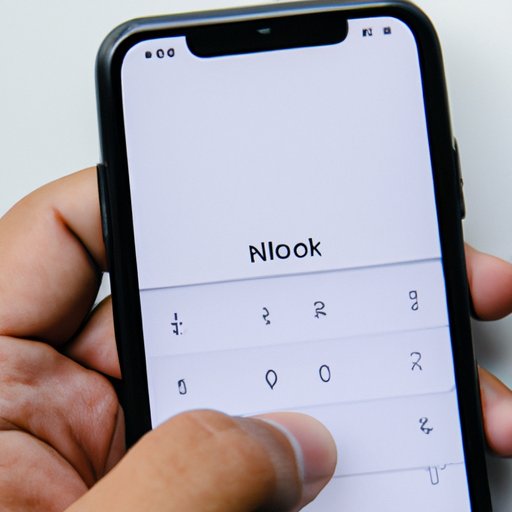
Introduction
As an iPhone user, you might experience unwanted or harassing calls and messages from certain numbers. This can be a frustrating and overwhelming experience. Fortunately, there are ways to block numbers on your iPhone. The purpose of this article is to provide useful and easy-to-follow guidance on how to block numbers on iPhone.
Step-by-Step Guide with Screenshots
The easiest way to block numbers on iPhone is by using the device’s native settings. Here is a step-by-step guide:
- Open the Phone app and navigate to the “Recents” section
- Locate the number you want to block and click on the “i” icon next to the number
- Click “Block this Caller” and confirm your decision
It’s important to note that there is a difference between “Block Contact” and “Silence Unknown Callers” features. The latter option will send all unknown callers to voicemail, while the former will block specific numbers entirely.
To ensure that the blocking feature is functioning properly, it is recommended that you restart your iPhone after adding any numbers to the block list, as well as periodically checking the blocked list to ensure that there are no unwanted calls or messages slipping through.
The Best iPhone Call Blocking Apps
If you are looking for more advanced blocking features, consider using a third-party blocking app. Here are some of the top call-blocking applications for iPhone:
- Truecaller
- Hiya
- Nomorobo
- RoboKiller
When choosing a blocking app, ensure that it meets your specific needs. Some apps have additional features like caller ID, while others are more focused on blocking spam calls. Here is a step-by-step guide on how to use the app effectively:
- Download and install the blocking app from the App Store
- Open the app and follow the on-screen instructions to set it up
- Grant the app permission to access your contacts list and enable call blocking
- Add numbers to the block list manually or enable the app’s auto-blocking feature
Video Tutorial
If you prefer visual instruction, here is a video tutorial on how to block numbers on iPhone using the device’s native settings:
Reasons to Block Number on iPhone
There are various reasons why someone might need to block specific numbers on their iPhone. Some of these reasons include:
- Harassment or bullying
- Telemarketing or robocalls
- Excessive spam messages
- Protecting personal information
It’s important to recognize the psychological impacts of harassment or spam calls. These calls can cause anxiety and stress, which can negatively impact mental health. It’s also worth noting that there may be legal implications of call blocking. For instance, if you are blocking someone for discriminatory reasons, you may be violating anti-discrimination laws.
Comparing Blocking Capabilities of iPhone and Other Brands
iPhone is known for its intuitive and user-friendly design, and its call-blocking feature is no exception. However, when compared with other popular smartphone brands like Samsung or Google, some differences in blocking capabilities do exist. For instance, Samsung offers more advanced blocking features, such as blocking entire area codes or countries. Nevertheless, both iPhone and Samsung have reliable and efficient blocking features that can help users avoid unwanted calls and messages.
Conclusion
Blocking unwanted calls and messages is a powerful tool that can help you regain control over your personal space and protect your mental health. In this article, we provided comprehensive guidance on how to block numbers on iPhone. We hope that this article has been helpful, and we encourage you to share your insights and experiences with call-blocking on your iPhones.




