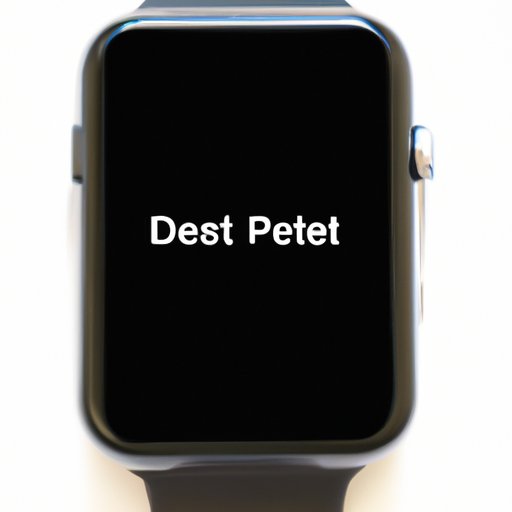
Introduction
The Apple Watch is a smartwatch that has become a must-have accessory as it offers a wide range of features to its users. Whether its fitness tracking, sending messages, or making calls, the Apple Watch can do it all. However, if you find that your Apple Watch is misbehaving, unresponsive, or has simply become slow, it may be time to reset it. Knowing how to reset your Apple Watch can save you a lot of trouble and keep your watch running smoothly. In this article, we’ll provide a step-by-step guide on how to reset your Apple Watch.
Resetting Apple Watch Using Settings App
If your Apple Watch is still functional, you can perform a reset through the Settings app, which is one of the easiest and quickest methods. Here’s how:
- Open the Settings app on your Apple Watch
- Tap on “General”
- Scroll to the bottom and select “Reset”
- Select “Erase All Content and Settings”
- Enter your passcode when prompted
- Confirm that you want to erase your watch data
After confirming, your watch will reset and restart. It may take several minutes to complete the process, but don’t be alarmed.
If the reset process is unsuccessful for some reason, make sure that your watch has sufficient battery. Additionally, ensure that your iPhone and your watch are connected to the same Wi-Fi network and unpair them and try again.
Resetting Apple Watch Using Hard Reset Method
If your Apple Watch is unresponsive, frozen, or won’t turn on, performing a hard reset should do the trick. A hard reset on the Apple Watch is similar to force restarting an iPhone. Here are the steps:
- Press and hold the side button and Digital Crown together for at least 10 seconds until the Apple logo appears.
After the Apple logo appears, your Apple Watch will restart. Your watch should now function as usual. It’s essential to note that performing a hard reset may cause data loss, and it is recommended to perform a backup of your watch data beforehand.
If hard resetting your Apple Watch was not successful, you may have to try a different method. Connecting your Apple Watch to the charger might help stabilize it, and if that doesn’t work, move to the next solution.
Resetting Your Apple Watch Using Paired iPhone
Sometimes it’s much more convenient to reset your Apple Watch using a paired iPhone than doing it directly on the watch. Here’s how:
- Open the Watch app on your iPhone
- Select your Apple Watch from the My Watch tab
- Click “General” and scroll to the bottom and click “Reset”
- Tap “Erase All Content and Settings” then confirm by tapping “Erase All”
Wait until the process completes, and then add the Apple Watch back with your iPhone.
Resetting Apple Watch Using Find My App on iPhone or iCloud.com
If you’ve lost your Apple Watch or it’s permanently damaged, you can use the Find My app to remotely reset your watch. Here’s how you do it:
- Open the Find My app on your iPhone or iCloud.com
- Select your Apple Watch from the list of devices
- Click “Erase This Device” and confirm
The erase process may take some time depending on various factors such as Wi-Fi speeds and the current state of your Apple Watch. After the reset process, you can remove your Apple Watch from Find My in the app settings.
Erasing All Settings and Content on Apple Watch
If you want to sell or give away your Apple Watch or just want to restore it to its factory settings, you have to erase all settings and content on it.
- Open the Settings app on your Apple Watch
- Select “General”
- Scroll to the bottom and click “Reset”
- Select “Erase All Content and Settings”
- Enter your passcode and confirm the erase
After the process is complete, your watch will restart, and you’ll need to set it up as new.
It’s important to note that erasing all settings and content should be the last resort because you’ll lose all your important data.
Conclusion
Resetting your Apple Watch can be a simple process and you can choose from a variety of methods depending on your needs. We’ve provided step-by-step instructions on how to reset your watch using the settings app, hard reset, pairing with an iPhone, Find My app, and erasing all settings and content. If you have any questions, feel free to leave a comment below. We hope this article has helped you reset your Apple Watch successfully.
Now that your Apple Watch is fresh and ready to use again, enjoy the benefits that come with it with no fuss.




