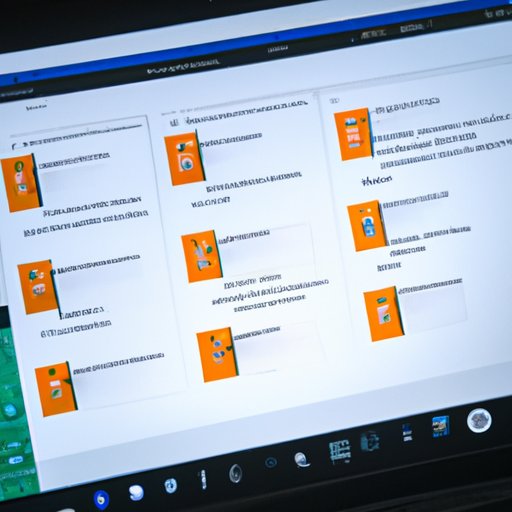
Introduction
Have you ever wanted to record what’s happening on your screen to share with others? Whether you’re creating a video tutorial, giving a presentation, or just showing a friend how to do something on their computer, recording your screen is a valuable tool. Unfortunately, many people don’t know how to do it, and may not even be aware that it’s possible. In this article, we’ll walk you through everything you need to know to start recording your screen windows.
Step-by-Step Guide to Screen Recording
The first step to recording your screen is choosing the right software. Thankfully, there are many free or low-cost options available. Some popular choices include OBS Studio, Camtasia, and QuickTime Player. Once you’ve chosen your software, follow these step-by-step instructions to start recording your screen:
1. Open your screen recording software and select “New Recording”.
2. Choose the window or area you want to record. Some software options will let you choose a specific window or application, while others will let you choose an area of your screen with your mouse.
3. Select your audio source. You can choose to record sound from your computer, microphone, or both.
4. Start recording! Click the “Record” button to start capturing your screen activity.
5. When you’re finished, click Stop and save your recording.
Tips for Making the Most Out of Screen Recording
Now that you know how to record your screen, there are several things you can do to make sure your videos are effective. Here are some tips for using screen recording to create the best possible video tutorials or presentations:
– Keep it clear and concise. Make sure your demonstrations are easy to follow and understand.
– Use adequate lighting. Poor lighting can make it difficult to see what you’re recording.
– Prepare a script. Knowing what you’re going to say ahead of time will help you stay on track and make sure you cover everything you need to.
– Add captions and annotations. These can help make your videos even more accessible and informative.
Tips for Better Video Tutorials or Presentations
In addition to the tips above, there are several best practices for creating effective video tutorials or presentations:
– Use a high-quality microphone. Poor audio can be distracting and make it difficult to hear what you’re saying.
– Use a consistent voice and tone. This can help keep your viewers engaged and interested.
– Use real-world examples whenever possible. Showing your viewers how they can apply what you’re teaching them in their own lives can help make your video more relevant and useful.
Creative Ways to Use Screen Recording
Recording your screen is a versatile tool that can be used for many purposes beyond just creating video tutorials or presentations. Here are some creative ways to use screen recording:
– Creating marketing videos
– Recording lectures or webinars
– Demonstrating software or product features
– Recording video game playthroughs
Examples of Unique Ways to Use Screen Recording for Special Projects
– Recording a time-lapse of your work process
– Giving a virtual tour of a website or software program
– Creating a highlight reel of your favorite movie scenes
– Recording a video of you playing an instrument or performing a song
Troubleshooting Common Problems
Like any technology, screen recording software can be prone to technical problems. Here are some common issues you may encounter, along with solutions to fix them:
– Screen recorder software not opening: Try restarting your computer or reinstalling the software.
– Recording quality is poor: Check your software settings to make sure you’re recording at the highest possible quality. Try adjusting your lighting or microphone settings as well.
– Audio and video aren’t syncing up: This can happen if your computer is running too many other programs at the same time. Try closing other tabs and programs before recording.
Comparison of Different Screen Recording Tools
There are many screen recording software options available, each with their own pros and cons. Here’s an overview of some of the most popular options:
– OBS Studio: Free and open-source, with a lot of features for advanced users
– Camtasia: A bit pricier, but has a lot of editing tools built-in
– QuickTime Player: Simple to use and a great option for Mac users
– Screencast-O-Matic: Affordable and easy to use, with a built-in video editor
Conclusion
Screen recording is a valuable tool with many different uses. Whether you’re creating a video tutorial, giving a presentation, or just showing off your skills, recording your screen can help make your content more informative and engaging. With the tips and tricks in this article, you should be able to start recording your own videos with ease.




