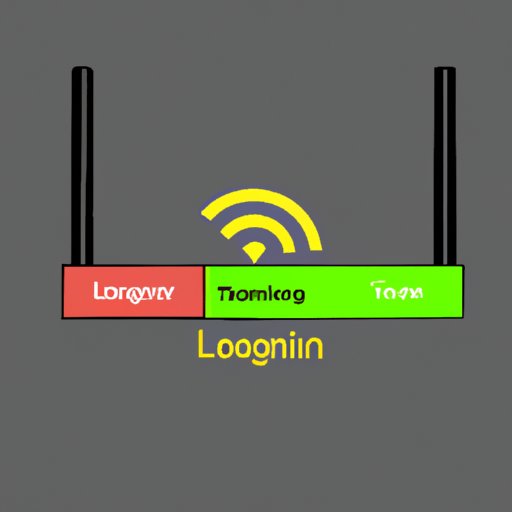
I. Introduction
Logging in to a router is necessary to access its settings and features, allowing you to customize your internet connection to your needs. Having a stable internet connection is essential for work, entertainment, and communication purposes. There are different ways to log in to a router, but it can be confusing for beginners. This article will provide a step-by-step guide, video tutorials, troubleshooting tips, and app and router-specific guides to logging in to your router.
II. Step-By-Step Guide
A router login is a web-based interface that allows you to access your router’s settings. To access the login page, follow these steps:
- Connect your device to the router via Wi-Fi or Ethernet cable.
- Open a web browser and type in your router’s IP address in the address bar. The IP address is usually printed on the router itself or can be found in the manual.
- If you don’t know your router’s IP address, you can find it by searching for your router brand and model online.
- A login page will appear, prompting you to enter your router’s login credentials, such as username and password. If you haven’t set up a password, try using the default username and password provided in the manual or on the router.
- Once you have entered the login credentials, you will be able to access your router’s settings and features.
- On the router’s login page, you can adjust settings such as the network name, password, security settings, and other advanced configurations. Make sure you save any changes before closing the browser window.
III. Video Tutorial
Video tutorials can be a helpful resource to simplify the router login process and locate key settings and functions. Here is an easy-to-follow video tutorial on how to login to a router:
IV. Troubleshooting Tips
Even with the proper credentials, login issues can still occur. Common login issues include forgetting your password, connecting to the wrong network, or a poor internet connection. Here are some troubleshooting tips:
- If you forget your password, try resetting your router to its default setting. This will reset any custom configurations you have made, so make sure you have a backup.
- If you can’t connect to the router’s network, check if your device is in range and if the router is turned on. Also, ensure that the cables are connected correctly.
- If you have a poor internet connection, try restarting the router. This will allow it to refresh and may help solve the problem. You can also contact your internet service provider for further assistance.
V. App-Specific Guide
Many router apps require a separate login to access their features. Here’s how to log in to popular router apps:
- Google Wi-Fi: Open the Google Wi-Fi app, select the network tab, and sign in with your Google account.
- Linksys App: Open the Linksys app, select your router, and enter your login credentials.
- NETGEAR Nighthawk App: Open the Nighthawk app, follow the setup instructions, and enter your login credentials.
When using the app, make sure to navigate through the app’s settings carefully and take advantage of their features, such as parental control, guest access, and other network-related configurations.
VI. Router Specific Guide
Each router brand has a unique method of logging in and configuring settings. Here’s how to find the brand of your router and instructions for popular brands:
- To find your router brand, check the manual or look for the label on the router itself. Alternatively, type the router serial number and followed by the word ‘brand’ in a search engine.
- Linksys: Type ‘192.168.1.1’ into your web browser, enter your login credentials, and adjust your settings accordingly.
- NETGEAR: Type ‘routerlogin.net’ or ‘192.168.0.1’ into your web browser, enter your login credentials, and configure your settings.
- ASUS: Type ‘192.168.1.1’ into your web browser, enter your login credentials, and navigate through the settings.
It’s essential to read through the manufacturer’s guidelines and manuals to ensure you follow the correct steps for your specific router brand.
VII. Comparison Article
There are different methods of logging in to a router, including entering an IP address or using browser shortcuts. Although both methods are efficient, browser shortcuts tend to be the most efficient, allowing you to save time and effort in the long run. Here’s a summary of the most efficient methods:
- Use a browser shortcut to access your router’s login page. This will save time and effort.
- Always refer to the manufacturer’s manual for specific settings and configuration.
- Take advantage of app-specific features, such as parental controls and guest access.
VIII. Conclusion
In conclusion, logging in to your router is essential for a stable internet connection and customized settings. This article provided a complete guide and step-by-step instructions on how to login to a router, as well as troubleshooting tips, app-specific guides, and router-specific guides. By following the provided guides, you can ensure a better internet experience.




