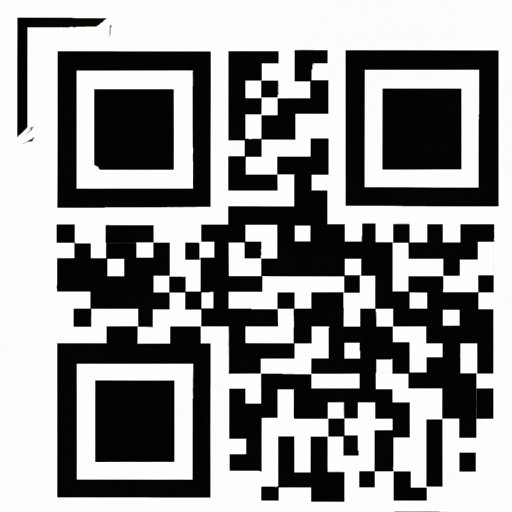
I. Introduction
If you’ve ever seen a small square barcode on a product or flyer and wondered what it is, you were likely looking at a QR code. A QR code (short for “Quick Response” code) is a two-dimensional barcode that contains information that can be scanned and read by smartphones or other mobile devices. QR codes are increasingly popular for their convenience and efficiency in transmitting information, and are often used for things like mobile payments, marketing, and advertising. This article is a comprehensive guide for beginners on how to create QR codes with step-by-step instructions, as well as tips and tricks for making effective QR codes and customizing them for branding purposes.
II. Step-by-Step Guide
To create a QR code, you will need to follow a few basic steps:
- Choose a QR code generator
- Select the type of information you want to encode
- Enter the information into the generator
- Customize the appearance of the code, if desired
- Download or share the finished code
Here’s a more detailed breakdown of each step:
1. Choose a QR code generator:
There are many free QR code generator tools available online, some of which are more user-friendly than others. Some popular options include QRCode Monkey, QRStuff, and QR-Code Generator. Each of these tools has slightly different features and benefits, so it’s worth trying out a few to see which one you prefer.
2. Select the type of information you want to encode:
QR codes can be used to encode many different types of information, such as URLs, email addresses, phone numbers, or plain text. Most QR code generators will let you select the type of information you want to encode from a dropdown menu or list of options.
3. Enter the information into the generator:
Once you’ve selected the type of information you want to encode, you will need to enter the information itself into the generator. For example, if you want to create a QR code for a website, you would enter the website URL into the generator.
4. Customize the appearance of the code, if desired:
Many QR code generators will allow you to customize the appearance of the code, such as by changing the color, adding a logo or image, or adjusting the size. Keep in mind that some customization options may make the code less scannable, so it’s important to test the code after making any changes to ensure that it still works properly.
5. Download or share the finished code:
Once you’re happy with the finished code, you can download it as an image file or share it directly from the generator tool. QR codes can be printed out on flyers, ads, or product packaging, or displayed on digital screens for people to scan.
III. Using QR Code Generators
While the basic steps for creating a QR code are the same across most generators, different tools may have different features or benefits that can make the process easier or more efficient. Here’s a summary of some popular QR code generators and their features:
QRCode Monkey:
QRCode Monkey is a free QR code generator that allows you to create codes for a wide variety of types of information, including clickable links, plain text, and even Bitcoin addresses. The tool offers a range of customization options, including the ability to add a logo or change the color of the code. One standout feature of QRCode Monkey is its dynamic QR codes, which allow you to change the information encoded in the code even after it has been printed or shared.
QRStuff:
QRStuff is another free QR code generator that offers a range of customization options, including color, size, and shape. In addition to creating codes for URLs, phone numbers, and email addresses, QRStuff also allows you to encode information such as Google Maps locations and Wi-Fi network information. One unique feature of QRStuff is its QR code scanner, which allows you to test your code before printing or sharing it to ensure that it works properly.
QR-Code Generator:
QR-Code Generator is a free QR code generator that offers a simple, no-frills interface for creating basic codes. The tool allows you to create codes for most types of information, including URLs, text, and contact information, and also offers a few customization options such as color and size. One drawback of QR-Code Generator is that it does not offer any advanced customization or dynamic code options.
Once you’ve selected a QR code generator, creating a code is a straightforward process. Here’s a tutorial on how to create a code using each of the above generators:
Tutorial: How to create a QR code using QRCode Monkey
- Go to the QRCode Monkey website (www.qrcode-monkey.com)
- Select the type of information you want to encode from the dropdown menu on the left side of the screen
- Enter the information you want to encode in the text box below the dropdown menu
- Customize the appearance of the code, if desired, using the options on the right side of the screen
- Click the “Download” button to download the finished code as a PNG or SVG file
Tutorial: How to create a QR code using QRStuff
- Go to the QRStuff website (www.qrstuff.com)
- Scroll down to the “QR Code” section and select the type of information you want to encode from the dropdown menu
- Enter the information you want to encode in the “Data” box
- Customize the appearance of the code, if desired, using the options below the “Data” box
- Click the “Download QR Code” button to download the finished code as a PNG, EPS, or SVG file, or share it directly using the social media buttons below
Tutorial: How to create a QR code using QR-Code Generator
- Go to the QR-Code Generator website (www.qrcode-generator.de)
- Select the type of information you want to encode by clicking on the appropriate icon in the “Select Type” section
- Enter the information you want to encode in the text box
- Customize the appearance of the code, if desired, using the options below the text box
- Click the “Create QR Code” button to generate the finished code
IV. Tips and Tricks
While creating a QR code is a relatively simple process, there are a few tips and tricks that can help ensure that your codes are effective and scannable:
1. Choose the right size:
The size of the QR code can affect its scannability, so it’s important to choose a size that is appropriate for the medium you’re using. For example, if you’re printing a QR code on a small flyer, you may need to use a smaller code to ensure that it can be scanned easily.
2. Test codes before use:
Before printing or sharing a QR code, it’s important to test it with multiple devices and scanning apps to ensure that it works properly. This can help prevent frustration for users who may try to scan a code that doesn’t work.
3. Ensure scannability:
QR codes need to be placed in a location that is easy to scan, with good lighting and without obstructions. They should also have a high enough resolution to be clear and sharp when scanned.
4. Use tracking and analytics:
Some QR code generators offer the ability to track and analyze the scans of your codes, which can help you measure the effectiveness of your marketing campaigns.
5. Consider branding:
QR codes can be customized with logos or other branding elements to make them more visually appealing and recognizable. However, it’s important to ensure that the customizations do not make the code less scannable or difficult to read.
V. Creating Custom QR Codes
In addition to the basic steps for creating QR codes, you can also customize the appearance of the codes to make them more visually appealing or to promote branding. Here are a few tips for creating custom QR codes:
1. Use colors:
Adding color to a QR code can make it more visually appealing and can help it stand out from other codes. However, it’s important to use high-contrast colors to ensure that the code is still scannable.
2. Add logos or images:
Adding a logo or image to a QR code can help promote branding or make the code more visually interesting. However, it’s important to ensure that the logo or image does not obscure or make the code less scannable.
3. Custom shapes:
Some QR code generators allow you to create custom shapes for your codes, which can make them even more visually interesting and distinctive. However, it’s important to ensure that the custom shape does not make the code less scannable.
Here are a few examples of custom QR codes:

VI. The History and Uses of QR Codes
QR codes were first invented by Denso Wave, a subsidiary of Toyota, in 1994. Originally designed for tracking parts in vehicle manufacturing, QR codes quickly caught on as a way to transmit information in other industries as well. Today, QR codes are widely used for marketing and advertising purposes, as well as for mobile payments and other applications.
Some examples of ways that businesses and organizations have used QR codes effectively in their marketing or branding efforts include:
- Using codes to link to product information or reviews
- Using codes to provide mobile coupons or discounts
- Using codes to link to social media profiles or websites
- Using codes as part of a scavenger hunt or other interactive campaign
Beyond their original intended purpose, QR codes have also been used in creative ways, such as encoding music or generating art. As mobile technology continues to evolve, it’s likely that QR codes will continue to find new and unexpected uses.
VII. Conclusion
Creating QR codes is an easy and efficient way to transmit information, and can be customized for branding purposes or other creative uses. By following the steps outlined in this guide and implementing the tips and tricks provided, you can create effective and scannable QR codes that can be used in a variety of marketing or advertising campaigns.




