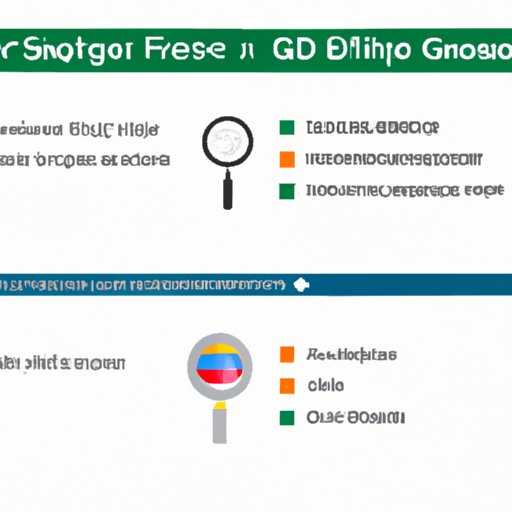
I. Introduction
Are you tired of using a web browser that doesn’t default to your favorite search engine? Do you find it frustrating to type in “google.com” each time you want to search for something on Google? If so, you’re not alone.
Many people struggle with changing the default search engine in their web browser, simply because they’re not familiar with the process or are unsure where to begin. That’s why we’ve put together this comprehensive guide that will provide you with step-by-step instructions, visual and video tutorials, quick tips, pros and cons, and a troubleshooting guide for making Google your default search engine.
II. Step-by-Step Guide
Let’s start with the step-by-step guide. Here are the instructions on how to change the default search engine for each of the following web browsers:
Google Chrome
- Open Google Chrome
- Click on the three dots icon on the top right corner (Customize and control Google Chrome)
- Select “Settings”
- Scroll down to the “Search engine” section and click on “Manage search engines”
- Locate Google in the list of search engines
- Click on the three dots next to Google and select “Make default”
Mozilla Firefox
- Open Mozilla Firefox
- Click on the three lines icon on the top right corner (Open menu)
- Select “Options”
- Click on “Search” on the left sidebar
- Select “Google” from the “Default Search Engine” dropdown menu
Safari
- Open Safari
- Click on “Safari” in the top menu bar
- Select “Preferences”
- Click on “Search” on the top toolbar
- Select “Google” in the “Search engine” dropdown menu
Edge
- Open Edge
- Click on the three dots icon on the top right corner (Settings and more)
- Select “Settings”
- Click on “Privacy, search, and services” on the left sidebar
- Scroll down to “Services” and select “Address bar and search”
- Select “Google” from the “Search engine used in the address bar” dropdown menu
III. Visual Tutorial
If you prefer a more visual approach, we’ve got you covered as well. Here is an illustrative guide to changing the default search engine to Google using screenshots:

For more detailed instructions along with the visuals, check out our article on “How to Change the Default Search Engine to Google: Visual Guide”.
IV. Video Tutorial
If you’re a visual learner and prefer video tutorials, we have you covered. Check out this step-by-step video guide on how to change the default search engine in different web browsers:
For more detailed instructions, check out our article on “How to Change the Default Search Engine to Google: Video Tutorial”.
V. Quick Tips
If you’re looking for a quick and easy fix, here are some tips:
- Use the search engine’s website to find instructions on how to make it the default option for your web browser.
- Drag and drop the search engine’s URL to the browser toolbar to make it your default search engine.
- Use keyboard shortcuts to quickly access your search engine of choice. For example, in Google Chrome, type “Ctrl + K” to search with Google.
For more quick tips, check out our article on “How to Change the Default Search Engine to Google: Quick Tips”.
VI. Pros and Cons
While Google is a popular search engine, it’s important to weigh the pros and cons of making it your default option. Here are some benefits and drawbacks:
Pros
- Google is the most popular search engine for a reason. It’s reliable, fast, and easy to use.
- Google often provides more accurate and relevant search results than other search engines.
- Google offers a wide range of additional features, such as Google Maps, Google Images, and Google News.
Cons
- Google may collect more of your personal data than other search engines. This is especially concerning if you’re worried about privacy.
- By default, Google shows personalized search results, which may not always be to your liking.
- Google can be monopolistic in its approach to search engine results, which may not always benefit smaller companies or websites.
For more information on the pros and cons of making Google your default search engine, check out our article on “How to Change the Default Search Engine to Google: Pros and Cons”.
VII. Troubleshooting Guide
Changing the default search engine may not always go as smoothly as planned. Here are some common problems that may arise, along with solutions:
Problem: The option to change the default search engine is grayed out
Solution: This is likely because the web browser is managed by an organization (such as a company or school). You may need to contact your organization’s IT department to request a change in the default search engine.
Problem: The changes to the default search engine don’t save
Solution: Make sure you click on the “Save” or “Apply” button after making changes to the default search engine. If that doesn’t work, try clearing your browser cache and cookies.
Problem: The search engine still defaults to a different engine, even after making changes
Solution: Try clearing your browser cache and cookies, or resetting your browser settings to default.
For more troubleshooting tips, check out our article on “How to Change the Default Search Engine to Google: Troubleshooting Guide”.
VIII. Conclusion
Changing the default search engine to Google can be beneficial for many users, but it’s important to weigh the pros and cons and use the methods that work best for you. Whether you prefer step-by-step instructions, visual and video tutorials, quick and easy tips, or troubleshooting advice, we’ve got you covered.




