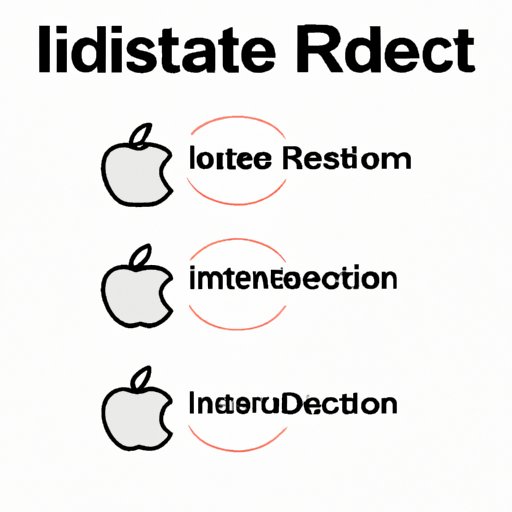
I. Introduction
An Apple ID is an essential component of owning an Apple device and is used to access numerous services such as iCloud, the App Store, Apple Music, and more. You’ll need to log into your Apple ID to purchase and download apps, music, books, or movies from iTunes. Therefore, it’s essential to know how to reset your Apple ID password when you have forgotten it or lost access to your account. In this article, we’ll explore everything you need to know about resetting your Apple ID password.
II. Step-by-Step Guide on How to Reset Your Apple ID
Resetting your Apple ID password is easy, thanks to Apple’s user-friendly interface. Follow these steps to reset your Apple ID password:
- Go to the Apple ID account page and click “Forgot Apple ID or password.”
- Enter your Apple ID email and click the continue button.
- Select “I need to reset my password” and click on continue.
- Choose the option to get an email, and click continue.
- Check the inbox of the email you used for your Apple ID and open the password reset email sent by Apple. Click on the link to reset your password.
- On the new page, provide your new password preferences and click on the reset password button.
Note: If you have enabled two-factor authentication, you may require additional steps to reset your password successfully.
III. The Top 5 Solutions to Reset Your Apple ID
There are several alternative ways to reset your Apple ID password. Here are the top five solutions:
- Through iForgot Apple website
- Using Apple Support App on iPhone, iPad or iPod touch
- Reseting using Apple Support online chat
- Resetting with the help of Apple Care
- Through Two-factor authentication or Two-step verification
Each solution comes with its pros and cons. Therefore it’s always good to consider each option’s merits before making a final decision.
IV. Troubleshooting Your Apple ID: How to Reset It Quickly and Easily
When resetting an Apple ID, you might encounter some problems, and that’s normal. Here are some of the most common issues you may face while resetting your Apple ID:
- Problems accessing your email
- If the email address associated with the Apple ID is not accessible
- Two-Factor Authentication not working correctly
If you encounter problems like these, there are several steps you can take to troubleshoot and fix them. Make sure to read the instructions carefully and double-check all your steps before trying again to reset your password.
V. Lost Your Apple ID Password? Here’s How to Reset It
If you can’t remember your Apple ID password, you can reset it through the following steps:
- On the Apple website, click on “Forgot Apple ID or password.”
- Provide your email address associated with your Apple ID.
- Verify your identity through answering security questions or using your trusted Apple device.
- Set a new password.
You can also reset your password using the phone number that’s associated with your Apple ID instead of your email address.
VI. A Comprehensive Guide to Resetting Your Apple ID for Beginners
If you’re new to managing your Apple ID, resetting your password might seem daunting. Here’s a beginner’s guide explains the technical terms and concepts in a simple language resulting in easy-to-understand instructions. We’ve also included visual aids/screenshots to help make it easy for you to follow along.
VII. Conclusion
Resetting an Apple ID password is not as complicated as it may seem. With the help of this guide, you can easily reset your Apple ID password and regain access to your Apple account. Remember to keep your password secure and take advantage of the various password management tools available to you. With this, we hope you are now confident that you can reset your Apple ID account password effortlessly.
Always keep your Apple ID login credentials safe and updated to enjoy an uninterrupted Apple experience.




